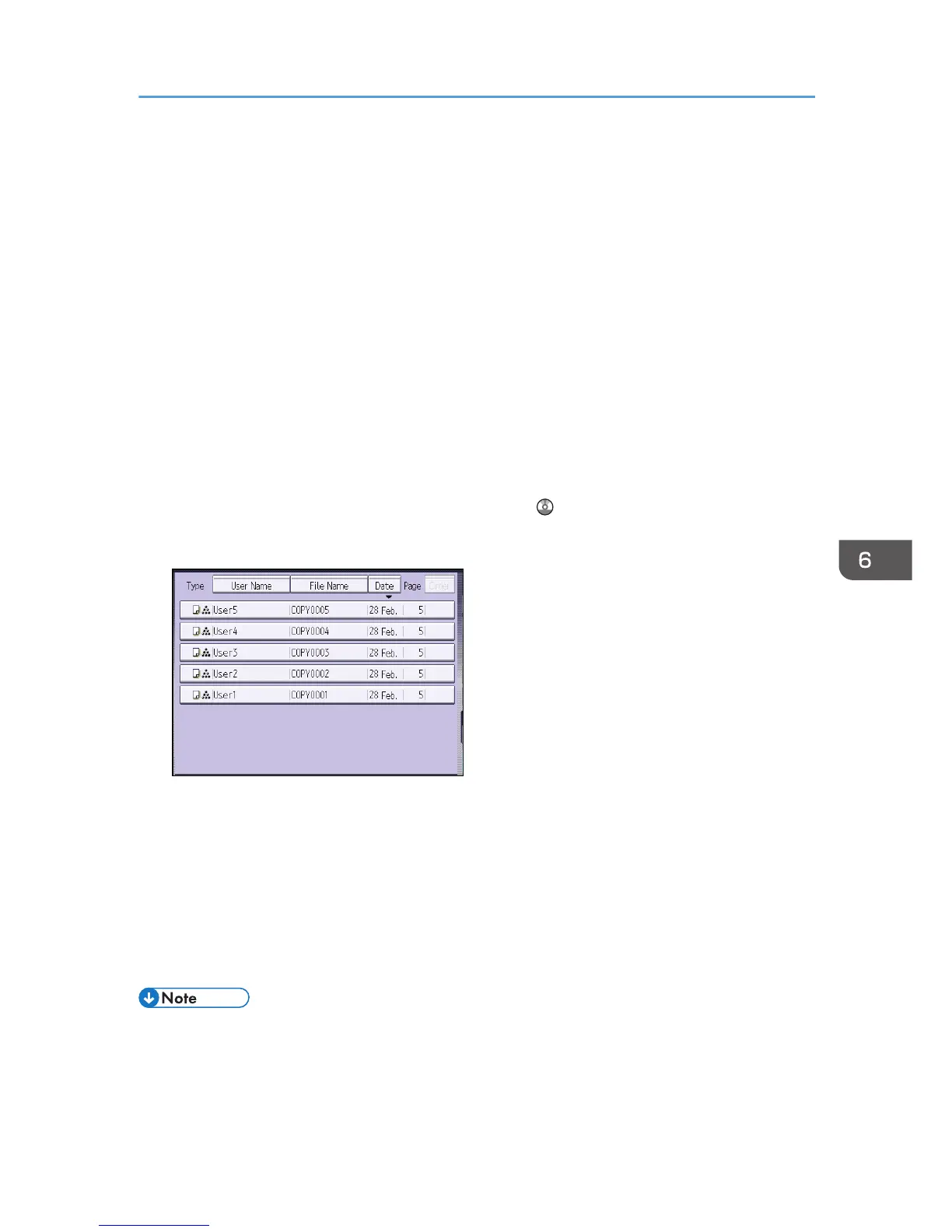Printing Stored Documents
Prints stored documents on the Document Server.
The items you can specify on the printing screen are as follows:
• Paper input locations
• The number of prints
• [Finishing] (Sort, Rotate Sort)
• [Adjust Print Position]
• [Stamp] (Background Numbering, Preset Stamp, User Stamp, Date Stamp, Page Numbering)
• [Reduce / Enlarge] (Preset Reduce / Enlarge, Zoom, Fine Magnification)
• [Variable Cut]
• [Auto Reduce / Enlarge]
For details about each function, see Copy/ Document Server .
1. Select a document to be printed.
2. When printing two or more documents at a time, repeat step 1.
Up to 30 documents can be printed.
3. When specifying printing conditions, press [To Printing Screen], and then configure print
settings.
4. Enter the number of print copies with the number keys.
The maximum quantity that can be entered is 99.
5. Press the [Start] key.
• You can enlarge or reduce scanned documents that are stored as black-and-white documents in
color mode. If you print the stored documents by enlarging or reducing them, the file format
converter is required.
Printing Stored Documents
99
