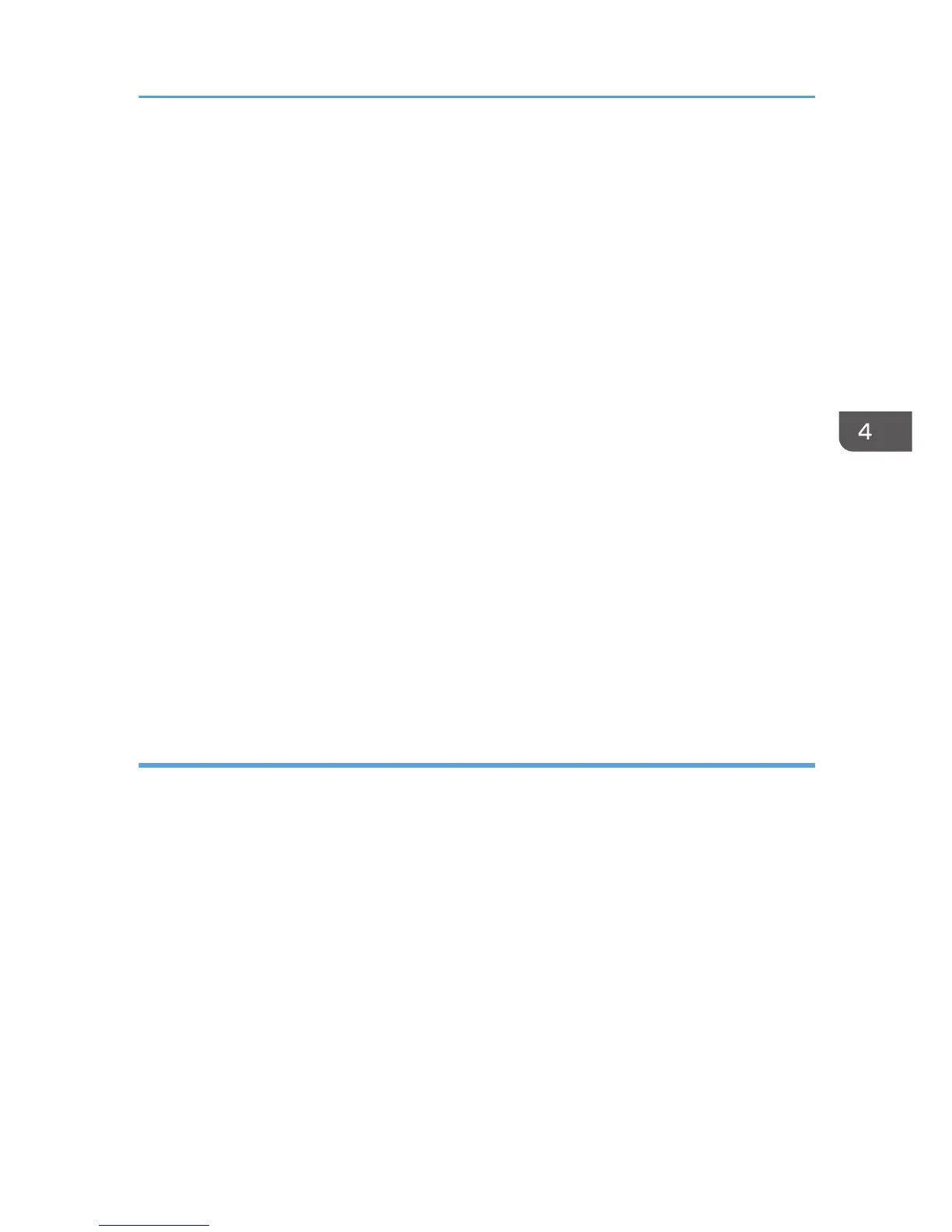13. In the [Printer URL] box, enter "http://machine's IP address/printer" as the machine's
address.
If the server authentication is issued, enter "https://machine's IP address/printer" to enable SSL (a
protocol for encrypted communication). Example IP address: 192.168.15.16
http://192.168.15.16/printer
https://192.168.15.16/printer
You can enter "http://machine's IP address/ipp" as the machine's address.
14. Enter a name for identifying the machine in the [IPP Port Name] box. Use a name
different from the one of any existing ports.
If a name is not specified here, the address entered in the [Printer URL] box becomes the IPP port
name.
15. Click [Detailed Settings] Settings to make necessary settings.
For details about the settings, see SmartDeviceMonitor for Client Help.
16. Click [OK].
17. Check that the port of the selected printer is displayed in [Port :].
18. Configure the user code, default printer, and shared printer as necessary.
19. Click [Continue].
The installation starts.
20. Click [Finish].
Select one of the options to restart the computer either now or later, and then click [Finish].
Changing the port settings for SmartDeviceMonitor for Client
Follow the procedure below to change the SmartDeviceMonitor for Client settings, such as TCP/IP
protocol.
Windows XP, Windows Server 2003/2003 R2
1. On the [Start] menu, click [Printers and Faxes].
2. Click the icon of the machine you want to use. On the [File] menu, click [Properties].
3. Click the [Ports] tab, and then click [Configure Port].
The [Port Configuration:] window appears.
Windows Vista, Windows Server 2008:
1. On the [Start] menu, click [Control Panel].
2. Click [Printer].
3. Right-click the icon of the machine you want to use, and then click [Properties].
Installing the Printer Driver for a Network Connection
67
