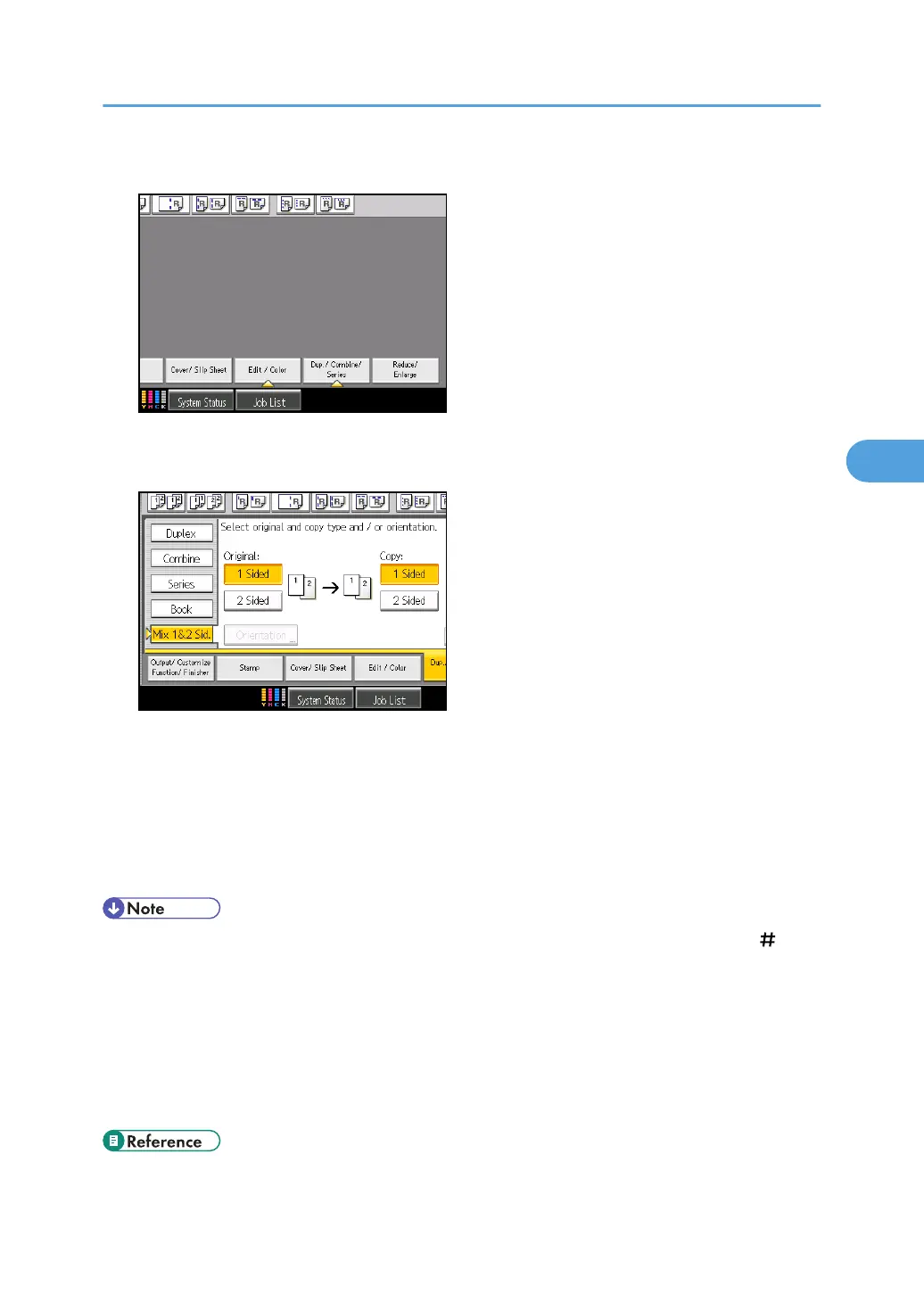1. Press [Dup./ Combine/ Series].
2. Press [Mix 1&2 Sid.].
3. Select [1 Sided] or [2 Sided] for the original.
4. Select [1 Sided] or [2 Sided] for the copy.
5. Place the originals, and then press the [Start] key.
6. If you specify [2 Sided] for either the originals or copies, press [Change Setting] if the number
of originals that you want to scan is odd, or if you want to change the settings for the next
originals.
Place the next originals, and then repeat steps 3 to 5.
• When placing originals on the exposure glass, or in the ADF using Batch mode, press the [ ] key
after all the originals have been scanned.
• When making two or more copies with the ADF, specify Batch mode. For details about Batch mode,
see “Batch Mode”.
• If you specified [2 Sided] for the originals or copies, you can specify the orientation.
• You cannot select [Change Setting] if you are using the ADF in Batch mode to copy 2-sided originals
to 2-sided prints or from 1-sided originals to 1-sided prints.
• p.39 "Batch Mode"
Advanced Copier Functions
213
