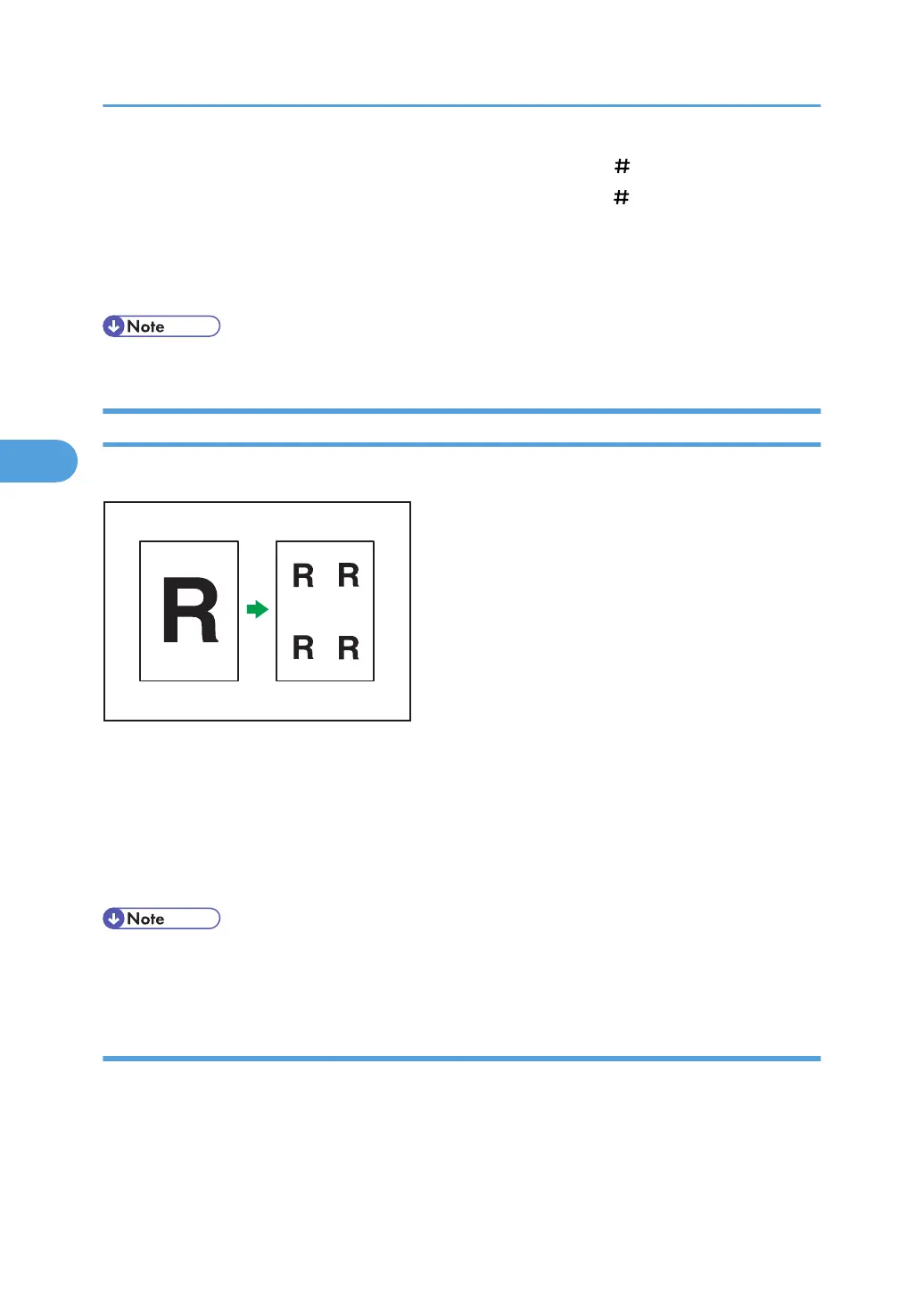6. Enter the length of [X2] with the number keys, and then press [ ].
7. Enter the length of [Y2] with the number keys, and then press [ ].
If you want to erase the image on the back side of the original, press [2 Sided Setting] and then [Back].
Erasing the image on the back side is valid when you copy 2-Sided originals.
8. Press [OK] twice.
• To change the value you entered, press the key you want to change, and then enter a new value.
Image Repeat
The original image is copied repeatedly.
There are two ways to specify an image to be repeated.
Whole Area Repeat
Repeatedly copies the entire image.
Specified Area Repeat
Repeatedly copies a specified area of the image.
• You can change the settings for Image Repeat under Edit in User Tools. For details about Edit, see
“Copier/Document Server Features”, General Settings Guide.
Whole Area Repeat
Repeatedly copies the entire image.
The number of repeated images depends on the original size, paper size, and reproduction ratio. For
example, see the following table:
4. Advanced Copying
196
