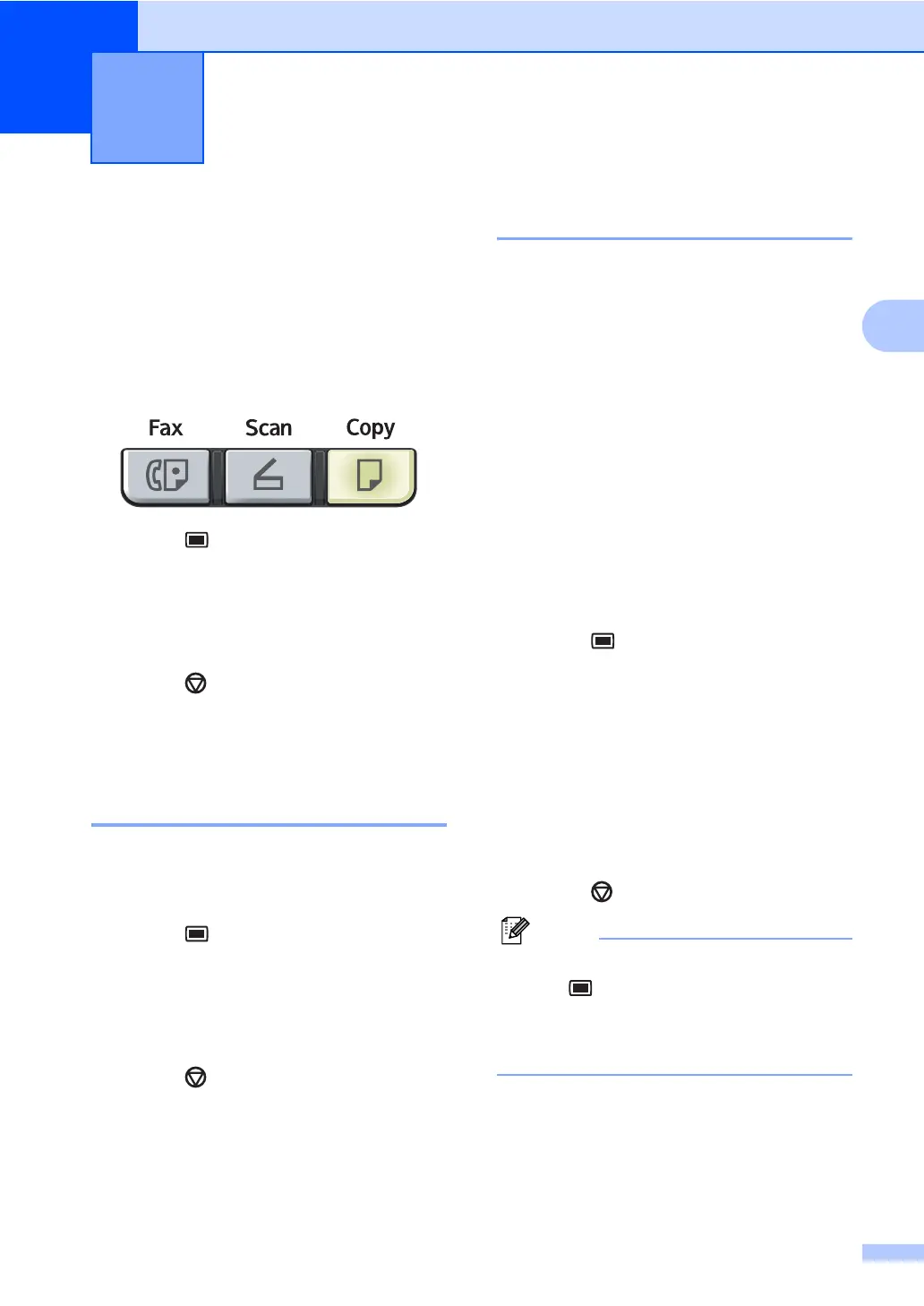23
3
3
Mode timer 3
The machine has three mode keys on the
control panel: Fax, Scan, and Copy.
You can set how much time the machine
takes after the last Copy or Scan operation to
return to Fax mode. If you choose Off, the
machine will stay in the mode you used last.
a Press Menu, 1, 1.
b Press a or b to choose 0 Sec,
30 Secs, 1 Min, 2 Mins, 5 Mins or
Off.
Press OK.
c Press Stop/Exit.
Paper settings 3
Paper type 3
Set up the machine for the type of paper you
are using. This will give you the best print
quality.
a Press Menu, 1, 2.
b Press a or b to choose Thin, Plain,
Thick, Thicker, Transparency or
Recycled Paper.
Press OK.
c Press Stop/Exit.
Paper size 3
(For EU and Oceania)
You can use seven sizes of paper for printing
copies: A4, Letter, Executive, A5, A6, B5 and
B6 and two sizes for printing faxes: A4 or
Letter.
(For USA, Canada and Asia)
You can use nine sizes of paper for printing
copies: A4, Letter, Legal, Executive, A5, A6,
B5, B6 and Folio and four sizes for printing
faxes: A4, Letter, Legal or Folio (8"x13").
When you change the size of paper in the
tray, you will also need to change the setting
for paper size at the same time so your
machine can fit the document or an incoming
fax on the page.
a Press Menu, 1, 3.
b (For EU and Asia)
Press a or b to choose A4, Letter,
Executive, A5, A6, B5 or B6.
Press OK.
(For USA, Canada and Asia)
Press a or b to choose A4, Letter,
Legal, Executive, A5, A6, B5, B6 or
Folio.
Press OK.
c Press Stop/Exit.
Note
If you chose Transparency as the paper
type ( Menu, 1, 2) you will only be able
to choose Letter or A4 (Legal or Folio for
USA, Canada and Asia) size paper in Step
b.
General setup 3
