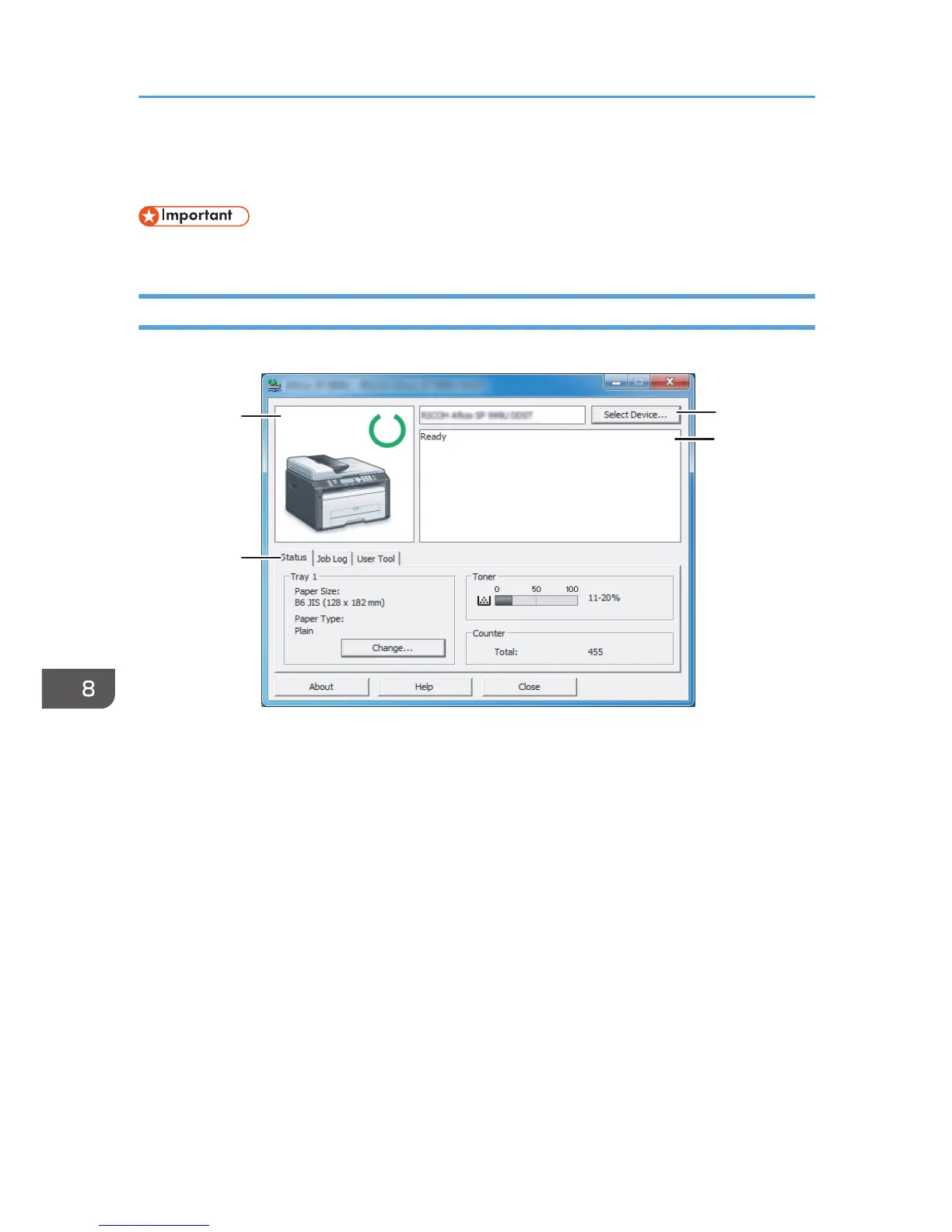Using Smart Organizing Monitor
• To use Smart Organizing Monitor, install the printer driver.
Checking the Status Information
1. Image area
Displays the status of this machine with an icon.
2. Status area
• Paper Size
Displays the paper size configured on the machine.
• Paper Type
Displays the paper type configured on the machine.
• Toner
The remaining toner level is displayed in ten levels, when [Toner End Option] has been set to [Stop
Printing]. If [Toner End Option] has been set to [Continue Printing], however, "**" is displayed because
the remaining toner level is not monitored.
• Counter
Displays the number of pages that have been printed by the machine.
Toner levels are always displayed for Type 3 models.
8. Configuring the Machine Using Utilities
150
