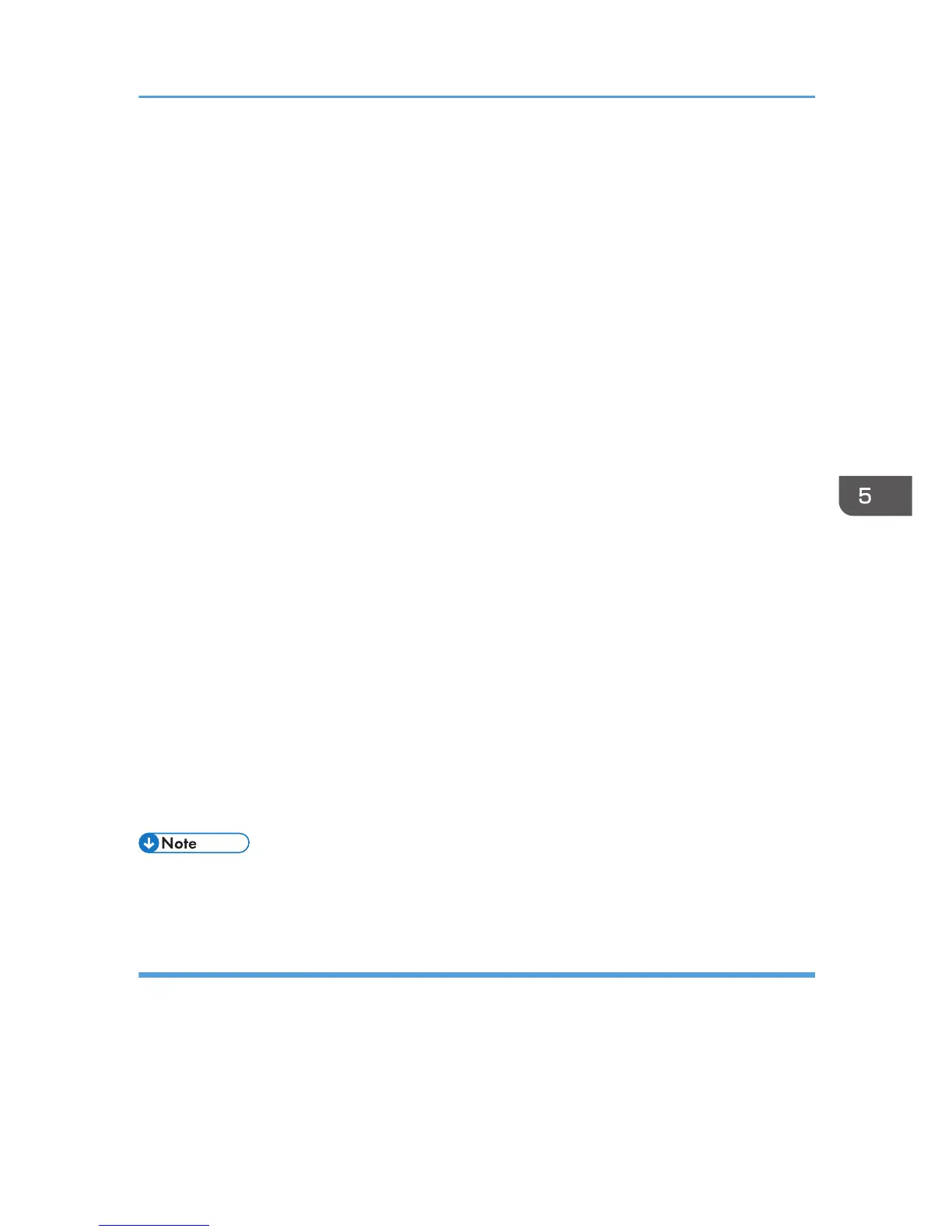Enter the user account name for accessing the SMB server or shared computer.
• [Password:]
Enter the password for accessing the SMB server or shared computer.
• [Directory:]
Enter the path to the shared folder.
When using Scan to FTP, specify [User Name:], [Password:], [Directory:], [E-mail Address:], and
[E-mail Notification].
• [User Name:]
Enter the login user name for accessing the FTP server.
• [Password:]
Enter the password for accessing the FTP server.
• [Directory:]
Enter the path to the FTP server.
• [E-mail Address:]
Enter the e-mail address of the sender or the e-mail address for [E-mail Notification].
• [E-mail Notification]
If [E-mail Notification] is selected, the scan result is sent to the sender specified in [E-mail
Address:].
[Scan Mode:], [Resolution:], [File Format:], [Density:], and [Document Size:] can be specified.
12. To use Scan to E-mail, click [Server Properties...], specify the [SMTP], [POP before SMTP],
[SNTP], and [POP3] settings, and then click [OK].
13. Click [Apply].
14. Click [OK].
15. Click [Close].
• If you are using Scan to Folder, create the destination folder on the computer's hard drive and
make it a shared folder. For details, see your operating system's documentation.
Modifying or deleting scan destination
1. On the [Start] menu, click [All Programs].
2. Click [Smart Organizing Monitor for SP xxx Series].
3. Click [Smart Organizing Monitor for SP xxx Series Status].
4. If the machine you are using is not selected, click [Select Device...], and then select the
machine's model.
Registering the Scan Destination
73
