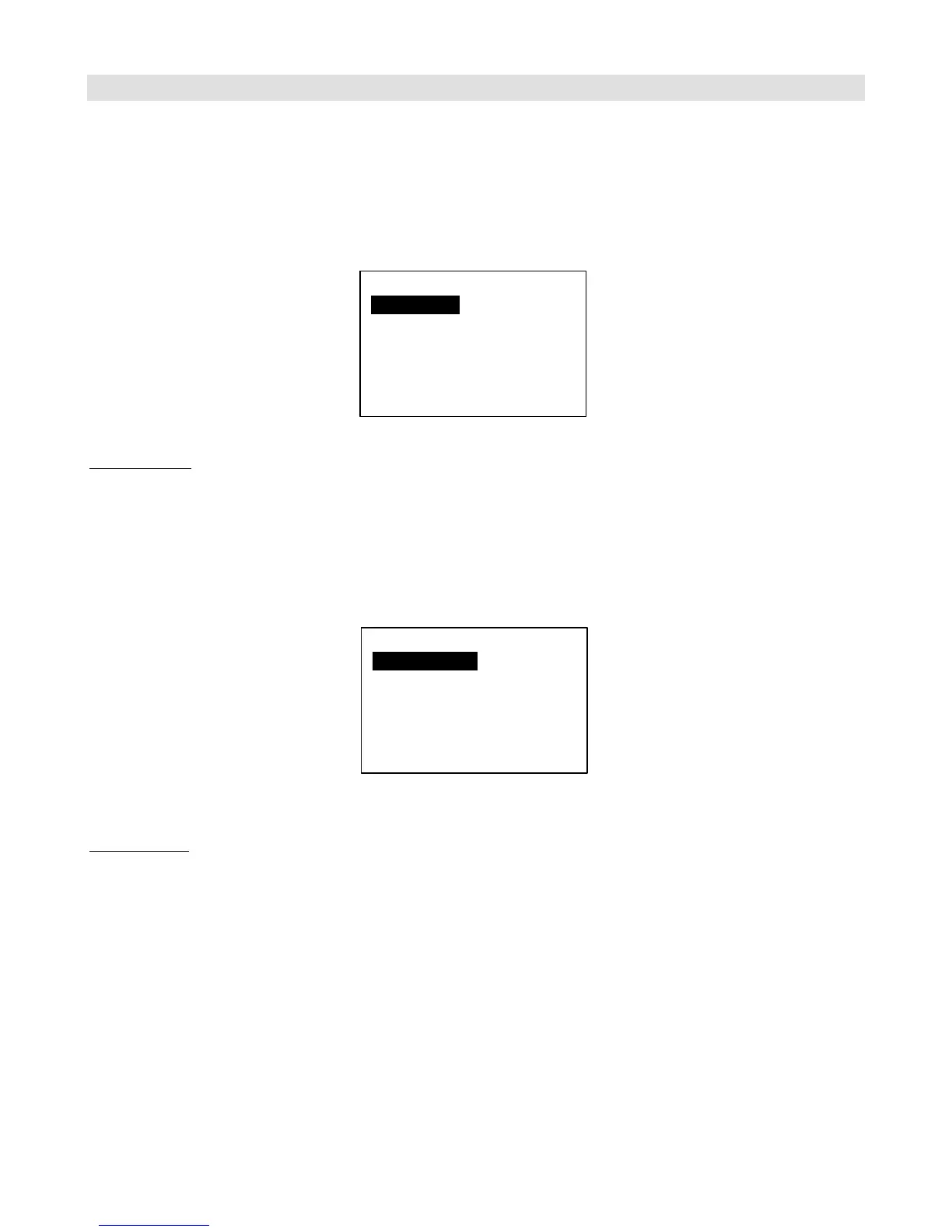Loading and Saving Settings to a USB Flash Drive
The Mastermind PBC allows you to load and save settings to a USB flash drive. You can use this feature to back up
settings, transfer settings from one Mastermind PBC to another PBC, or to transfer settings to or from a computer.
The drive is plugged into the USB -> Device port on the rear panel. Loading and saving are done from the System
Menu. To get there, hold the 1 and 3 buttons. When the setup menu appears, select System Functions.
At the top of the menu, you will see the Load Settings and Save Settings options.
Load Settings
When Load Settings is selected, you are shown a list of the files that are on your flash drive. Only RJM settings files
(ending in .rjs) and directories are visible. The Up Arrow and Down Arrow buttons move the selection bar up and
down.
Selecting a directory with the Select button views the contents of that directory, and selecting a file loads the settings
in that file. You can press the Exit button at any time to cancel out of the load process and leave your settings
unchanged.
If the file loads without errors, your Mastermind PBC will now be running with the new settings from the file.
Save Settings
Selecting Save Settings will bring up a menu that allows you to edit the filename you wish to give the settings. Edit the
filename, then press Select. Please refer to the Setup Mode Reference section for information on how text is edited on
the Mastermind PBC. If a file of that same name exists, you will be asked if it’s okay to overwrite the file. If you answer
Yes (or if there is no pre-existing file to overwrite), the settings file will be saved to the top level directory of the flash
drive.
Please note that all settings files need to end with “.rjs”. You don’t need to type this in, however. The system will add the
extension for you if you don’t type it in yourself.
