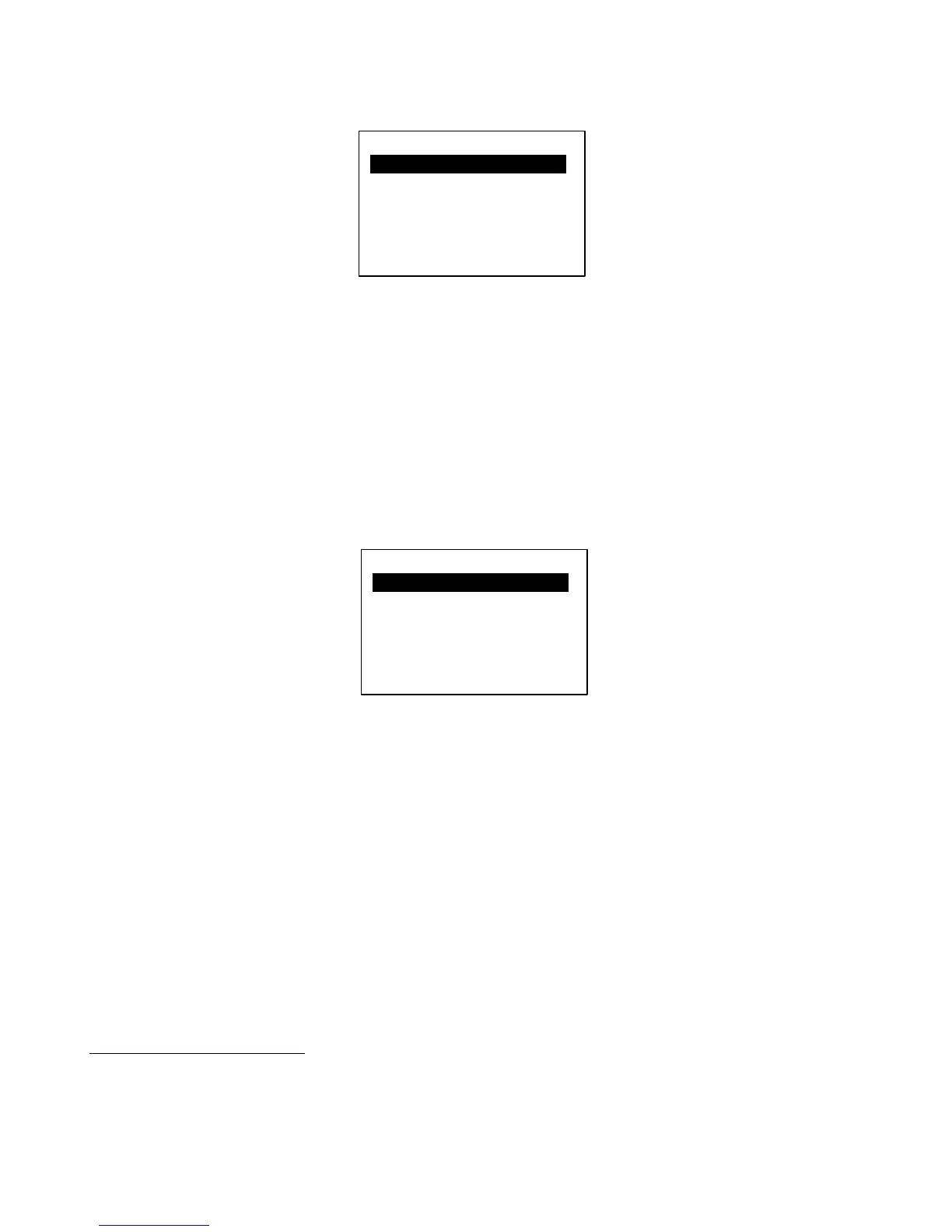Once a device slot is selected, you are taken to the Device Edit screen. Select the Type option to set the type of this
device.
You will be presented with a list of device manufacturers. Select your manufacturer from the list, then select the model
of the device in the next list that is presented.
If your device (or device manufacturer) is not listed, you can select Generic for the manufacturer and PC/CC Device for
the device model. This will allow you to control most effect processors and loop switchers. You will need to manually
type in the device name and other parameters.
If your device is listed, the Mastermind PBC can set up many of the device parameters for you. What it can do varies
from device to device. At the minimum, it can set up the device name and the number of presets and banks the device
has. Some devices have additional support including the ability to select effect parameters by name when assigning
the expression pedal. The Mastermind PBC editor software will allow you to access even more special support.
The Device Edit screen shows you the options available for your device:
One important parameter that needs to be set for every device is the MIDI channel (MIDI Ch). The MIDI channel is very
important because it insures that each device receives the messages it’s supposed to – and doesn’t receive the
messages that are intended for other devices.
Typically, each MIDI device needs to be set to its own MIDI channel. This number needs to be set here on the
Mastermind PBC and also on the device itself. (Most MIDI devices have a MIDI Channel or MIDI Receive Channel
parameter). To set the channel on the Mastermind PBC use the Up and Down arrow buttons to move to the MIDI Ch
parameter and use the Val + and Val – buttons to adjust the channel number.
You can also change the name of the device if desired. Move to the Name parameter, and press Select. Follow the
instructions in the Setup Mode Reference section of the manual.
The other parameters are also described in the Setup Mode Reference section of the manual.
Once you’re done editing the device, press Exit to go back to the device selection menu. You can either add another
device here, or press Exit two more times to get out of setup mode completely.
Assigning Program Changes
Once you’ve defined the devices you’re going to control, you can edit each preset to assign which MIDI program
change message is sent to each device. This allows you to select presets on effect processors or other devices.