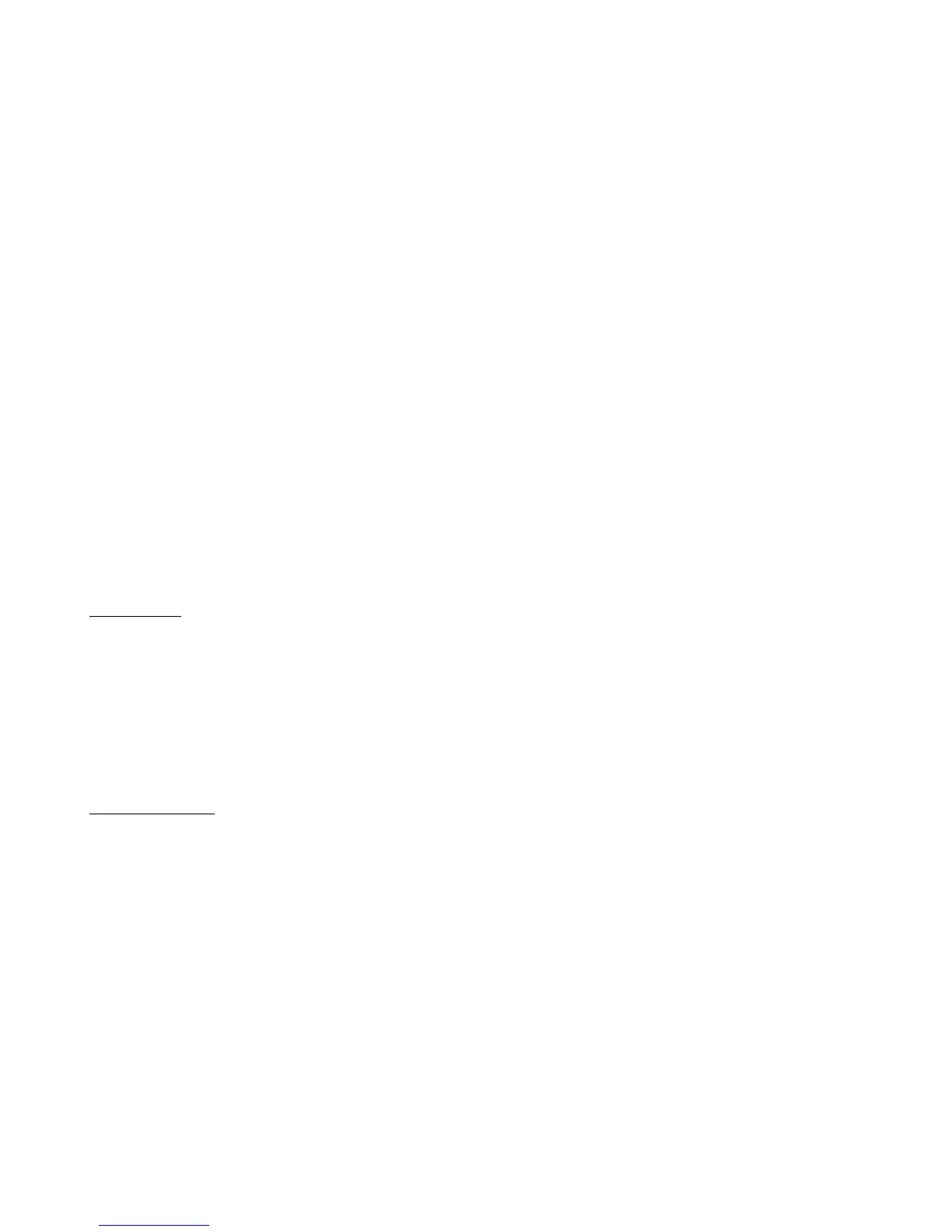Hold mSec - Sets the number of milliseconds needed to activate a button’s secondary hold function. The default value
is 1200 msec (1.2 seconds)
1
st
Rpt mSec – Sets the number of milliseconds needed before a button repeats the first time. This is used on buttons
like Bank Up and Bank Down that repeat if you hold them down. The default value is 1500 msec (1.5 seconds).
Repeat mSec – Sets the number of milliseconds needed before a button repeats the second and subsequent times. The
default value is 300 msec (0.3 seconds).
Bank Scroll mSec – When you enter bank selection by pressing a bank up or bank down button, the Mastermind PBC
will scroll through all of the presets in the currently selected bank, displaying the preset’s name and lighting up the
button that selects the preset. The parameters sets the number of milliseconds that each preset name is displayed
before switching to the next preset.
Auto Page – When this setting is turned on, selecting a new preset will cause the button page to change to the page
number stored within the preset. When turned off (the default), the current button page will not change unless you
press a Page button or execute a Page action.
Instant Bank – Instant Bank mode, when turned on, will automatically switch presets when you press the Bank Up or
Bank Down buttons. Instead of flashing the preset buttons, asking you to select a preset in the new bank, the PBC will
switch banks and load the preset that appears on the currently selected preset button. For example, if you are on preset
3, and there are 5 presets per bank, pressing bank up will automatically switch to preset 8.
Show Button Names – When selected, the name of each button you press will be displayed briefly on the screen.
Certain buttons such as preset and bank buttons already affect the main display, and because of that, their names are
not displayed.
Edit Devices
The Edit Devices menu allows you to define which devices are connected to the Mastermind PBC. The Mastermind PBC
contains a database of information about popular MIDI devices and can do a lot of the setup for you once you tell it
what kind of devices are connected.
The first thing that is presented is a list of the available device slots. Each slot will either show a device name or “None”.
You can select any of these slots, which will take you to the device edit screen for that slot.
Once you have selected the device you wish to edit, you are taken to the Edit Device Menu.
Edit Device Menu
Type – Sets the type of device that is in this slot. The menu first prompts you for the device manufacturer, then the
device model. If your device is not listed here, you can use the Generic setting, which will allow you to manually
configure parameters.
Name – Allows you to edit the name shown for this device.
MIDI Ch – Sets the MIDI channel for this device. This number needs to be the same as the channel that is set on the
device itself. Most MIDI devices have a setting titled “MIDI Channel” or “MIDI Receive Channel”, and this is the
parameter you need to change to match the setting here.
Port – Press to select the MIDI port this device is connected to – either MIDI Out, Remote In or USB. Normal connections
will use the “MIDI Out” selection. Use “USB” to communicate with a connected computer.
Preset Offset - Sets the starting preset number for a device. Effect processors typically start numbering their presets
with number 0 or 1. Setting this number correctly will insure that the preset numbers on the Mastermind PBC agree
with those on the effect processor.