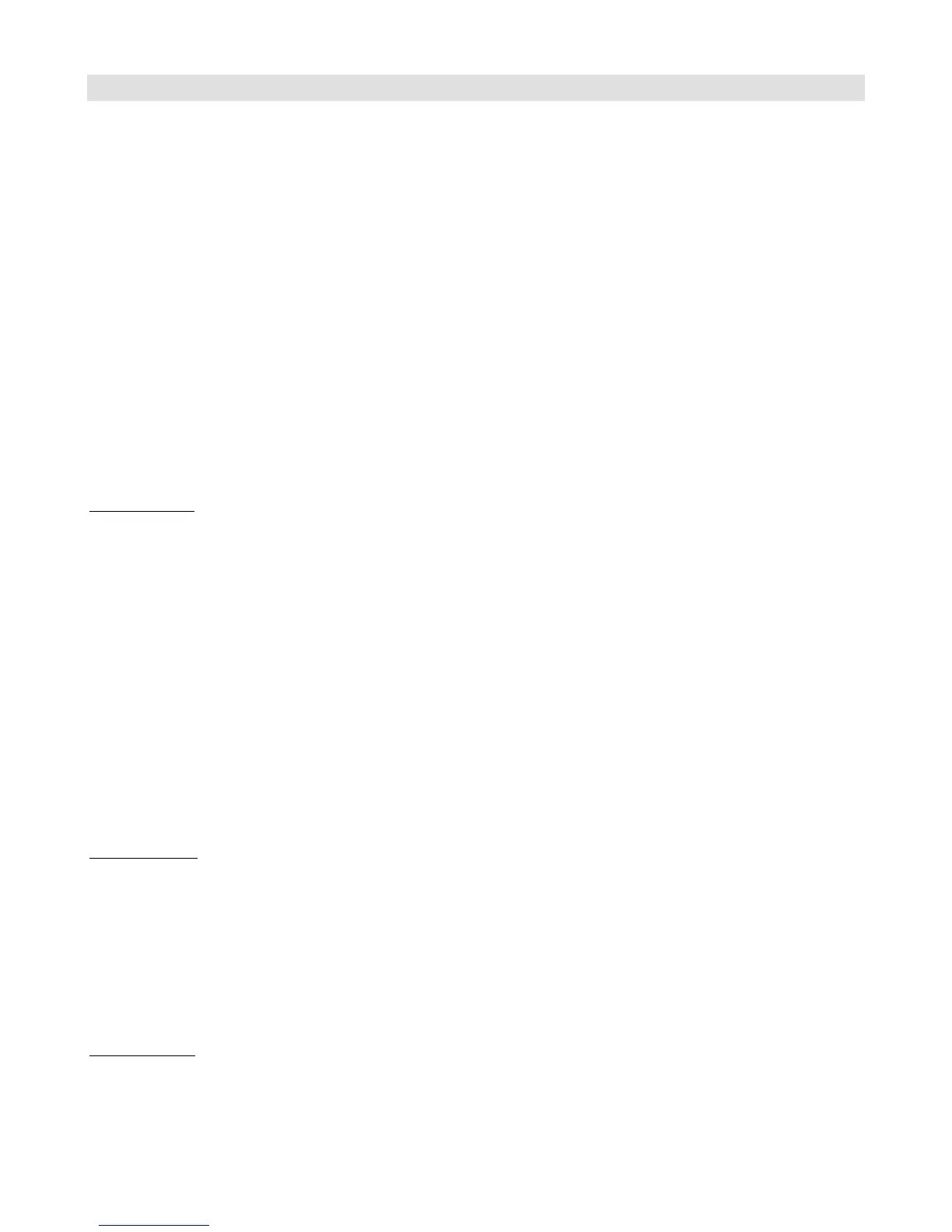Song and Setlist Mode
For live performances, your Mastermind PBC presets can be arranged into Songs and Setlists. Using this feature allows
you to group presets by song and makes it easy to rearrange those songs for each performance.
A Song is a group of presets – up to 16 of them – that are selected for use in a particular song. Each preset is typically
chosen for the sounds needed in different parts of a song: intro, verse, chorus, bridge, solo, etc. Each preset in a song
can be chosen from any of the 768 presets defined in the system, and presets can be used in more than one song.
A Setlist is an ordered list that represents the songs you’re going to play in a particular performance. You press a
button to move to the next song in your setlist as you finish each song.
When Song and Setlist mode is active, the Bank Up and Bank Down buttons move from song to song instead of moving
from bank to bank. When a song is selected, the preset buttons on the current button page display the presets assigned
to the song. If there are more presets in the song than there are visible preset buttons, the remaining presets will not be
displayed.
Please note! Even though you can specify up to 16 presets per song, you can only access as many presets as you have
preset buttons on your Mastermind PBC. By default that means you can use 5 presets per song. If you use the
Mastermind PBC editor, you can convert more of the buttons to preset buttons if needed, and you can use two
Mastermind PBCs together in Expander mode, which would allow you to use preset buttons on both units.
Editing Songs
The first step in setting up for Song and Setlist mode is to edit your songs. Hold the 1 and 3 buttons to enter Setup
Mode. Select Edit Songs to get to the Song Edit menu. You will first be shown a list of songs that are defined in the
system. Select the song you wish to edit from this list.
Select a song from the list. There are over 1000 songs available for you to edit. The default name for each song is “Song
x”, where x is the song number, but you can change this name to anything you like in the next menu.
Selecting a song brings up the Song Edit menu. From this menu, you can edit the song’s name and assign up to 16
presets to the song.
If you’re using MIDI Clock, you can also assign a tempo to each song. This tempo is used for each preset in the song
unless overridden by a preset.
Selecting any of the preset slots located below the Name item will bring up a menu of all of your presets, allowing you
to select which preset goes in each slot. When in performance mode, the presets will be assigned to the preset buttons
in the order they appear in the song’s preset list.
Editing Setlists
Once all of your songs have been created, you can use a setlist to put them in the order you’re going to play them in a
performance. You can define up to 64 setlists for different performances, and you can have up to 100 songs in a setlist.
In the Setup Menu, select Edit Setlist. You are presented with a list of all 64 setlists. Select one of the lists and the Setlist
Edit menu will be displayed.
Just like you add presets to a song, you also add songs to a setlist by selecting one of the song slots, then selecting the
song that should go in that slot. As with a song, you can edit the setlist name using the Name button.
Using a Setlist
Once your songs and setlists are defined, you’re ready to use one of your setlists in a performance. Enter Setup Mode,
then use the Set List option to select which setlist is active.