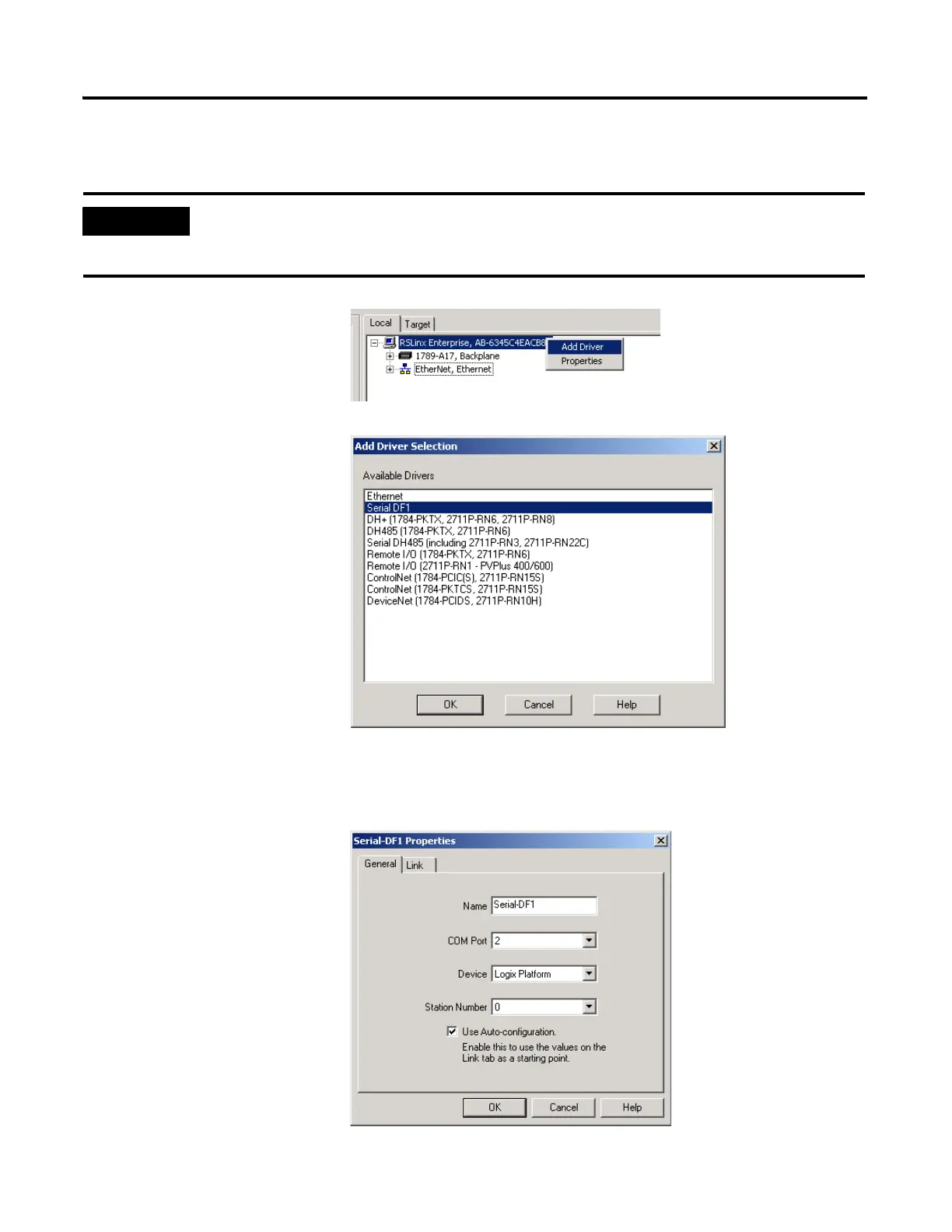168 Publication IASIMP-QS003B-EN-P - October 2009
Chapter 12 Create a PanelView Plus Application
Serial Shortcut
1. Right-click RSLinx
Enterprise and select Add
Driver.
2. Select Serial DF1 and
click OK.
3. Select the Comm Port on
your computer to which
you connected the
1756-CP3 cable.
4. In the Devices field,
select Logix Platform.
5. Check the Use
Auto-Configuration
check box and click OK.
Before you add the serial drive in this procedure, you must stop and delete the serial driver in RSLinx Classic
software. Depending on the messages that appear, you might have to take all programming and configuration
software offline and completely shutdown RSLinx Classic software.
