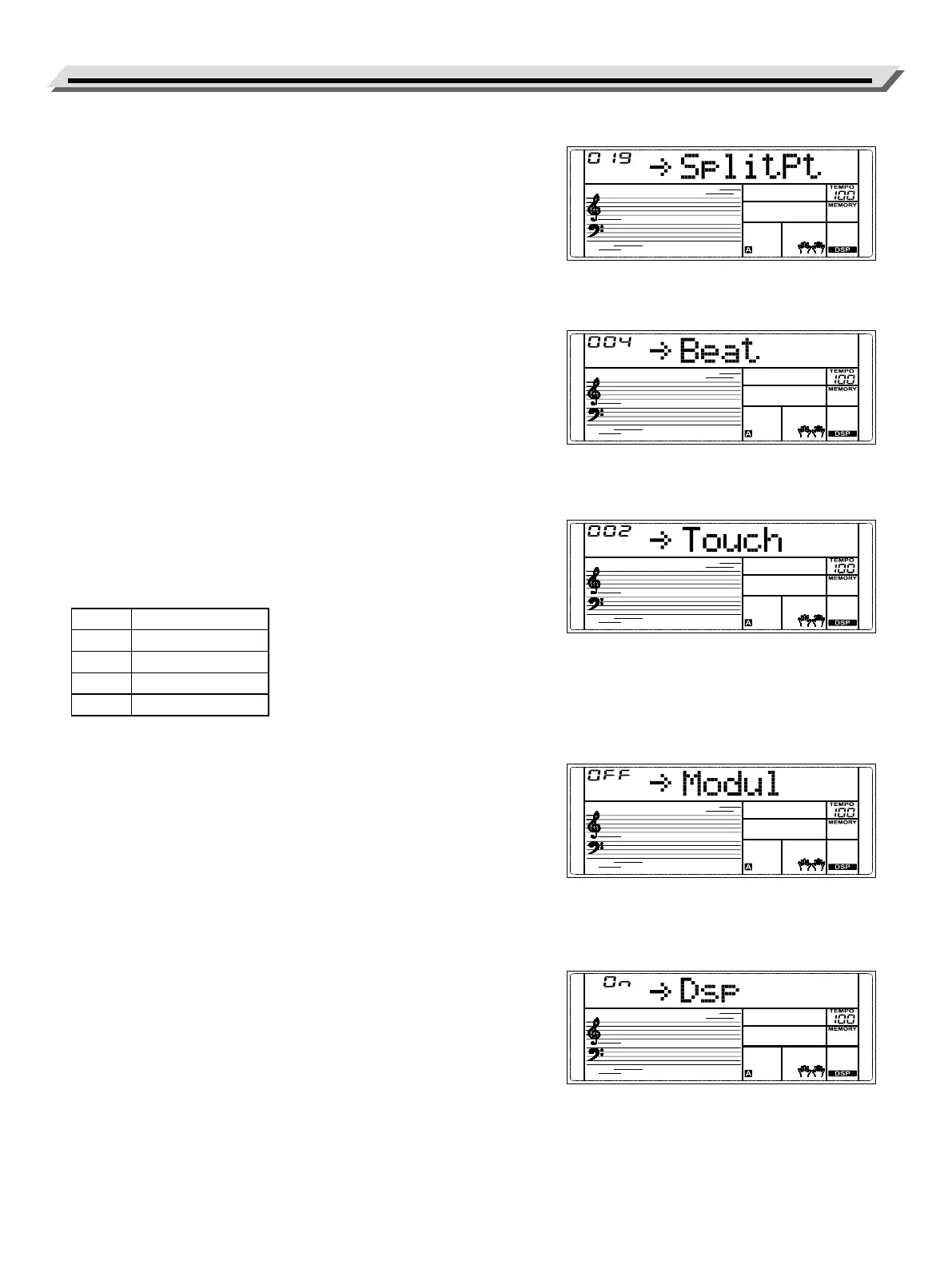22
Function Menu
Split Point
This function sets the split point for the Split mode and the Chord
mode.
1. In the function menu, press the [<]/[>] buttons to select the split
point menu. The LCD displays “SplitPt”.
2. Press the [MENU] button to move the cursor to the value.
3. Use the [<]/[>] buttons to change the value. Pressing the [<] and [>]
buttons at the same time will restore the default value.
Beat Type
This function sets the metronome beat type.
1. In the function menu, press the [<]/[>] buttons to select the beat
menu. The LCD displays “Beat”.
2. Press the [MENU] button to move the cursor to the value.
3. Use the [<]/[>] buttons to change the value. Pressing the [<] and [>]
buttons at the same time will restore the default value.
Touch Response
This function sets the velocity response of the keyboard.
1. In the function menu, press the [<]/[>] buttons to select the touch
response menu. The LCD displays “Touch”.
2. Press the [MENU] button to move the cursor to the value.
3. Use the [<]/[>] buttons to change the value. Pressing the [<] and [>]
buttons at the same time will restore the default value.
No. Touch Response
OFF xed
1 Heavy
2 Medium
3 Light
Modulation
This function turns the modulation eect on or o.
1. In the function menu, press the [<]/[>] buttons to select the modula-
tion menu. The LCD displays “Modul”.
2. Press the [MENU] button to move the cursor to the setting.
3. Use the [<]/[>] buttons to change the setting. Pressing the [<] and
[>] buttons at the same time will restore the default setting.
Note: Modulation is not available for percussive tones.
DSP
This function turns the DSP eect on or o.
1. In the function menu, press the [<]/[>] buttons to select the DSP
menu. The LCD displays “Dsp”.
2. Press the [MENU] button to move the cursor to the setting.
3. Use the [<]/[>] buttons to change the setting. Pressing the [<] and
[>] buttons at the same time will restore the default setting.
Note: When DSP is o, following Reverb and Chorus eects turn o.
