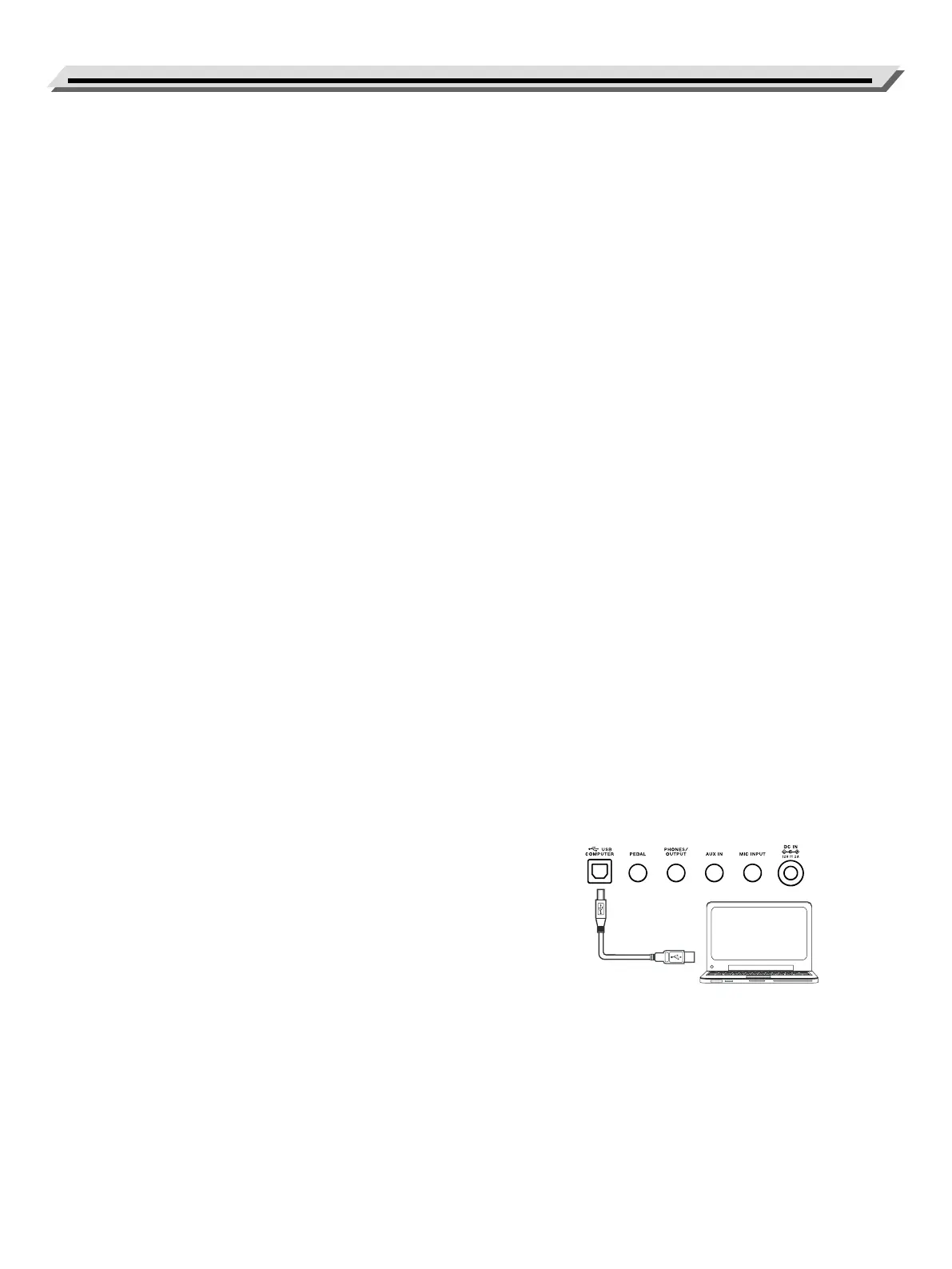24
MIDI
MIDI (short for Musical Instrument Digital Interface) allows a wide
variety of electronic musical instruments, computers and other related
devices to connect and communicate with one another.
MIDI carries event messages that specify notation, pitch and velocity,
control signals for parameters such as volume, vibrato, audio panning,
and program change information to change the tone selections.
The instrument can output the real~time playback information via MIDI
messages and control external MIDI devices. The instrument can also
accept incoming MIDI messages and generate sound accordingly.
Note:
This instrument has a USB computer jack (p. 7), which can be conn-
nected to a computer as a MIDI input or MIDI output. This can not be
connected with another instrument, unless the instrument has a USB
host terminal.
The main application of MIDI
1. Used as a tone generator.
This instrument can receive MIDI data from computer, and execute
MIDI controls to change channels, change tones, add eect and
make sound and so on. Refer to MIDI Implementation Chart for
more MIDI controls.
2. Used as a MIDI Keyboard
When you play the keyboard, change the tones or turn the DSP on/
o, the instrument will send MIDI data to the computer, which will
be saved as records (It only records your keyboard performance
when playing along with accompaniment.) You can edit the records
on the computer, such as changing the channels or tones, adding
DSP eects. Then play back the records with the instrument or other
sound source (such as a sound card). You can play the keyboard
along with the playback. Refer to MIDI Implementation Chart for
more MIDI controls.
Connecting to a MIDI Software on Computer
To use the USB computer jack (p. 7) of the instrument, you may need
to congure the software on computer. For example, setting Digital Au-
dio Workstation (DAW) software under WINDOWS10 operating system:
1. Use a standard USB cable to connect the instrument to computer.
Make sure the instrument is turned on.
2. Open Digital Audio Workstation (DAW) software on computer.
3. The software will automatically recognize the E-X10 USB DEVICE ei-
ther as the MIDI Input or as the MIDI Output. For more conguration
information, please refer to the HELP of the software.
4. You can follow the above operations when using other similar MIDI
software.
