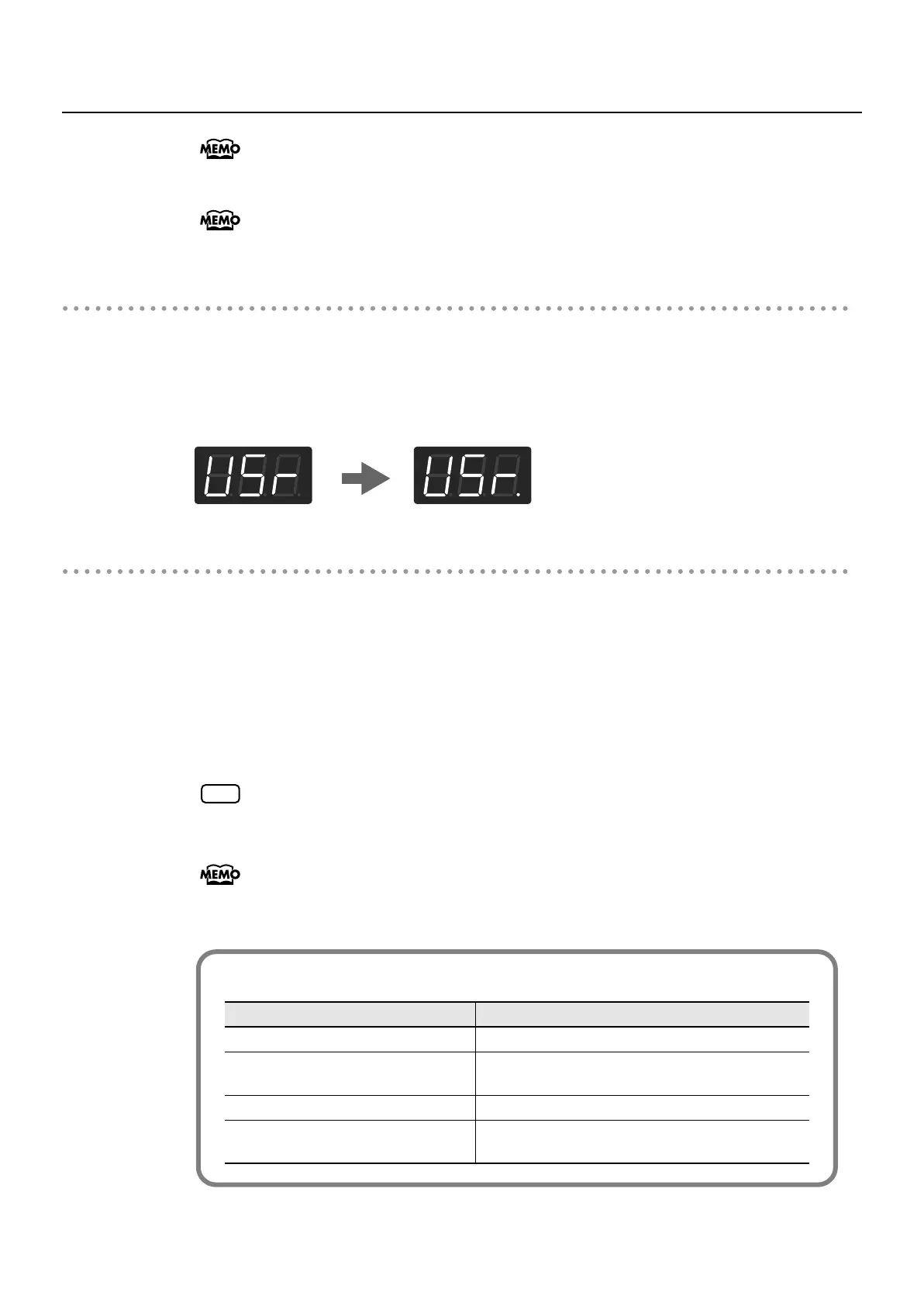71
Recording
For more information on the different Rhythm and Chord progression pattern, refer to
the “Rhythm List” (p. 116) and “Chord Progression Pattern List” (p. 117).
If you’ll be specifying chord progressions while you record (p. 51), recording will
begin when you specify a chord in the left-hand region of the keyboard.
Stopping Recording
7.
Press the [Play] button.
Recording will stop.
The “USr” indication will change to “USr.” when you stop recording. The dot “.” in the lower right
of the display indicates that a previously recorded performance exists.
fig.disp.eps
Listening to the Recorded Performance
8.
Press the [-] button to return to the beginning of the song you recorded.
9.
Press the [Play] button.
The recorded performance will play back.
10.
Press the [Play] button once again to stop playback.
The recorded performance will disappear when you turn off the power. If you want to
keep the performance you recorded, you must save it in internal memory. Refer to
“Saving the Songs You Record” (p. 76).
You can save your recorded songs on an external sequencer or computer. Refer to
“Connecting to MIDI Devices” (p. 99) and “Connecting to a Computer via the USB
(MIDI) Connector” (p. 98).
NOTE
Track Button Assignments for the Recorded Performance
Performance recorded Track button
Session Partner performance The performance is recorded to the Track [R] button.
Normal performance (playing a single
sound from the entire keyboard)
The performance is recorded to the Track [2] button.
Dual performance (p. 29) The performance is recorded to the Track [2] button.
Split performance (p. 31)
The Lower Tone is recorded to the Track [1] button,
and the Upper Tone to the Track [2] button.
FP-4-e.book 71 ページ 2007年5月24日 木曜日 午後7時10分
