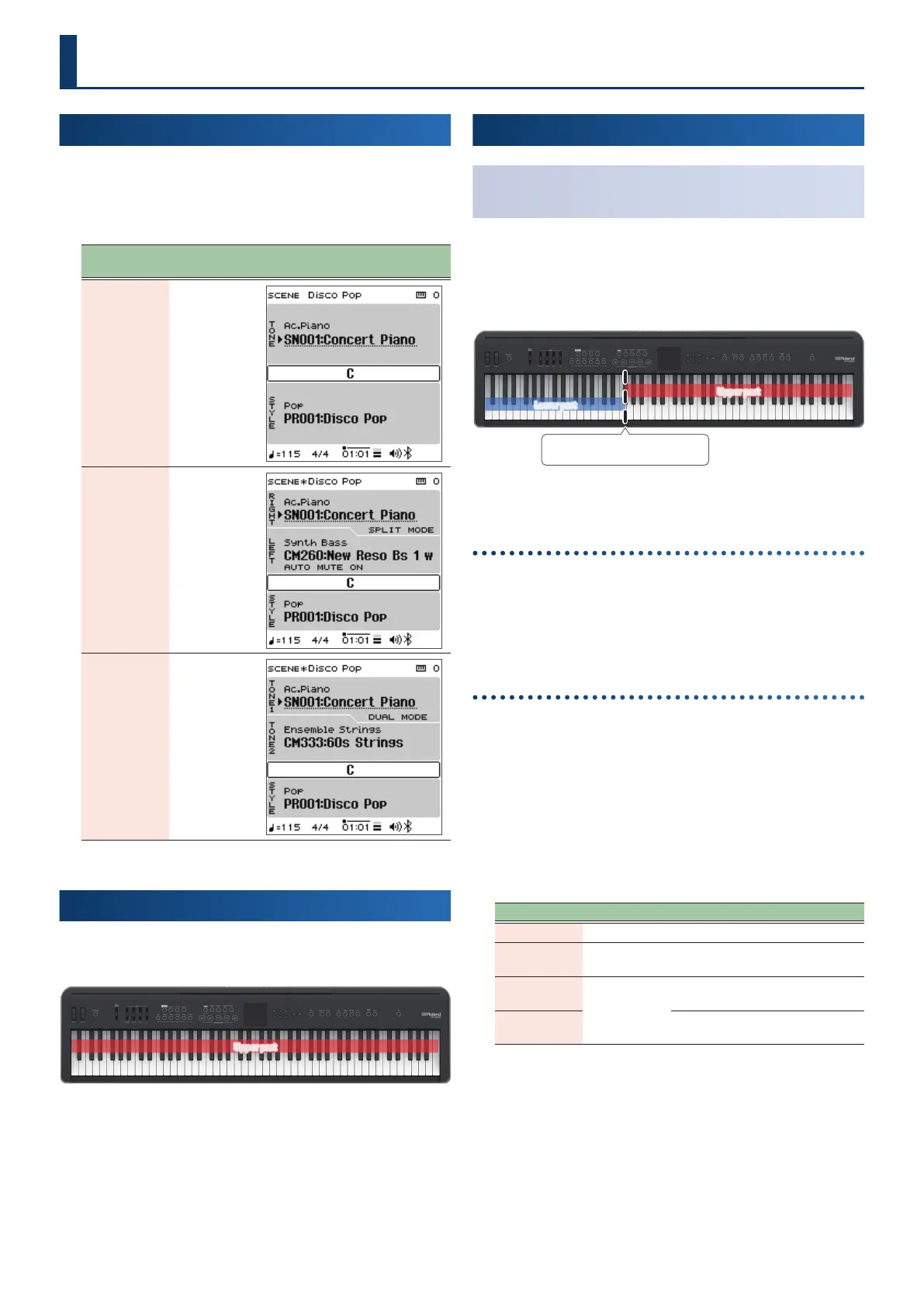1717
Selecting the Keyboard Mode
Switching Between Keyboard Modes
1. Press the [Split/Dual] button to switch between
keyboard modes.
Press the [Split/Dual] button to cycle between the keyboard modes in
order: “Single”
Ó
“Split”
Ó
“Dual”
Ó
“Single”.
Keyboard
mode
[Split/Dual]
button
Top screen
Single Unlit
Split Lit
Dual Lit
Playing with One Part
(Single)
This mode lets you play across the entire keyboard using the same
tone.
The tone for the upper part is used.
Upper part
Playing with Two Parts
(Dual/Split)
Playing with Dierent Tones in the Left and
Right Hands
(Split)
You can play this instrument with dierent tones in the left and right
parts of the keyboard, separated by a key you choose. For instance,
you can assign a bass sound to the left hand and a piano sound to the
right hand.
This is called “Split Play”, and the point at which the keyboard parts
are separated is called the “split point”.
Split Point
Upper part
Lower part
Setting the Key that Separates the Keyboard Parts
(Split Point)
Here’s how to set the split point.
The key at which the split point is set is included in the lower part.
1. Hold down the [Split/Dual] button and press a key.
Value: B1–B6 (default value: F#3)
Split settings
1. Press the [Menu] button.
2. Use the [
ää
] [
åå
] buttons to select “Scene Edit” and press
the [Enter] button.
3. Use the [
ää
] [
åå
] buttons to select “Split setting” and
press the [Enter] button.
4. Use the [
ää
] [
åå
] buttons to select the parameter, and
then use the [Dec] [Inc] buttons to change the value.
Parameter Value Explanation
Split Point B1–B6 Sets the split point.
Balance
9: 1–9: 9
–1: 9
Adjusts the volume balance of the
left/right parts.
Left Shift
-3–0–+3
Sets how many octaves the lower
part is shifted.
Right Shift
Sets how many octaves the upper
part is shifted.
