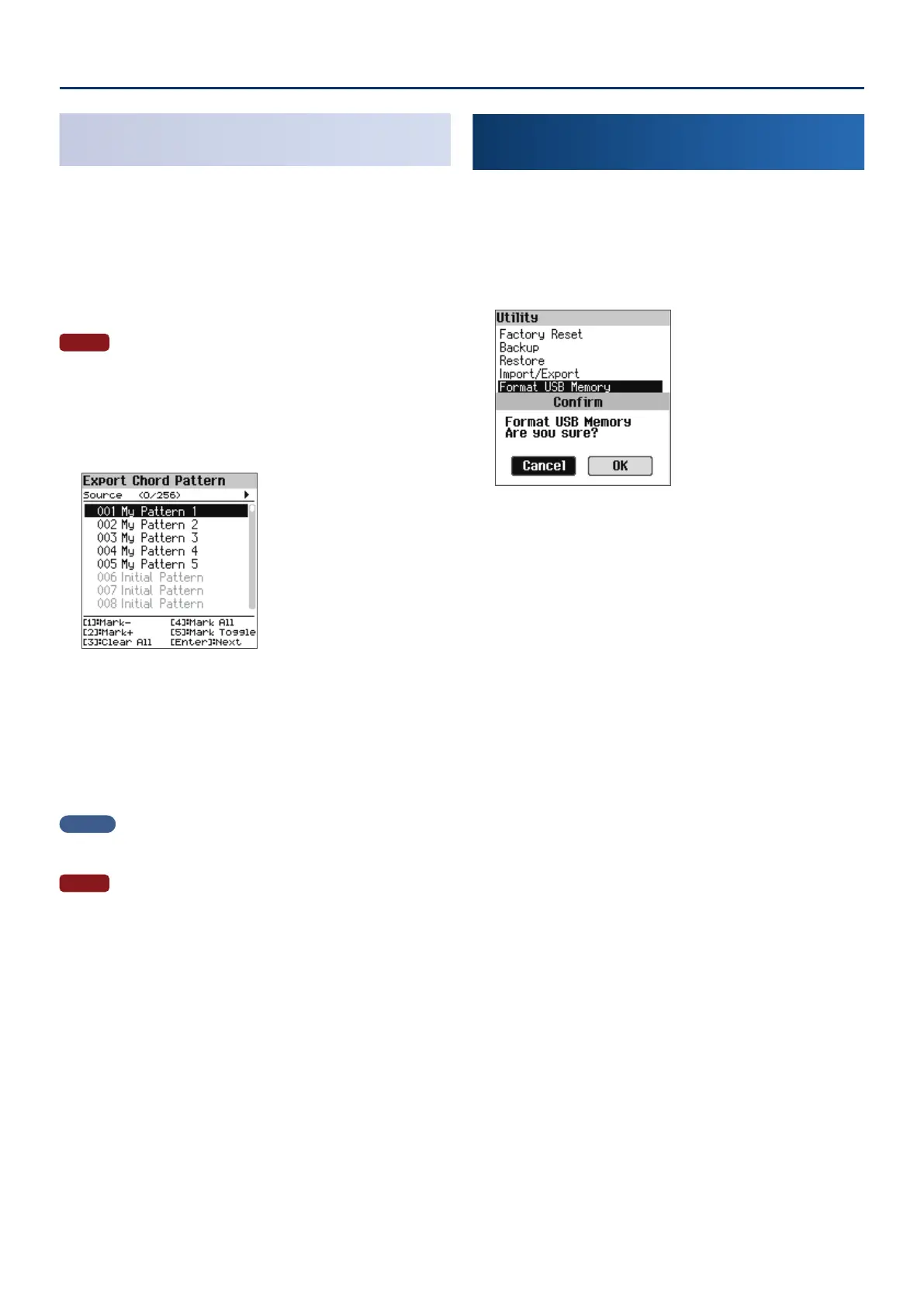Convenient Functions (Utility)
7575
Exporting the Chord Pattern
(Export Chord Pattern)
You can export the chord pattern as a le.
1. You can connect a USB ash drive here.
2. On the Utility screen, use the [
ä
] [
å
] buttons to select
“Import/Export” and press the [Enter] button.
3. Use the [
ää
] [
åå
] buttons to select “Export Chord Pattern”
and press the [Enter] button.
NOTE
If no user chord pattern exists on this instrument, “Initial Pattern” appears in
gray, and the data can’t be exported.
4. Use the [
ää
] [
åå
] buttons to select the chord pattern to
export, and press the [1] ([Piano])–[5] ([Other]) buttons
to select the appropriate check boxes.
5. Press the [Enter] button.
A conrmation message appears.
If you decide to cancel, select “Cancel” and press the [Enter] button.
6. Use the [
çç
] [
ææ
] buttons to select “OK”, and then press
the [Enter] button.
When export is nished, the message “Completed!” appears.
MEMO
The exported data is saved in the “ROLAND/CHORD_PTN/” subfolder on the
USB ash drive.
NOTE
Never turn o the power or disconnect the USB ash drive while the
“Executing…” display or a similar message is shown.
Initializing a USB Flash Drive
(Format USB Memory)
Here’s how to initialize a USB ash drive.
1. Connect the USB ash drive to the USB Memory port.
2. On the Utility screen, use the [
ää
] [
åå
] buttons to select
“Format USB Memory” and press the [Enter] button.
A conrmation message appears.
If you decide to cancel, select “Cancel” and press the [Enter] button.
3. Use the [
çç
] [
ææ
] buttons to select “OK”, and then press
the [Enter] button.
Once the initialization is nished, the message “Completed!” is shown and
the display returns to the Utility screen.