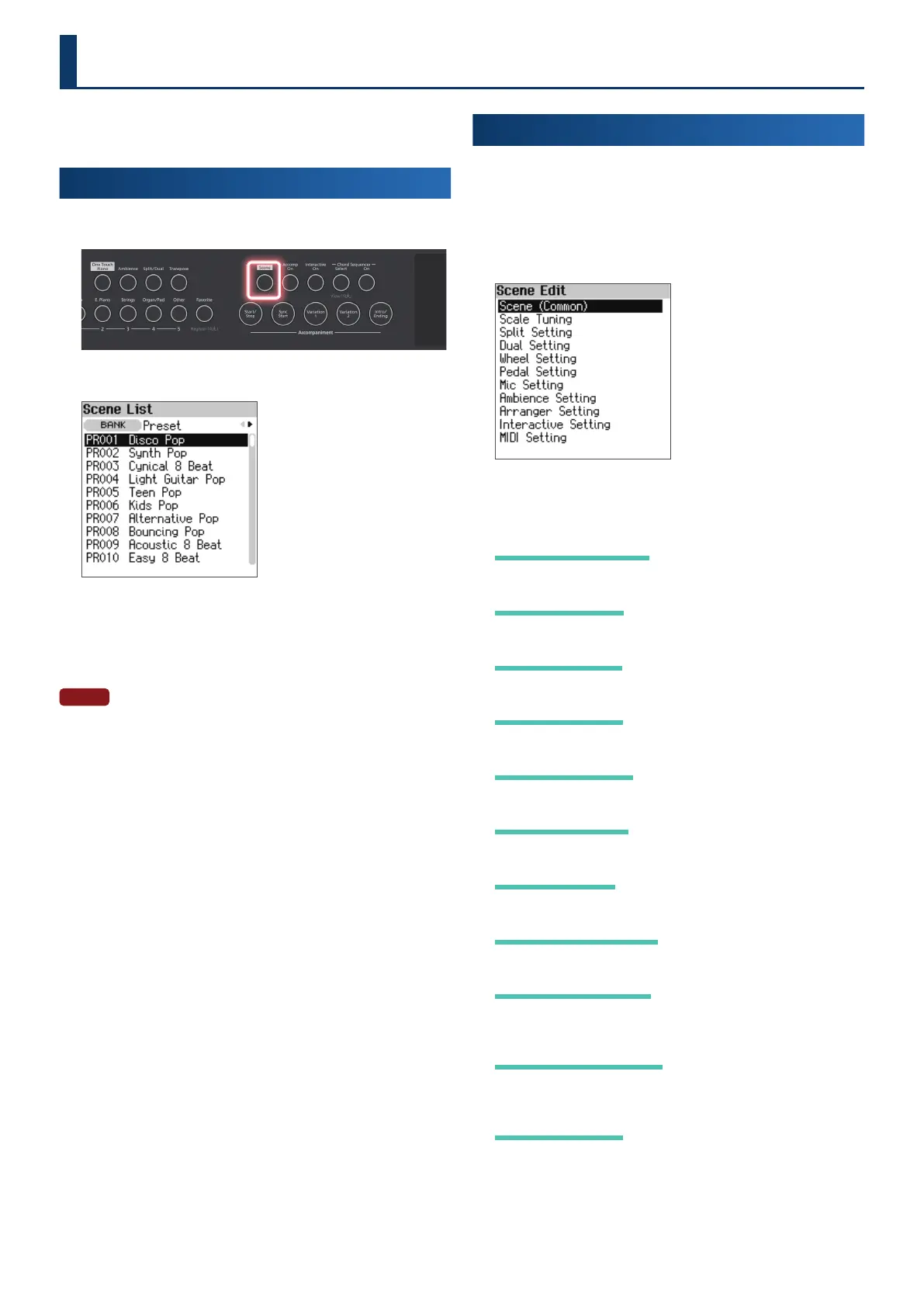2626
A “scene” is a collection of performance settings for the keyboard
parts, auto-accompaniment, chord sequencer and the mic.
Selecting a Scene
(Scene Select)
1. Press the [Scene] button.
The Scene List screen appears.
2. Use the [
çç
] [
ææ
] buttons to select “Preset” or “User”.
3. Use the [
ää
] [
åå
] buttons to select a scene.
You can also use the [Dec] [Inc] buttons for selecting.
NOTE
Once you’ve edited a tone, an asterisk (edit mark) appears in front of the
scene name. If you switch from a scene that’s marked with an asterisk to a
dierent scene, your changes are lost.
Editing a Scene
(Scene Edit)
1. Press the [Menu] button.
The Menu screen appears.
2. Use the [
ää
] [
åå
] buttons to select “Scene Edit”, and then
press the [Enter] button.
The Scene Edit screen appears.
3. Use the [
ää
] [
åå
] buttons to select item that you want to
edit, and then press the [Enter] button.
Scene Scene
(Common)(Common)
Ø “Overall Settings (Scene (Common))” (p. 61)
Scale TuningScale Tuning
Ø “Changing the Tuning Method (Scale Tuning)” (p. 62)
Split SettingSplit Setting
Ø “Split settings” (p. 17)
Dual SettingDual Setting
Ø “Dual settings” (p. 18)
Wheel SettingWheel Setting
Ø “Assigning Functions to the Wheels (Wheel Setting)” (p. 63)
Pedal SettingPedal Setting
Ø “Assigning Functions to the Pedals (Pedal Setting)” (p. 64)
Mic SettingMic Setting
Ø “Conguring the Mic Eect (Mic Setting)” (p. 45)
Ambience SettingAmbience Setting
Ø “Setting the Ambience (Ambience Setting)” (p. 28)
Arranger SettingArranger Setting
Ø “Conguring the Auto-accompaniment (Arranger Setting)”
(p. 36)
Interactive SettingInteractive Setting
Ø “Conguring the Interactive Function (Interactive Settings)”
(p. 37)
MIDI SettingMIDI Setting
Ø “Conguring the MIDI Transmit Channel Settings (MIDI Setting)”
(p. 65)
Scene
