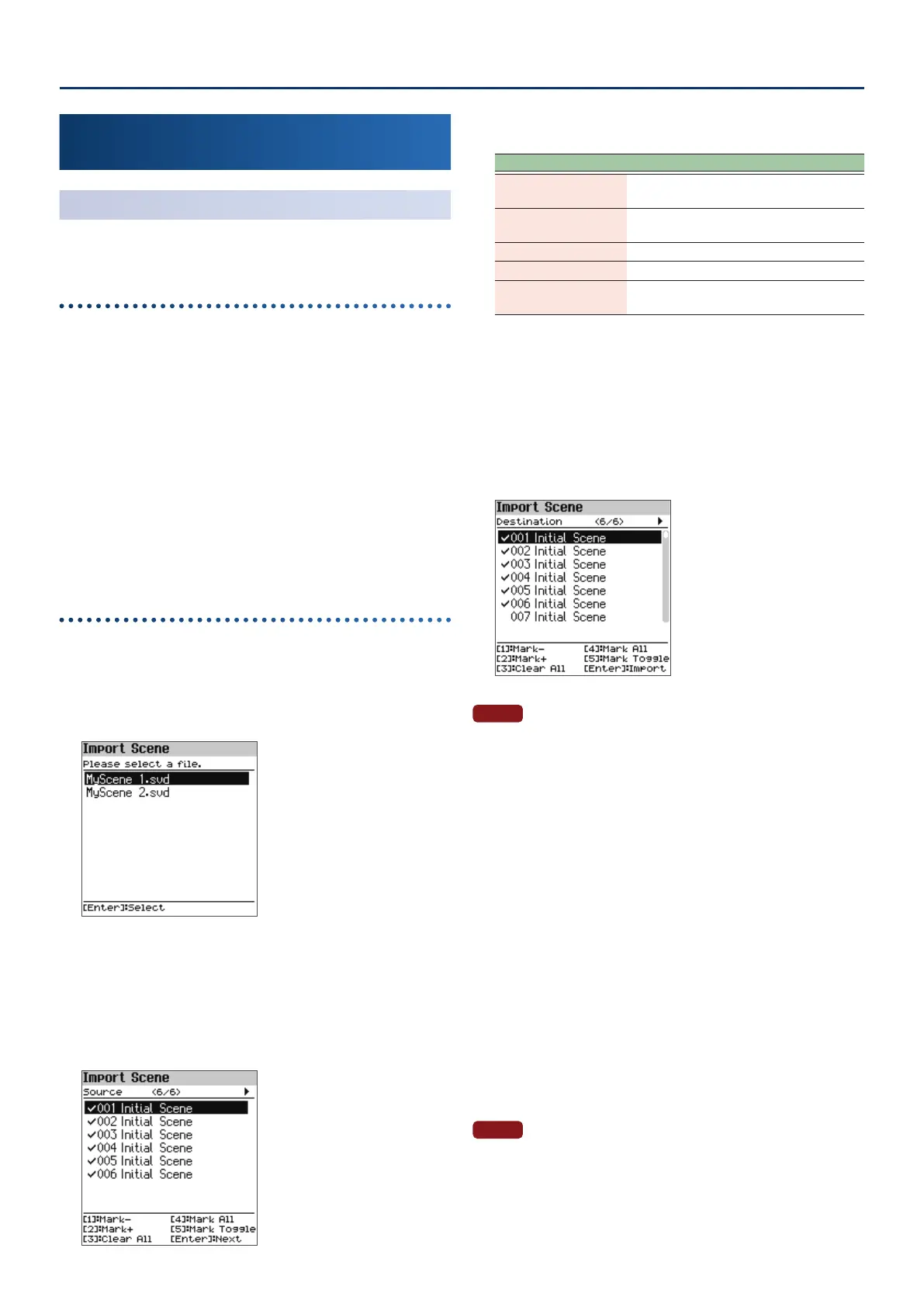Convenient Functions (Utility)
7171
Importing and Exporting Data
(Import/Export)
Importing a Scene
(Import Scene)
You can import scenes into the FP-E50 as additional scenes that were
exported from the FP-E50.
Saving scenes to a USB ash drive
1. Prepare a SVD le with the scenes you’ve exported
using the export function on the FP-E50, which you’ll
import into the FP-E50.
2. Connect a USB ash drive to your computer.
* If this is the rst time you’re using the USB ash drive, format it on
the FP-E50.
Ø “Initializing a USB Flash Drive (Format USB Memory)” (p. 75)
3. Save the SVD le to the “ROLAND/SOUND” folder on
your USB ash drive.
4. Remove the USB ash drive from your computer and
connect it to the FP-E50.
Importing scenes into the FP-E50
1. On the Utility screen, use the [
ää
] [
åå
] buttons to select
“Import/Export” and press the [Enter] button.
2. Use the [
ää
] [
åå
] buttons to select “Import Scene” and
press the [Enter] button.
3. Use the [
ää
] [
åå
] buttons to select the le containing the
scene you wish to import, and press the [Enter] button.
4. Use the [
ää
] [
åå
] buttons to select the scene you wish to
import, and press the [1] ([Piano])–[5] ([Other]) buttons
to select the appropriate check boxes.
How to select with the check marks
Controller Explanation
[1] Mark-
Removes the check mark and moves the
cursor forward one scene.
[2] Mark+
Adds a check mark and moves the cursor
forward one scene.
[3] Clear All Removes all check marks.
[4] Mark All Adds all check marks.
[5] Mark Toggle
Switches between adding and removing the
check marks.
You can check the number of scenes onscreen (meaning the number of
scenes that are selected as the import source, out of all scenes included in
the import source le).
5. Press the [Enter] button.
6. Use the [
ää
] [
åå
] buttons to select where to import the
scene (the destination), and press the [Enter] button to
select them with a check mark.
NOTE
¹ Use caution, as this overwrites the scenes selected as the import
destination.
¹ If there are not enough scenes in the import destination to save the
data to be imported, none of the scenes selected are imported.
¹ You can check the number of scenes onscreen (meaning the
number of scenes that are selected as the import destination, out
of all user scenes included in the import destination le).
¹ If a scene named “Initial Scene” already exists, this is automatically
selected as the import destination scene with a check mark.
* If a scene named “Initial Scene” already exists, it is automatically
selected as the import destination scene, even it was previously
edited.
¹ To leave the scene as-is, clear the check mark.
7. Press the [Enter] button.
A conrmation message appears.
If you decide to cancel, select “Cancel” and press the [Enter] button.
8. Use the [
çç
] [
ææ
] buttons to select “OK”, and then press
the [Enter] button.
When the import is nished, the message “Completed!” appears.
NOTE
Never turn o the power or disconnect the USB ash drive while the
“Executing…” display or a similar message is shown.