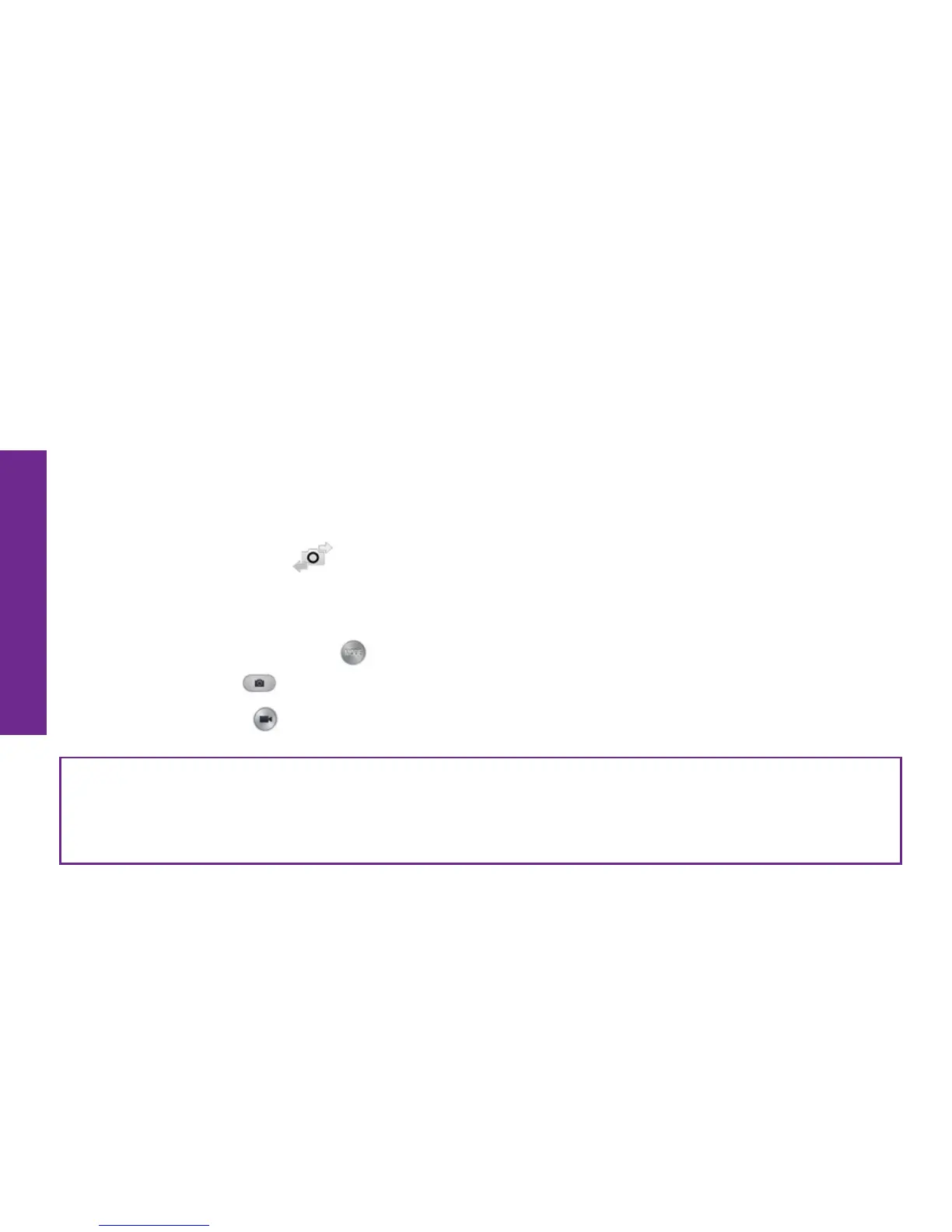88 Camera and Photo Album
Camera and Photo Album
The Camera App
The Camera App allows you to capture photos or videos using the Main Camera or
Front-Facing Camera. To launch the Camera App, TAP Camera on the Home Tab. With
the Camera App opened, you will see the following on-screen features:
• Photo Album (Gallery)–view your photos and videos
• Camera Mode Indicator–indicates what camera mode you are using
• Camera Selection (
)–allows you to switch between the Main Camera and
the Front-Facing Camera
• Auto-Focus Point–indicates where the camera will focus
• Change Camera Mode (
)–allows you to change the camera mode
• Take Picture (
)–allows you to take a photo
• Record Video (
)–allows you to record a video
NOTE: You can rotate your phone to capture photos or videos in “landscape”
mode. The on-screen buttons will remain stationary, but the icons will rotate to
match the orientation of the phone.
