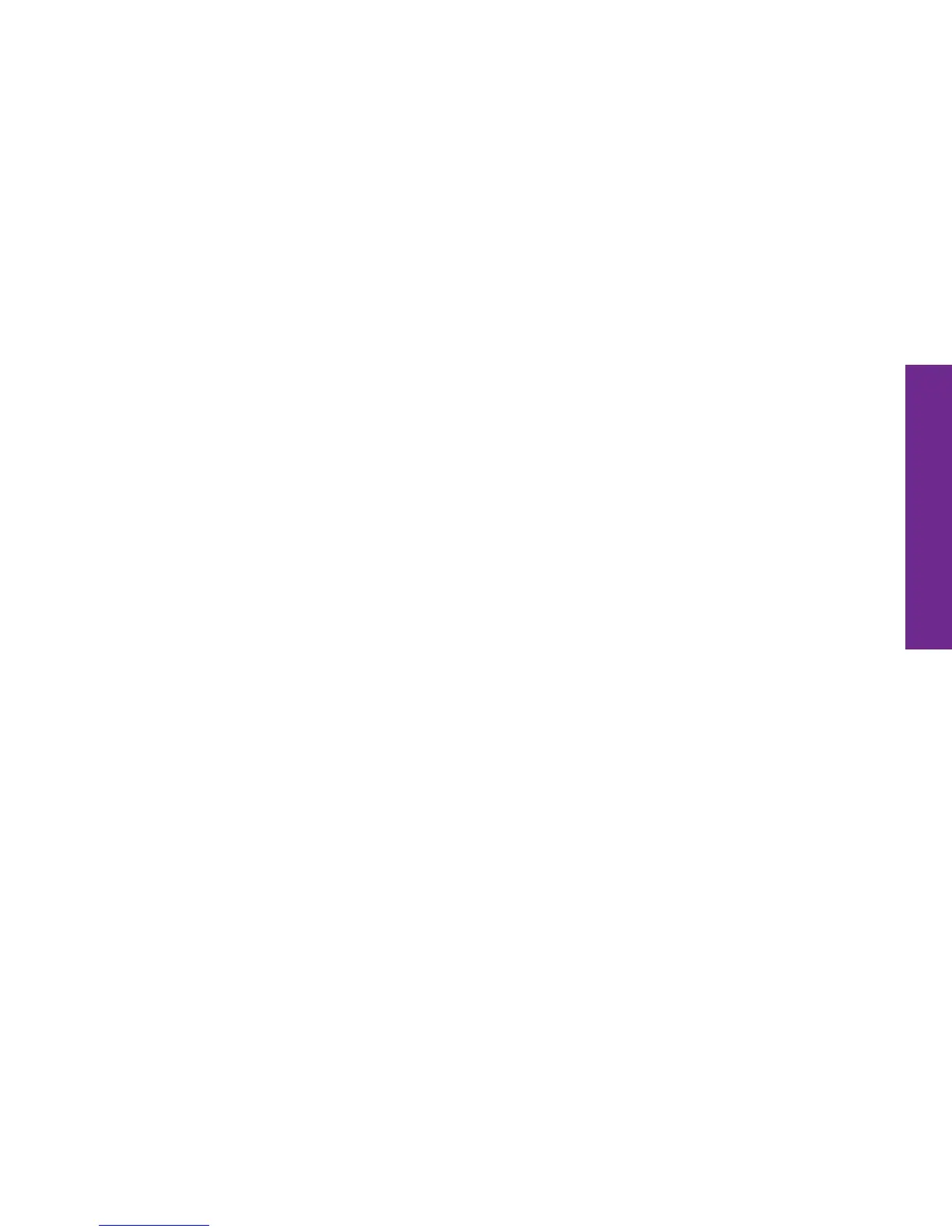Understanding the Basics 37
Understanding the Basics
Notication Panel
While the icons that appear in the Notication Area of the Status Bar are useful for
a quick glance of your missed events (missed calls, unheard voicemail, new text
messages, etc.), expanding the Notication Panel will allow you to see more detail
about each notication.
Expanding the Notication Panel
1. PRESS AND HOLD anywhere in the Status Bar and DRAG your nger down until
you reach the bottom of the screen. The Notication Panel will expand.
2. TAP any notication in the list to automatically take you to the associated App
that handles that type of notication. For example, if you have a notication for
a new text message, TAPPING that notication will automatically take you to the
Text Messages App where you can read the full message and reply.
