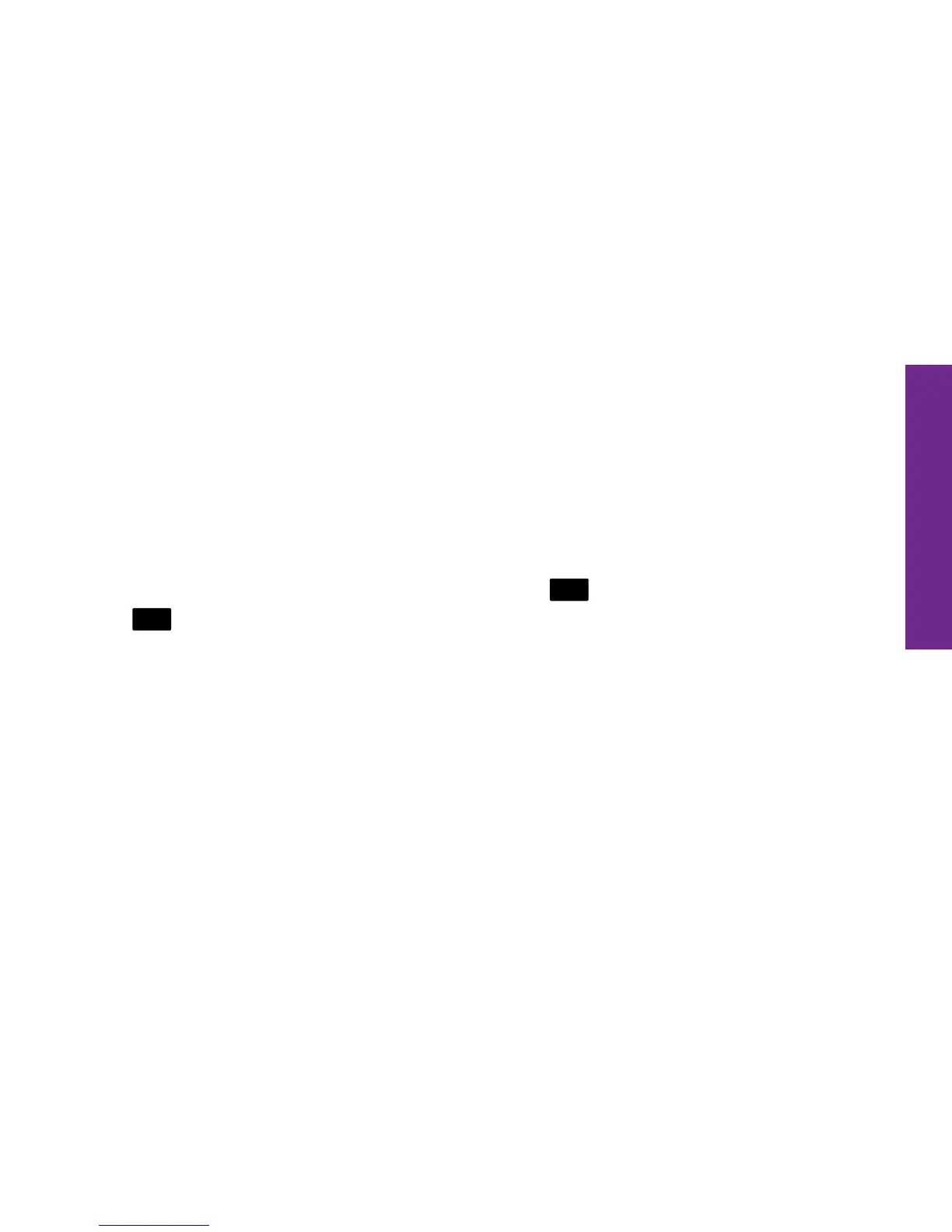Understanding the Basics 45
Understanding the Basics
Using the On-Screen Keyboard
The On-Screen Keyboard will automatically appear on the Display when you have the
ability to input text.
• Shift – changes the text from lower case to upper case. TAP twice to use Caps
Lock.
• Numbers and Symbols – allows you to enter numbers and symbols. Once in the
Numbers and Symbols keyboard, you can TAP
1/3
to view additional symbols.
TAP
ABC
to return to the standard keyboard.
• Voice Typing – automatically converts your voice to on-screen text.
• Spacebar – allows you to enter spaces between words.
• Period – allows you to enter the period punctuation mark.
• Enter – allows you to start a new line of text.
• Backspace – allows you to delete any previously typed characters.
• Predictive Text – predicts and provides options for your next words as you type.