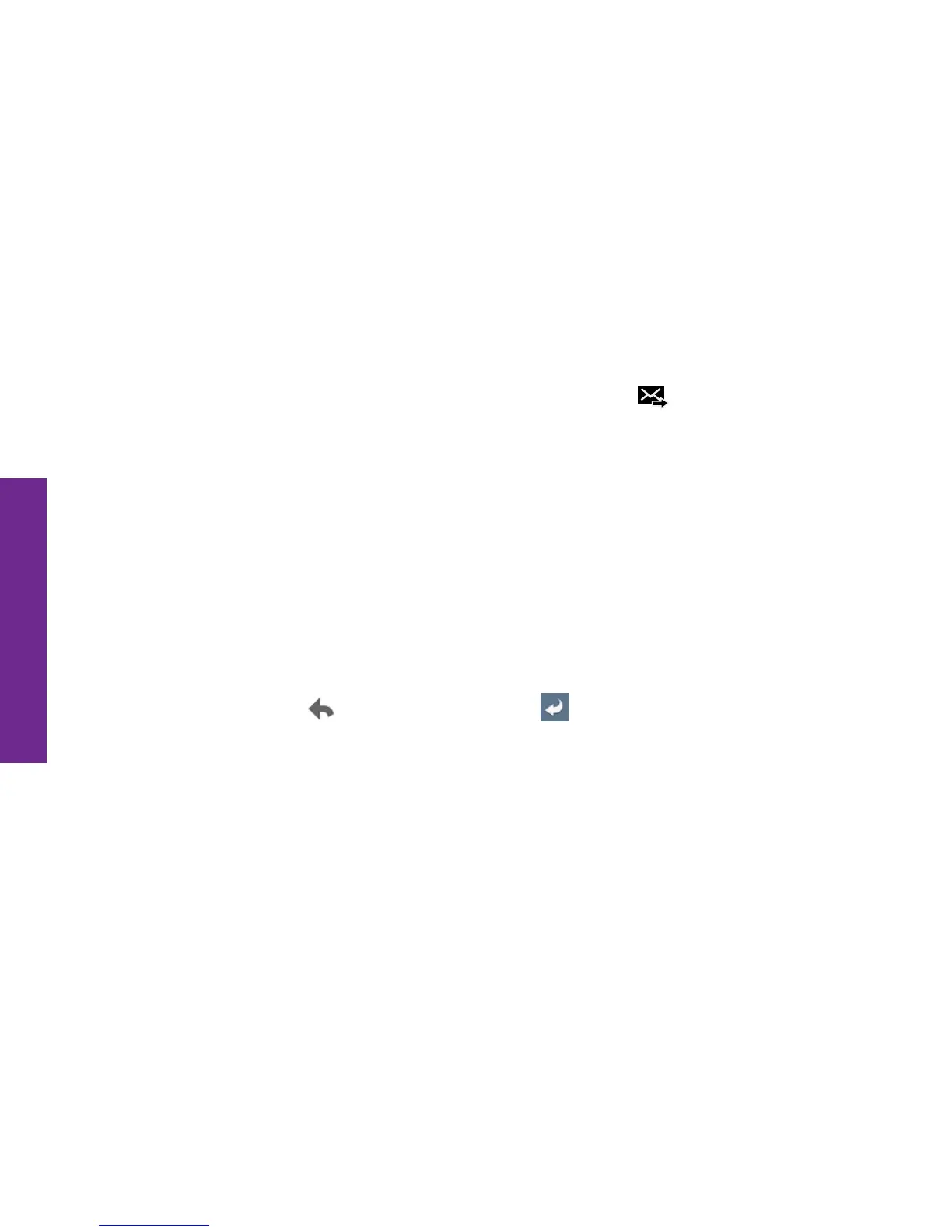100 Email
Email
4. Enter your message into the white space below the “Subject” eld.
5. When you’re ready to send your email, TAP the “Send”( ) button at the top
right of the screen.
Reading and Replying to an Email
If you receive a new email notication in the Status Bar, you have two ways of
reading the email message:
• Expand the Notication Panel and TAP the new email notication from the list to
read the message.
• Launch the Email or Gmail App and then TAP the message in your Inbox to read.
Once you’ve read the email message, you can reply to the sender by TAPPING
the “Reply” button (
in the Gmail App or in the Email App).
When you are nished composing your message, TAP the “Send” button.
