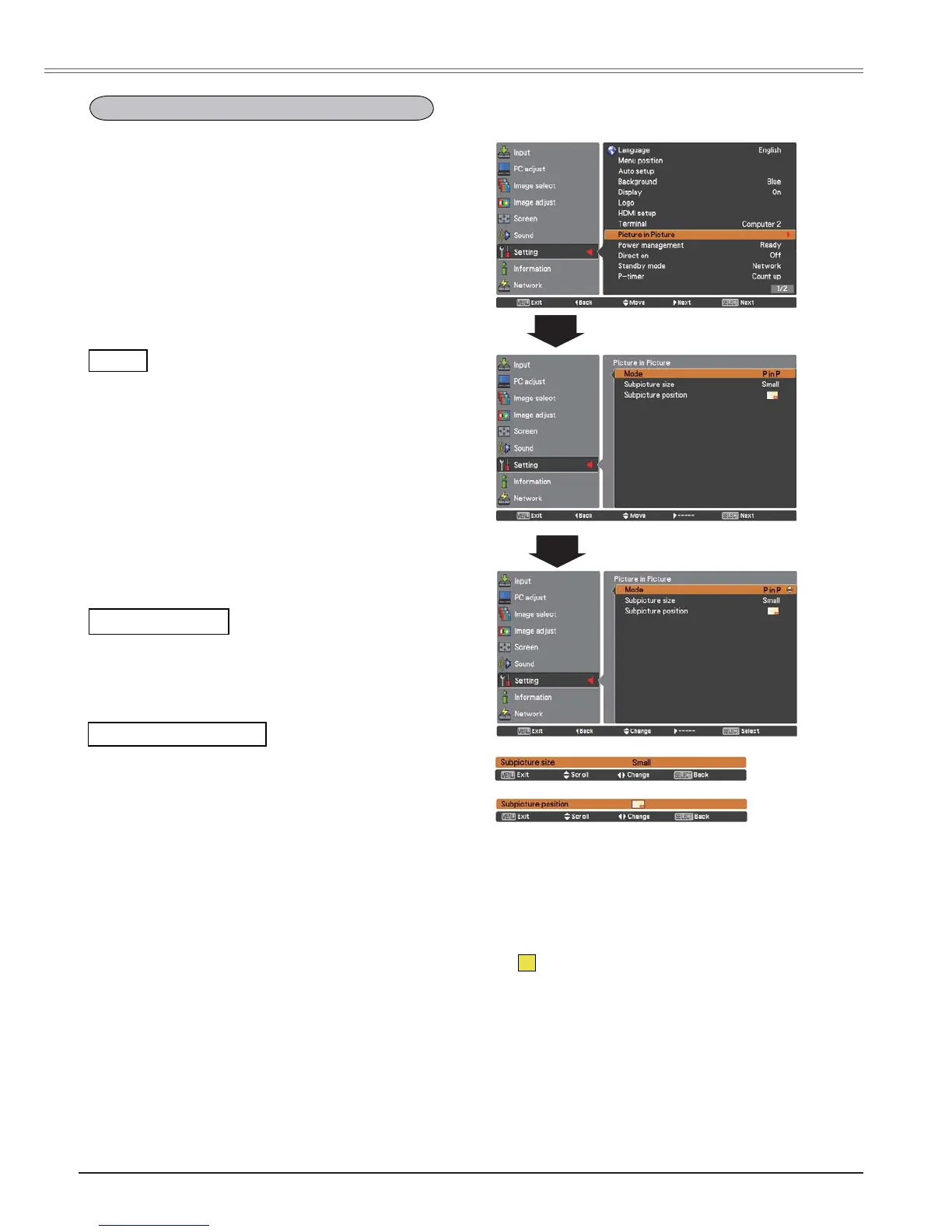50
Setting
3LFWXUHLQ3LFWXUH3/&:82QO\
Picture in Picture
Select the Picture in Picture mode among P in P,
3E\3 and 2II.
Mode
3LQ3 Provide the images of Main picture and
Sub picture at the ratio of Screen aspect
in the Screen Menu.
3E\3 Provide the images of Main picture and
Sub picture at the ratio of 4:3.
2IITurn off the Picture in Picture function.
6XESLFWXUHVL]H
Press the Point ŻŹ buttons to change
the
Subpicture size among
Small, Middle and Large.
6HOHFWLQJWKH6XESLFWXUH
During Picture in Picture mode, and being
undisplayed On Screen Menu, press the SELECT
button to select Sub picture. (A red frame will be
displayed on the selected picture.)
6ZLWFKLQJ,QSXW6RXUFH
When Main picture or Sub picture is selected,
input source can be set by pressing the INPUT
button on the top control or COMPUTER1/2 or
HDMI buttons on the remote control.
31RWH
7KH3LFWXUHLQ3LFWXUHIXQFWLRQLVQRW
available depending on the input signals and
the selected input terminals. Refer to /LVWRI
Picture in Picture for details. (p.77)
When the input signal(s) is/are incompatible,
mark will be displayed on the Main/Sub
picture
.
6XESLFWXUHVL]Hand
6XESLFWXUHSRVLWLRQ
works only under P in P mode.
This function is used to project two images
simultaneously by placing a separate small sub
screen within or next to the main screen.
Use the Point Ÿź buttons to select Picture in
Picture and then press the SELECT button or the
Point ŹEXWWRQ to access the submenu.
Only the sound from the source of Main picture
is valid, while the source of Sub picture cannot
output the sound. ( In P in P, the larger picture is
main picture, and the smaller one is sub picture; in
P by P, the left picture is main picture, and the right
one is sub picture.)
6XESLFWXUHSRVLWLRQ
Adjust the Subpicture position.
Press the Point ŻŹ buttons to change
the
Subpicture position.
X
