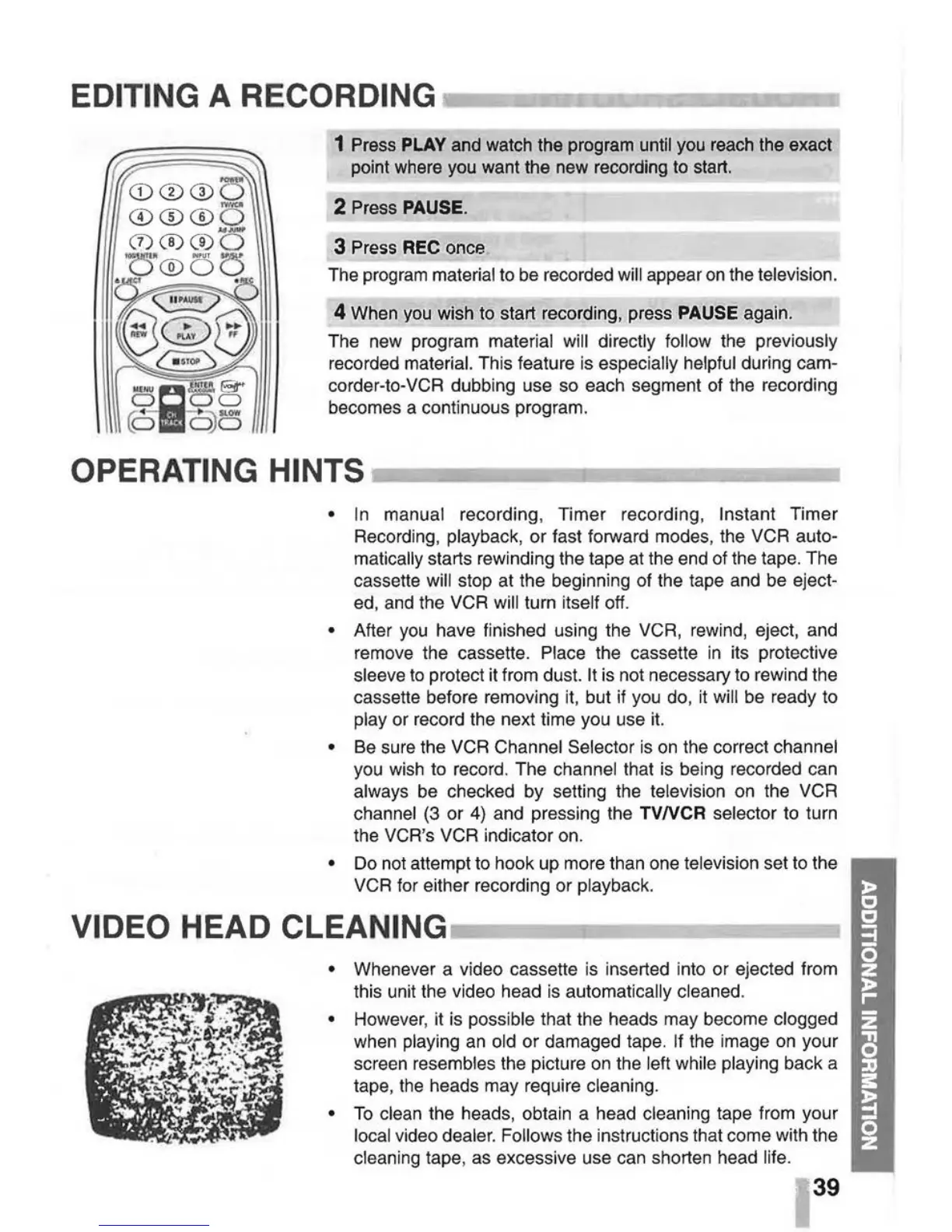EDITING A RECORDI
NG
-liii:8J~~m~::JiD;I~:.iia~iii!Dl
1 Press
PLAY
and watch the program until you reach the exact
point where you want the new recording to start.
2 Press PAUSE.
3 Press
REC
once
The program
material to be recorded will appear
on
the television.
4 When
you
wish to start recording, press PAUSE again.
The new program
material will directly follow the previously
recorded material. This feature is especially helpful during cam-
corder-to-VCR dubbing use so each segment of the recording
becomes a continuous program.
OPERATI
NG
HINTS
.----~---------.
•
In
manual recording, Timer recording, Instant Timer
Recording,
playback, or fast forward modes, the VCR auto-
matically starts rewinding the tape at the end of the tape. The
cassette
will stop at the beginning of the tape and be eject-
ed, and the VCR
will turn itself off.
• After
you
have finished using the VCR, rewind, eject, and
remove the cassette.
Place the cassette
in
its protective
sleeve
to
protect it from dust.
It
is not necessary to rewind the
cassette before removing
it,
but it you do,
it
will be ready to
play or record the next time you use
it.
•
Be
sure the VCR Channel Selector
is
on
the correct channel
you wish to record. The channel that is being recorded can
always be checked by setting the television on the VCR
channel
(3
or
4)
and pressing the TVNCR selector to turn
the VCR's VCR indicator on.
•
Do
not attempt to hook up more than one television set to the
VCR for either recording or
playback.
VIDEO HEAD
CLEAN
I
NG
-------~~-
• Whenever a video cassette
is
inserted into or ejected from
this unit the video head
is
automatically cleaned.
•
However, it is possible that the heads may become clogged
when playing
an
old or damaged tape.
If
the image
on
your
screen
resembles the picture
on
the lett while playing back a
tape,
the
heads may require cleani
ng
.
•
To
clean the heads, obtain a head cleaning tape from your
local video dealer. Follows the instructions that come with the
cleaning tape, as excessive use can shorten head life.
39
