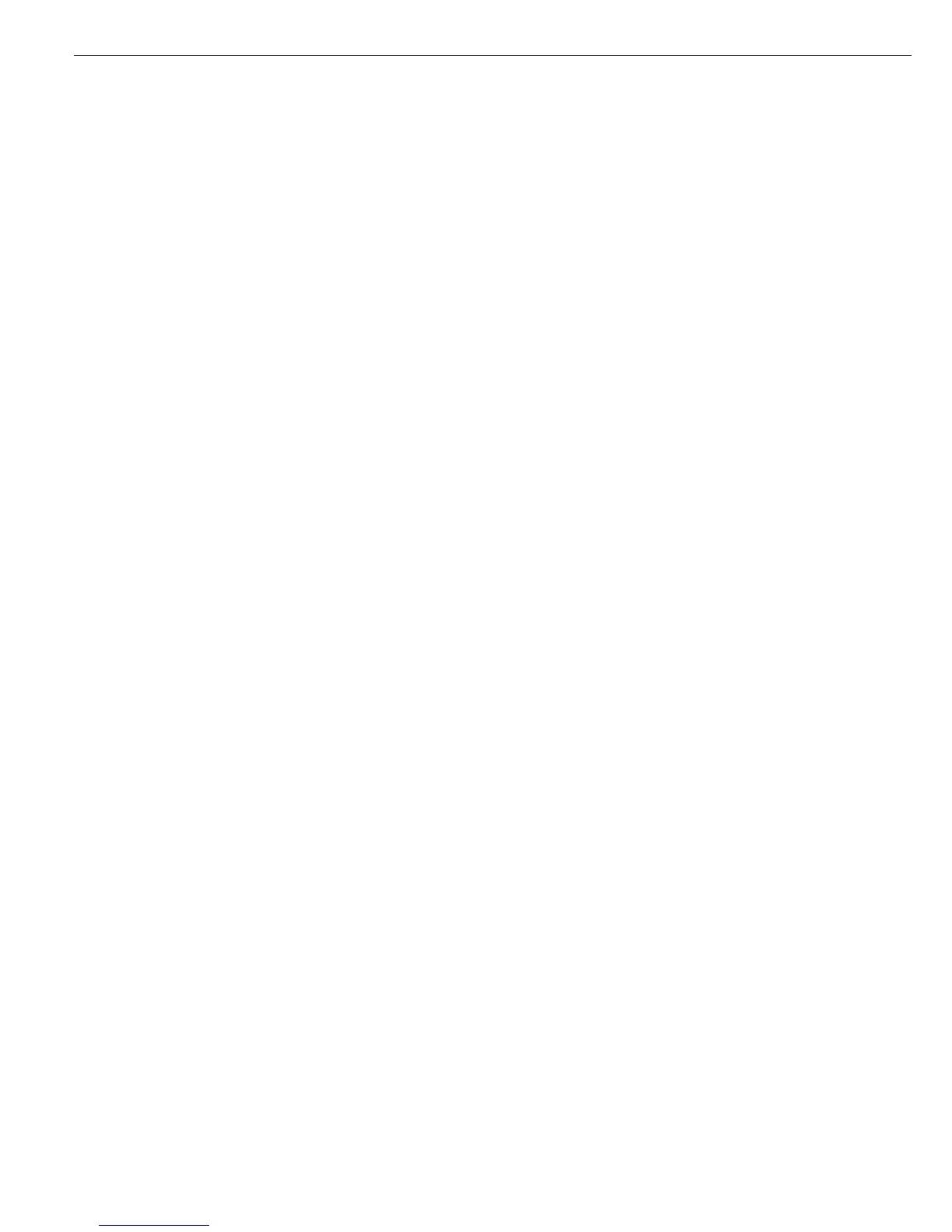Basic Weighing Function
Weighing W
The basic weighing function is always
accessible and can be used alone or in
combination with application programs,
such as Counting, Checkweighing,
Weighing in Percent, etc.
Features
– Zero the scale (
– Store the weight on the platform
as tare by pressing )
– Use the numeric keys to enter
a tare weight (press ) to save)
Signum 2 and 3 only:
– Use a bar code scanner to enter
tare weight
– Tare container weight automatically
– Delete tare values by entering 0
(press ) to save)
Signum 1 only:
– Press k to toggle the display
between:
– Gross and net values, or
– 10-fold increased resolution
(displayed for 5 seconds max.)
Signum 2 and 3 only:
– Press L to toggle the display
between:
– Gross and net values, or
– Normal and 10-fold increased
resolution (displayed for 5 seconds
max.)
Define the k key function
in the Setup menu, under:
Fn-Key
– Weigh with two weighing platforms
Signum 3 only:
– Individual ID codes for weight values
– Print weight values:
– Manually, by pressing p
– Automatically (see “Interface Port”)
– With GMP-compliant format
(see “Interface Port”)
– Restore factory settings by selecting
the menu setting:
Appl: (applications)
weigh: (basic weighing)
9.1. (factory settings)
Automatic Taring
The first weight on the scale that
exceeds the preset minimum load is
stored in the tare memory at stability.
The values for subsequent loads
are stored as weight values. The scale
returns to the initial state when the
load is less than 50% of the minimum
load. Operating menu setting:
Appl: (application)
weigh: (basic weighing)
3.7. (autotare first weight)
Minimum Load
To tare container weights auto-
matically, you need to set a minimum
load in the Setup menu, under:
Appl: (application)
weigh: (basic weighing)
3.5. (Min. load for autotaring)
You can choose from the following
10 levels, defined in scale intervals
(digits):
1 digit (no minimum load)
2 digits
5 digits
10 digits
20 digits
50 digits
100 digits
200 digits
500 digits
1000 digits
If the scale interval (d) is 1000 g, for
example, and the minimum load is set
to 1000 digits (=1000 scale intervals),
a load of at least 1000 g is required for
autotaring.
Automatic Printing
The first weight value that exceeds
the minimum load is printed.
Operating menu setting:
setup: (application)
prtprot: (printout)
7.15. (autoprint at stability)
Signum 2 and 3 only:
Weighing with Two Weighing
Platforms
Press the n key to toggle the display
between weighing platforms. Specify
one of the two platforms as the main
scale under:
setup: (application)
utilit: (additional functions)
8.11. (main scale)
The display shows the readout from
the main scale when you switch on
the Signum. Press n to toggle the
readout between platforms.
Signum 2 and 3 only:
Entering Tare Weight using
a Bar Code Scanner
You can enter the tare value of
a container using a bar code scanner.
To do this, the “Store value as tare”
(
tare) menu item must be selected
under “Setup > Barcode” in the
operating menu. In this case, the value
is stored as the tare automatically,
without pressing the t key. To view
the contents of the tare memory,
press the I key.
Device Parameters
Keys
The keypad can be blocked. Operating
menu setting:
setup:
utilit: (additional functions)
8.3. (keypad: blocking keys)
You can choose from the following
options:
–
8.3.1. All keys accessible
–
8.3.2. All keys blocked except e
and M
–
8.3.3. All alphanumeric keys blocked
–
8.3.4. – 8.3.19. One specified
key blocked (see the menu under
“Configuration” for options)
Display
You can have the display backlighting
shut off automatically when not in use.
Operating menu setting:
Setup
utilit
8.8.
(display lighting)
Automatic Shutoff
Operating menu setting:
Setup
utilit
8.7.
(automatic shut off of display
and control unit)
Timer Mode
There are three timer settings for this
function: two, four and ten minutes.
Operating menu setting:
Setup:
utilit:
8.9. (timer mode)
Operation
38
