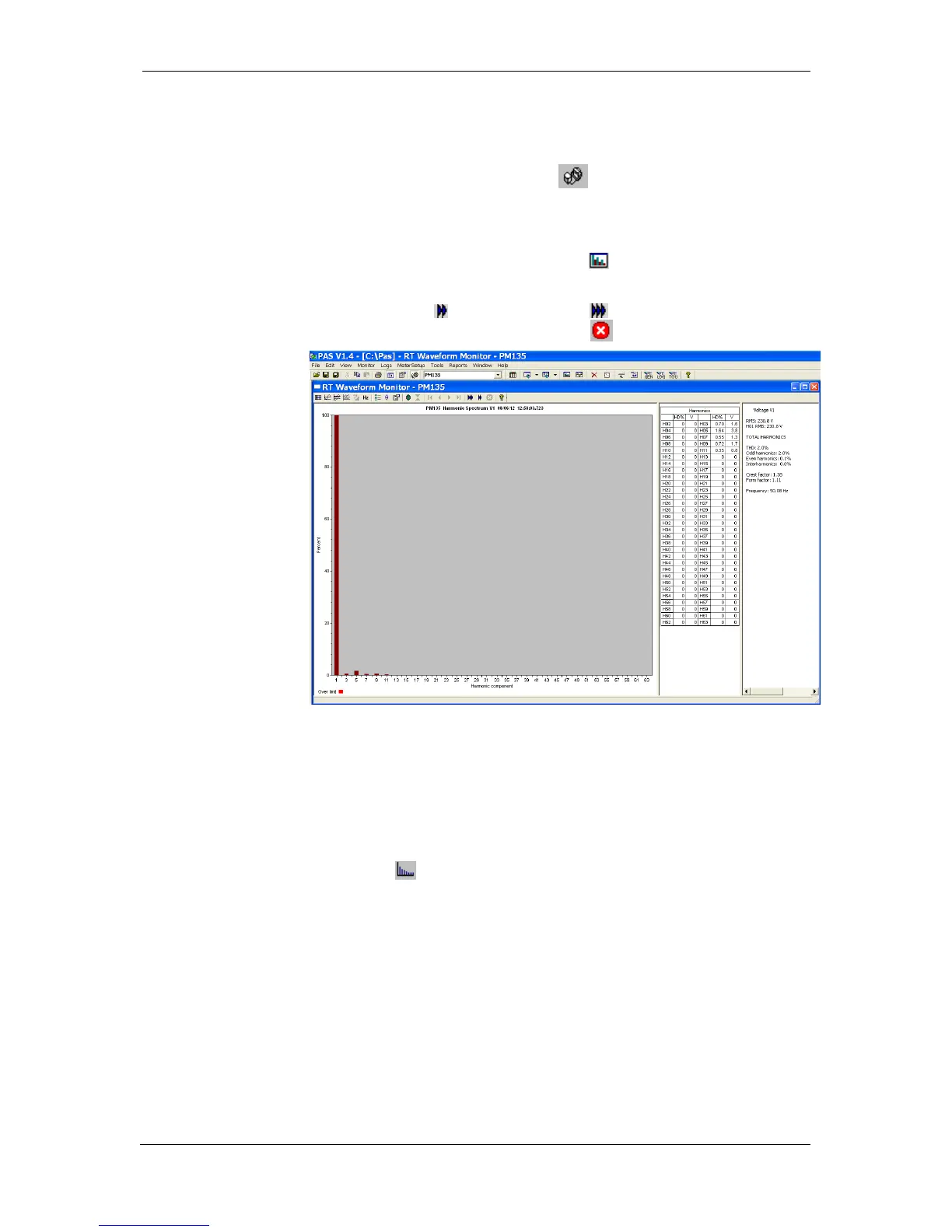Chapter 7 Monitoring Meters Viewing Real-time Harmonic Spectrum
126 PM135 Powermeter Series
7.4 Viewing Real-time Harmonic Spectrum
To retrieve real-time harmonic spectrum from your meter:
4. Ensure that the On-line button on the PAS toolbar is checked.
5. Select the device site from the list
box on the toolbar.
6. Select RT Harmonic Monitor from
the Monitor menu or click on the
button on the PAS toolbar.
Click on the “Poll” or “Continuous poll” button to poll the meter once
or continuously. Click on the Stop button
to stop continuous polling.
Figure 7-3: RT Harmonic Monitor – Spectrum Chart
PAS retrieves harmonic spectrum for V1-V3 and I1-I3 channels.
Harmonics can be displayed as a spectrum chart for a selected channel or
in a table. PAS can also synthesize waveforms based on the harmonic
spectrum to let you view a shape of the voltage and current waveforms in
your network.
Viewing a Spectrum Chart
Click on the button to view a spectrum chart for the selected channel.
To change a channel, click on the window with the right mouse button,
select Channels..., check the channel you want displayed, and then click
OK. PAS provides voltage, current, active power and reactive power
spectrum charts.
PAS can give you indication on whether harmonic levels in the sampled
waveforms exceed compliance limits defined by the power quality
standards or local regulations.
To review or change harmonic limits:
