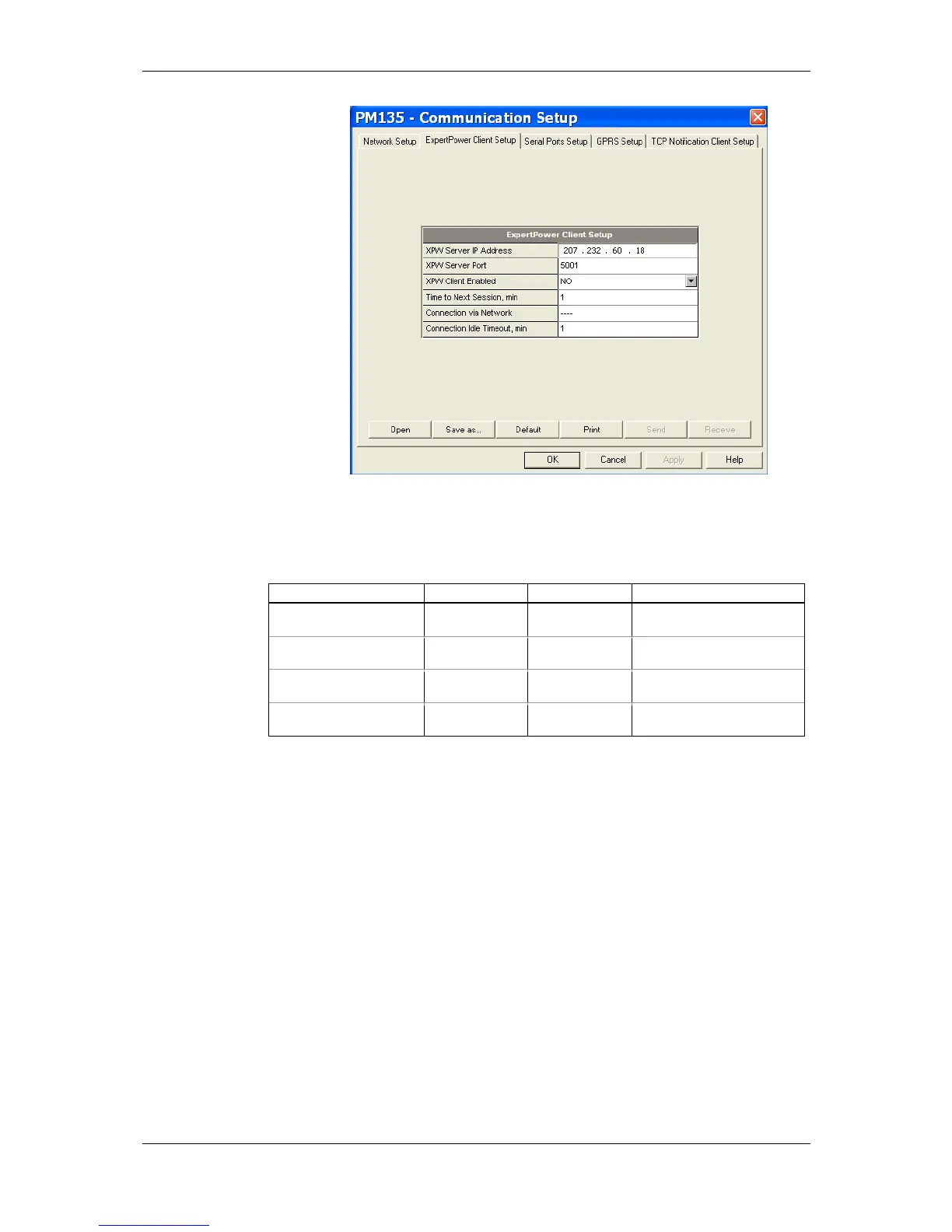Chapter 5 Configuring the PM135 Configuring Communications
PM135 Powermeter Series 77
Figure 5-4: eXpertPower Client Setup Tab
The following table lists available options. Refer to your eXpertPower
service provider for the correct network settings.
Table 6: eXpertPower Client Setup Options
NOTES
6. Do not enable the eXpertPower client in your meter if you do not use
the eXpertPower
TM
service.
7. Do not change the connection time
setting. It is for information only.
The eXpertPower server updates it
automatically.
Setting Up TCP Notification Client
The TCP notification client can establish connections with a remote
MODBUS/TCP server and send notification messages either on events, or
periodically on a time basis.
To set up communications with a remote TCP Notification server, select
Communication Setup from the Meter Setup menu, and then click on
the TCP Notification Client Setup tab.
