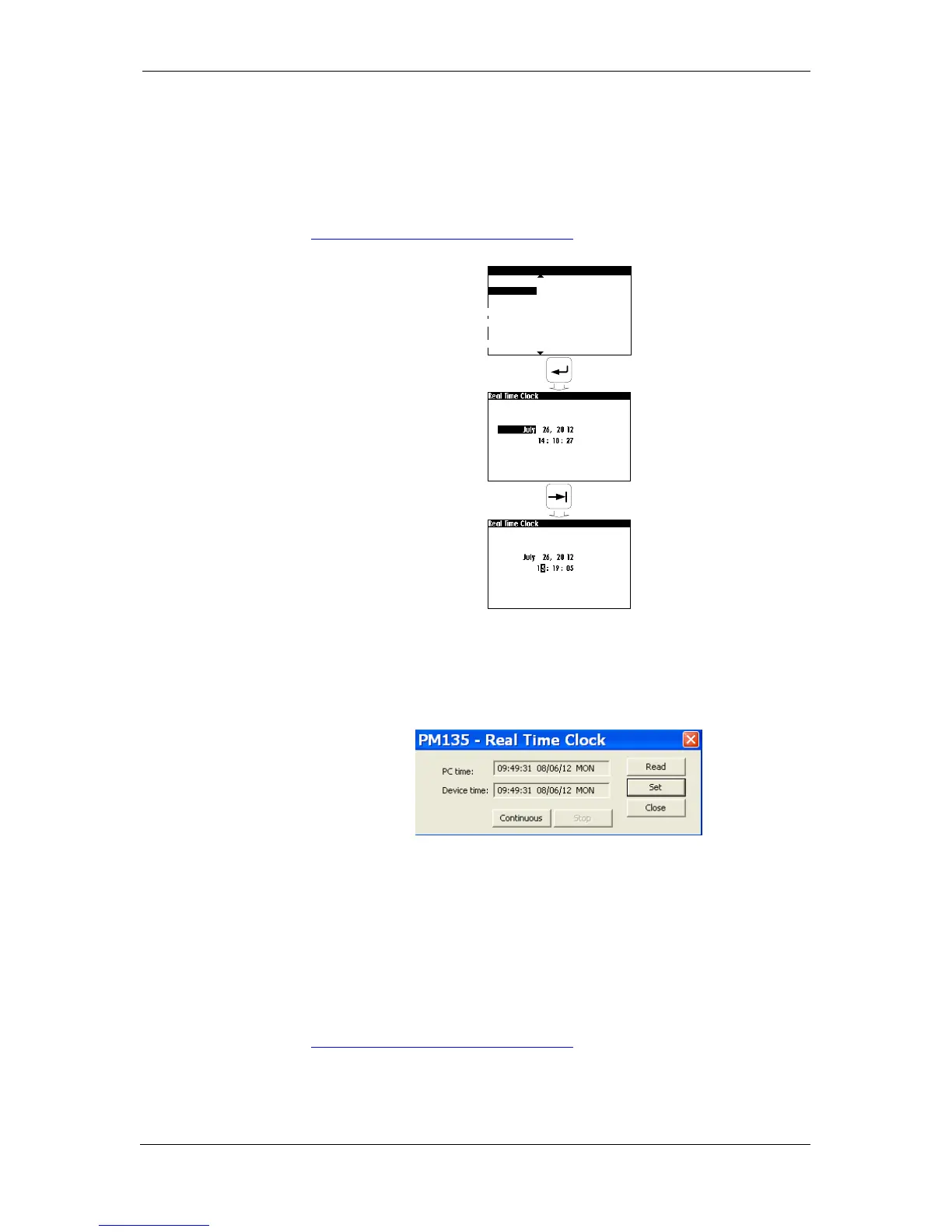Chapter 5 Configuring the PM135 General Meter Setup
94 PM135 Powermeter Series
Updating the meter Clock
This setup allows you to setup your local date and time
Using Front Display
Select the Real Time Clock entry from the Device Setup menu. See
Viewing and Changing Setup Options in Chapter 3 for information on
configuring parameters via the front display.
Using PAS
Ensure that the On-line button on the PAS toolbar is checked, and then
select RTC from the Monitor menu or click on the PAS toolbar Real-
Time Clock Button.
The RTC dialog box displays the current PC date and time and the time in
your meter.
Figure 5-13: Real Time Clock Dialog Box – Time and Date setup
To synchronize the meter clock with the PC clock, click Set.
Local Time Settings
This setup allows you to specify your time zone, daylight saving time, and
clock synchronization options.
Using the Front Display
Select the Local Settings entry from the Device Setup menu. See
Viewing and Changing Setup Options in Chapter 3 for information on
configuring parameters via the front display.
