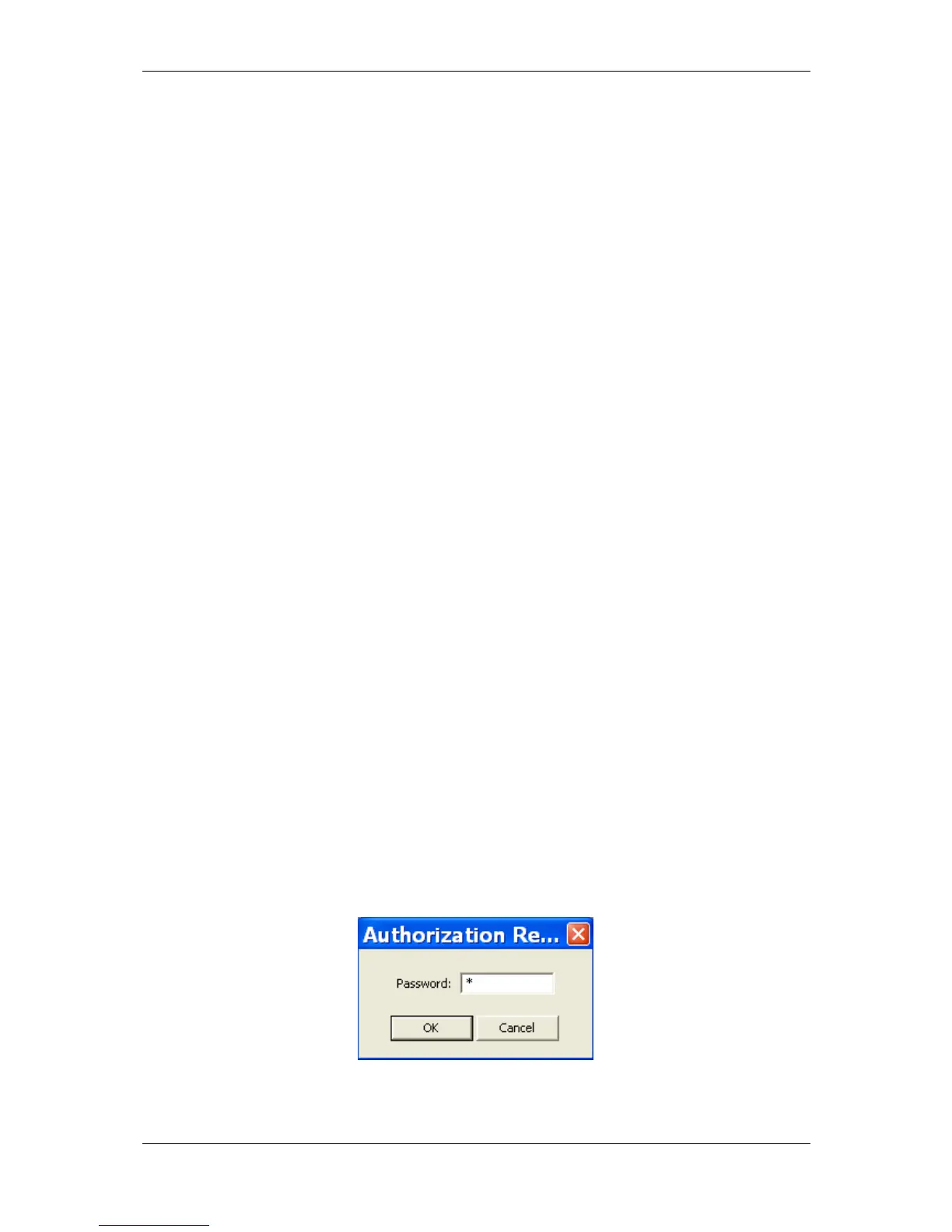Chapter 4 Using PAS Software Authorization
PM135 Powermeter Series 69
Batch Download
To download all setups to your device at once:
1. Check the On-line button on the
PAS toolbar
2. Select the device site from the list
box on the toolbar.
3. Select Download Setups from the
Meter Setup menu.
Uploading Setups from the Meter
Individual Upload
To get a particular setup from your device:
1. Check the On-line button on the
PAS toolbar.
2. Select a meter site from the list box
on the toolbar, and then select the
desired setup group from the Meter
Setup menu.
3. Click on the tab of the setup you
want to read from the meter. As the
dialog box opens, PAS retrieves and
displays the present setup data from
the meter. Click Receive if you wish
to retrieve the meter setup once
again.
4. To store the setup to the meter site
database, click Save As, and then
click OK.
Batch Upload
To upload all setups from the device to the site database at once:
1. Check the On-line button on the
toolbar.
2. Select the device site from the list
box on the toolbar.
3. Select Upload Setups from the
Meter Setup menu.
4.5 Authorization
If communications with your meter is secured, you are prompted for the
password when you send new setup data to the meter.
Figure 4-5: Authorization Dialog Box
