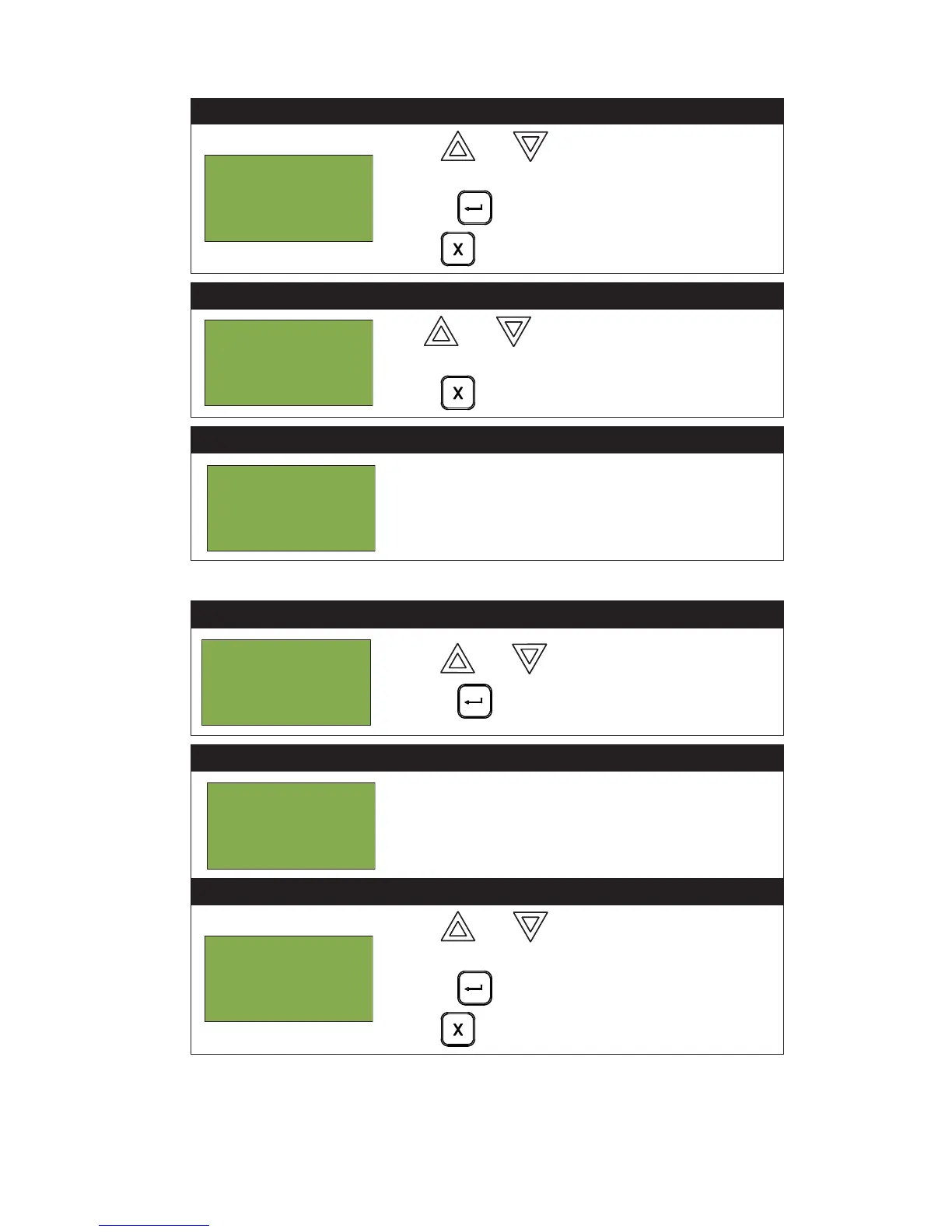MMX
TM
User Guide
31
Walk Test Printer Report
Step 4: Select the Screen option
1. Use and to scroll the cursor through the
menu.
2. Press to select an “Screen” option.
Press to exit and return to the Command Menu.
Step 5: Walk Test Report on Screen
Use and to scroll the cursor through the
Walk Test log.
Press to exit and return to the Command Menu.
Step 5: Walk Test Device Report on Screen
Device display will be as shown.
A = total number of alarm events for the device.
T = total number of trouble events for the device.
Step 1: Select the Walk Test Menu
1. Use and to scroll the cursor to “Walktest”.
2. Press to select the Walk Test Menu.
Step 2: Enter your passcode (if required)
Enter your passcode. See page 10 for instructions on
entering passcodes.
Step 3: Select the Walk Test Report
1. Use and to scroll the cursor through the
menu.
2. Press to select the “Walktest report” option.
Press to exit and return to the Command Menu.
- Walktest -
1 Printer
2 Screen
One Man(or 1st Floor)
A:nnnn D:nnnn R:nnnn
T: nnnn D:nnnn R:nnnn
Press CANCEL to end
Nnn Lnn Adrnnnnnnnn
A: nnn T:nnn
Tag 1
Tag 2
- Command Menu -
1 Reports
2 Bypass
3 Walktest
Enter passcode for
level 1 or higher:
- Walktest -
1 One Man
2 Walktest report