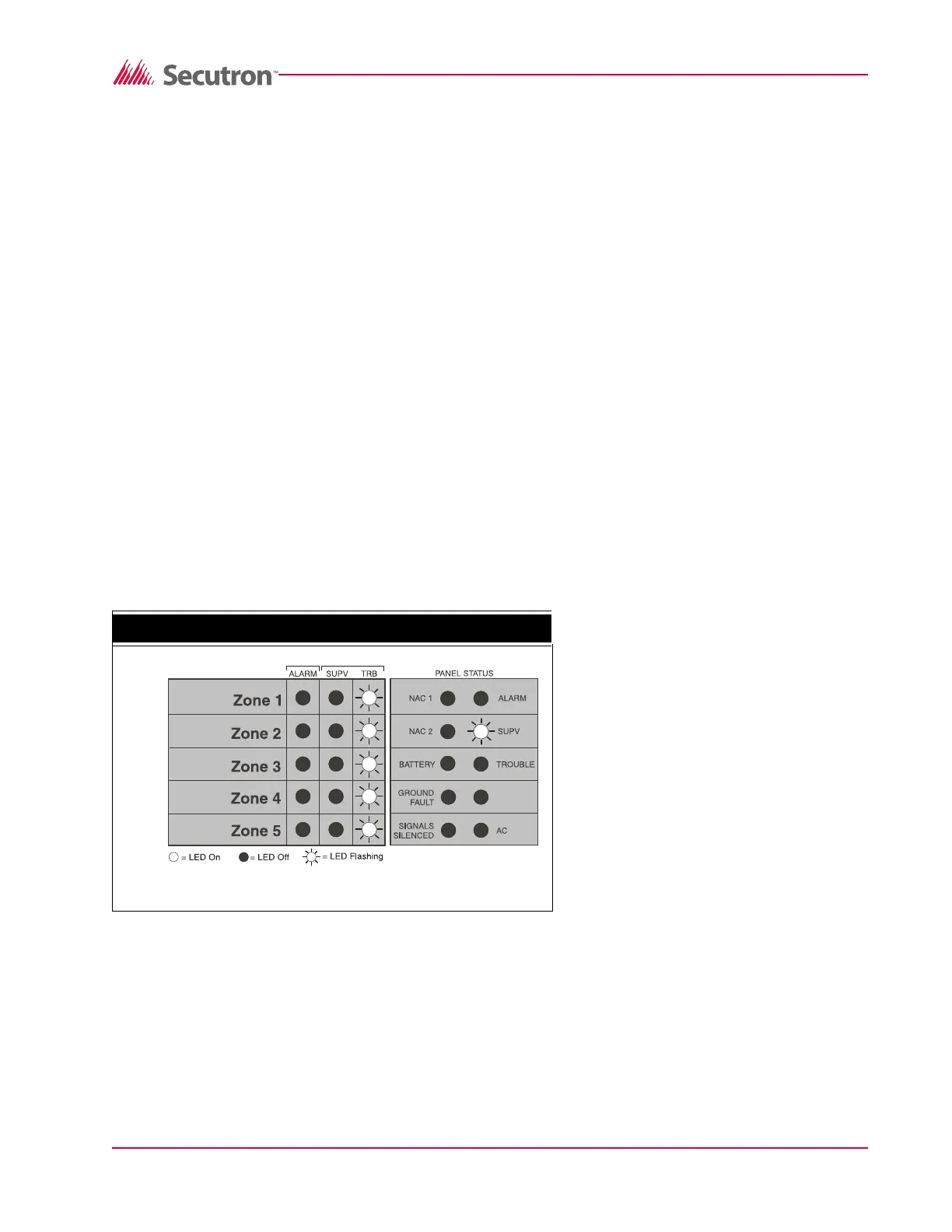Secutron Inc. 51
6.4 Viewing the Event Buffer
The Event Buffer stores up to 20 events. For a complete description of the Events see Table
18 Event Buffer Table on page 52
How to View the Event Buffer
1. Enter the Installer Programming Mode by pressing and holding the Walk Test switch for 2
seconds.
2. Press any switch. To silence the trouble buzzer and enter the Installer Programming
mode.
3. Press and hold the Lamp Test switch for 2 seconds.
4. The Common Supervisory LED flashes to indicate the View Buffer mode.
5. Events are shown from the most recent to the oldest.
6. See the event table below which indicates the LED patterns used to indicate various events.
7. To advance to the next event press the Silence Trouble switch.
8. Once all 20 events have been viewed, the next Silence Trouble keypress will exit the view
buffer mode and return to the Installer Programming Mode programming. To exit the
Installer Programming Mode, press and hold for 2 seconds the Walk Test switch.
9. Pressing the Silence Signal switch at any time will cause the system to exit the View Buffer
mode. The buzzer will sound. Press any button to go to the Installer Programming Mode.
Figure 20 LED Indicators for Viewing the Event Buffer
Panel Status and Alarm, Supervisory and Trouble LEDs
