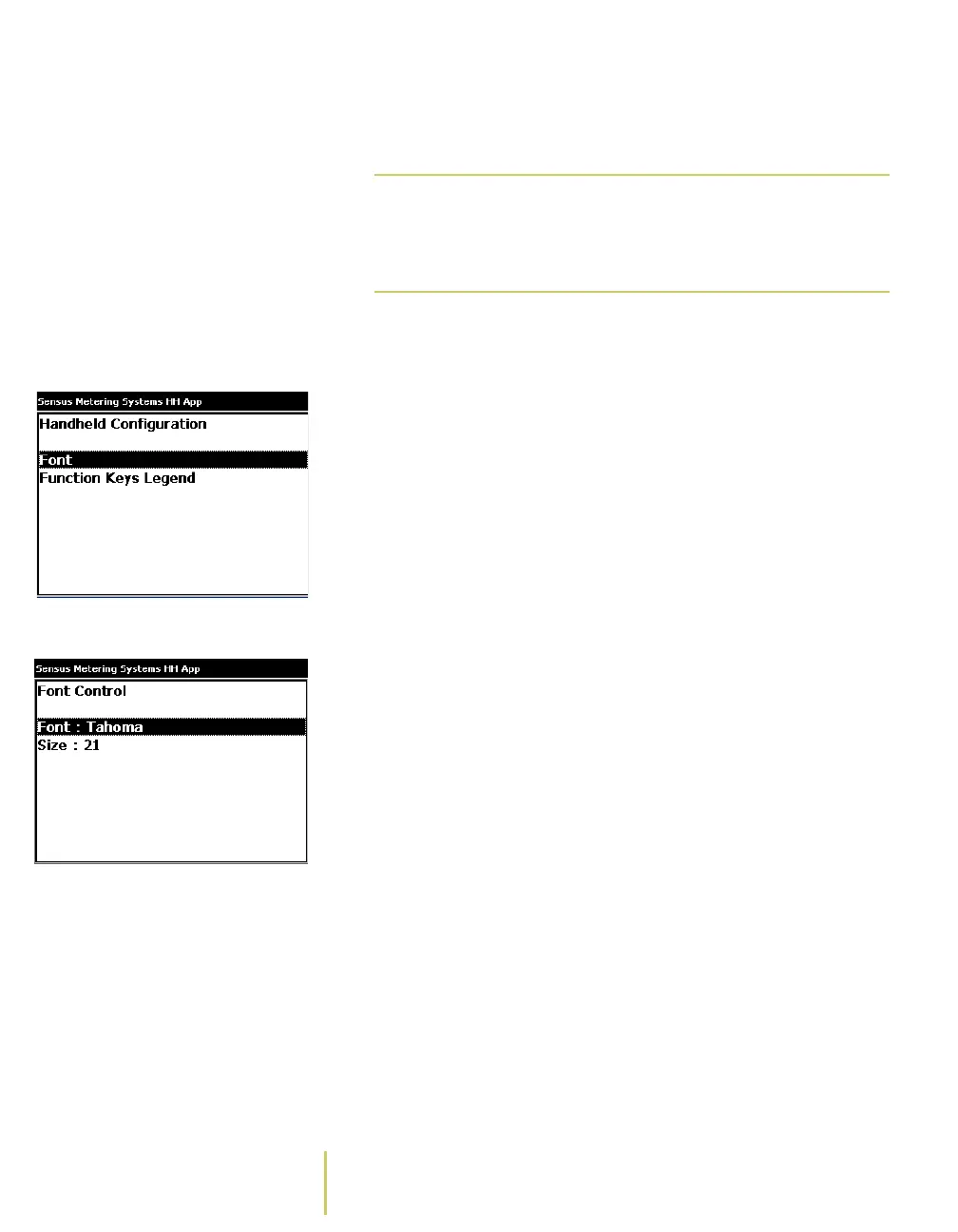1–12 Sensus Metering Systems
Chapter 1: About the AR5000
• While you are working on a route, press the F6 key. The
system displays the Configuration Menu
2 Use the PgUp/PgDn key to select Handheld Configuration.
Handheld Configuration Screen 3 Press the ENTER key.
The system displays the Handheld Configuration screen.
4 Use the PgUp/PgDn key to highlight Font.
Font Control Screen 5 Press the ENTER key.
The system displays the Font Control screen. This screen
displays the current Font and Size.
• To change the font, use the PgUp/PgDn key to highlight
Font and press the Enter key.
Each time you press the Enter key, the system changes
the displayed font. You have several font choices.
Continue pressing the Enter key until the system
displays the font you would like to use.
• To change the font size, use the use the PgUp/PgDn key
to highlight Size and press the Enter key.
Each time you press the Enter key, the system changes
the font size. You have choices ranging from 12 points
(smallest), to 30 points (largest). Continue pressing the
the Enter key until the system displays the font size you
would like to use.
Note
F6 is the default key assignment for the
Configuration menu. Key assignments can be
changed. For more information, see About the
Key Controls/Functions.