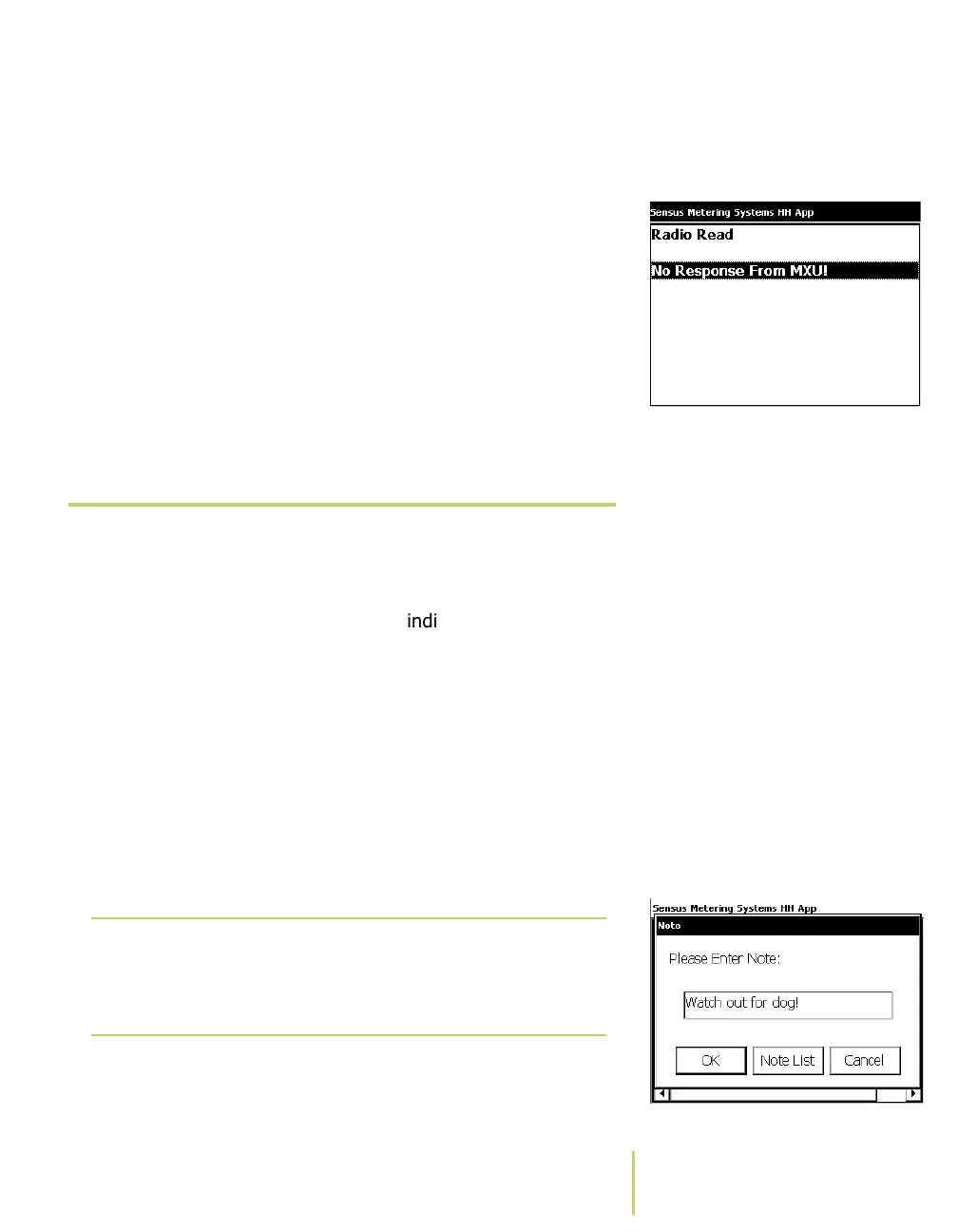Sensus AR5000 User’s Guide 2-19
Enter Data
more information, see
Resolve Reading Malfunctions
and Bad Reads
on page 2-12.
No Response From MXU Error• If the meter ID does not match the information for that
address on the route, the system initiates an
“Address/Meter Mismatch” error. For more information,
see
Resolve Readings That Don’t Match the Displayed
Location
on page 2-9.
• If the meter ID does not match any ID on the route, the
system initiates a “Non-Route Meter” error message.
For more information, see
Resolve a Non-Route Meter
on page 2-10.
 Enter Notes
As you are reading meters, you can enter additional text
information for locations along a preset route. These notes
are useful for capturing information about a location. For
example, you could enter notes that indicate a physical
problem with the equipment or a beware of dog warning.
You can search for addresses with notes. For more on
searching, see
Find Noted Locations
on page 3-19.
To enter a note...
1 Use the TAB key to scroll through the route to the location
where you want to enter the information.
Enter Text Screen2 Use the F2 key to open the
Enter Text Screen
.
3 Enter the note by one of two methods.
 Use the keypad to enter an alpha-numeric note.
Note
F2 is the default key assignment for the Note
function. Key assignments can be changed. For
more information, see About the Key
Controls/Functions.