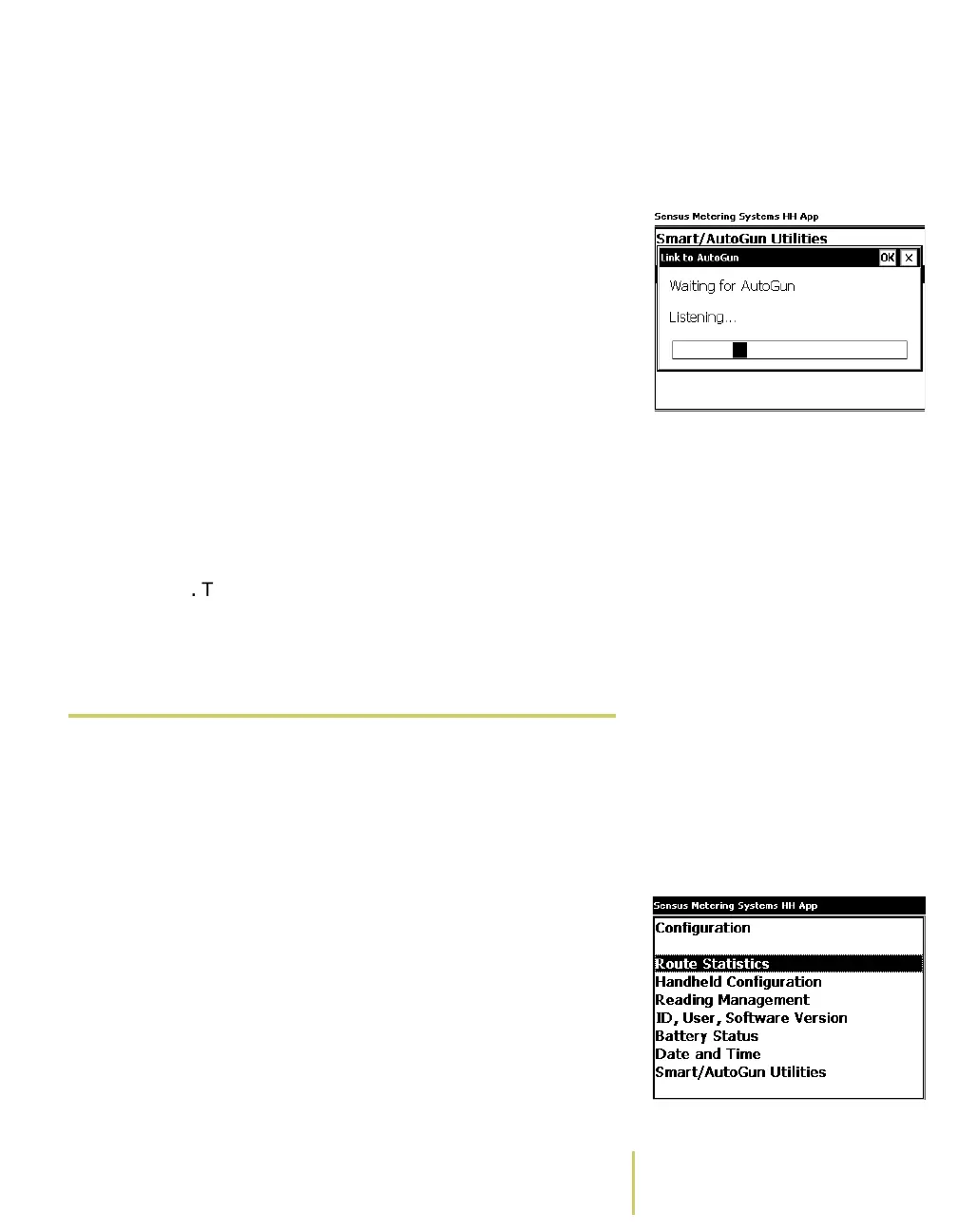Sensus AR5000 User’s Guide 1-11
Configuring the AR5000
The system displays the Link to AutoGun screen, with the
message Waiting for AutoGun, and a status bar.
Link to AutoGun Screena Press and hold the trigger (center button) on the
AutoGun.
b Release the trigger when the screen on the AutoGun
displays a Configuration Menu.
c Use the arrow keys to highlight Link.
d Press the center button on the AutoGun.
The AutoGun displays a Link sub-menu.
e Use the arrow keys to highlight AR400x on the Link sub-
menu.
f Press the center button on the AutoGun and hold the
AutoGun no further than arm’s length from the AR5000.
The AR5000 searches for a signal from the AutoGun.
When the systems communicate successfully, the
AR5000 displays the Smart/AutoGun Utilities screen
again. The AutoGun displays the message Link enabled
to HDDID xxx.
 Change the Display Font & Size
Some users need to view large numbers and letters on the
AR5000 screen. Other users prefer the text on the display to
be smaller. You can adjust the appearance of the characters
(display font) or the size of the on-screen text.
Configuration MenuTo change the font and size...
1 Open the Configuration menu.
• If you have just removed the AR5000 from the charging
stand, the system automatically displays a Startup
Screen.
Use the PgUp/PgDn key to highlight Configuration on
the Startup Screen. Press the Enter key. The system
displays the Configuration Menu.