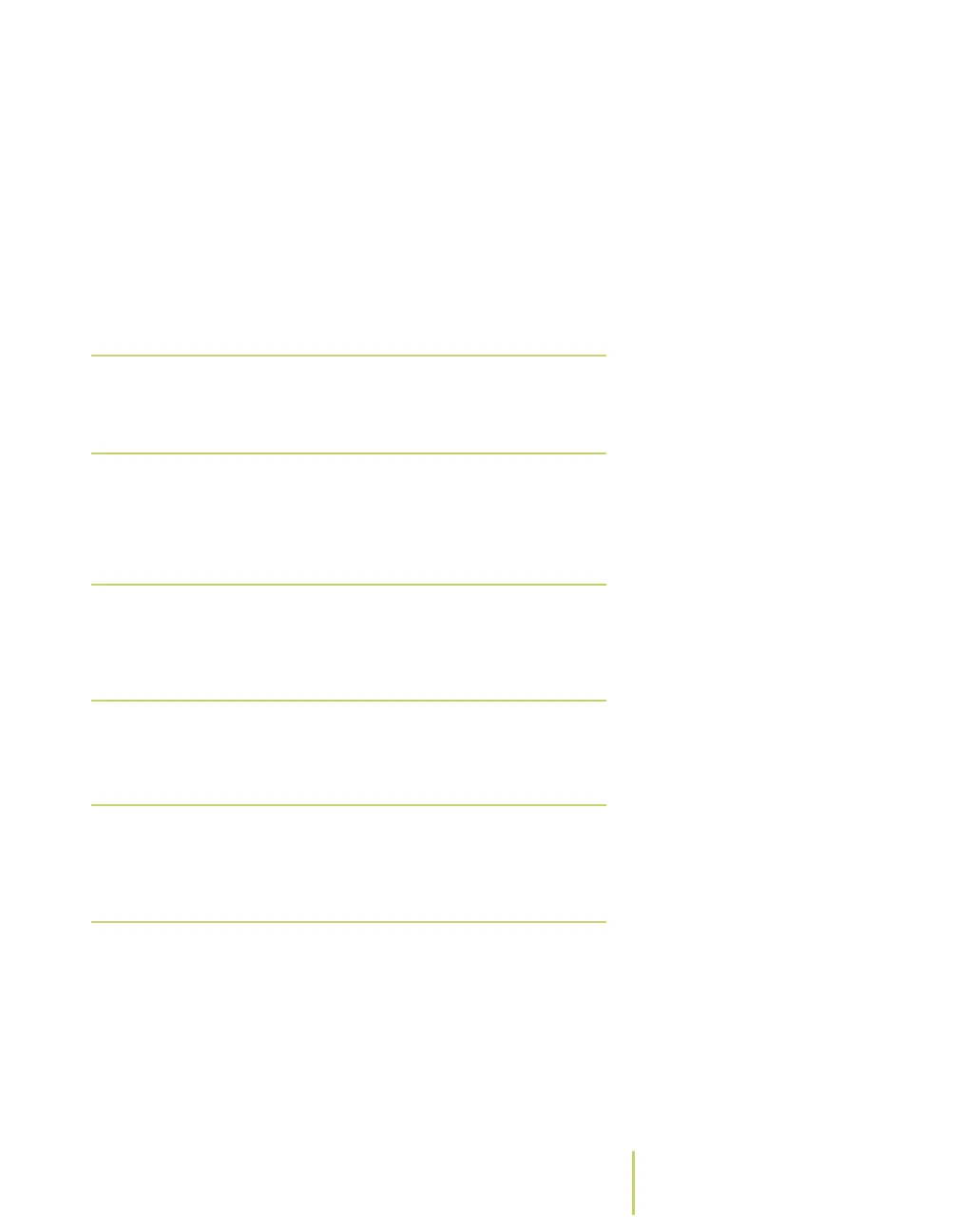Sensus AR5000 User’s Guide 2-23
Enter Data
completed before they can be added to the billing system in
your office. The Add Meter function allows you to insert
information for a new location in your route.
To add a new meter ID...
1 Choose a location along the route for the new ID.
Use any method to choose an address along the route
(manual read, search, etc.).
2 Press the Ins key or the F8 key.
The system displays an Enter Text screen to enter the new
meter ID.
3 Enter the New Meter ID.
Use the keypad to enter a description of the new meter.
4 Use the Tab key to select OK.
5 Press the ENTER key.
The system displays an Enter Text screen for the reading
information from the new meter.
Note
The system places the new meter ID
information into the route just before the
location that is displayed on the screen.
Note
F8 is the default key assignment for the Mark
function. Key assignments can be changed. For
more information, see About the Key
Controls/Functions.
Note
You typically need to enter some description
information for the location (ex.: street
address). Also include meter ID numbers, if
they are available.