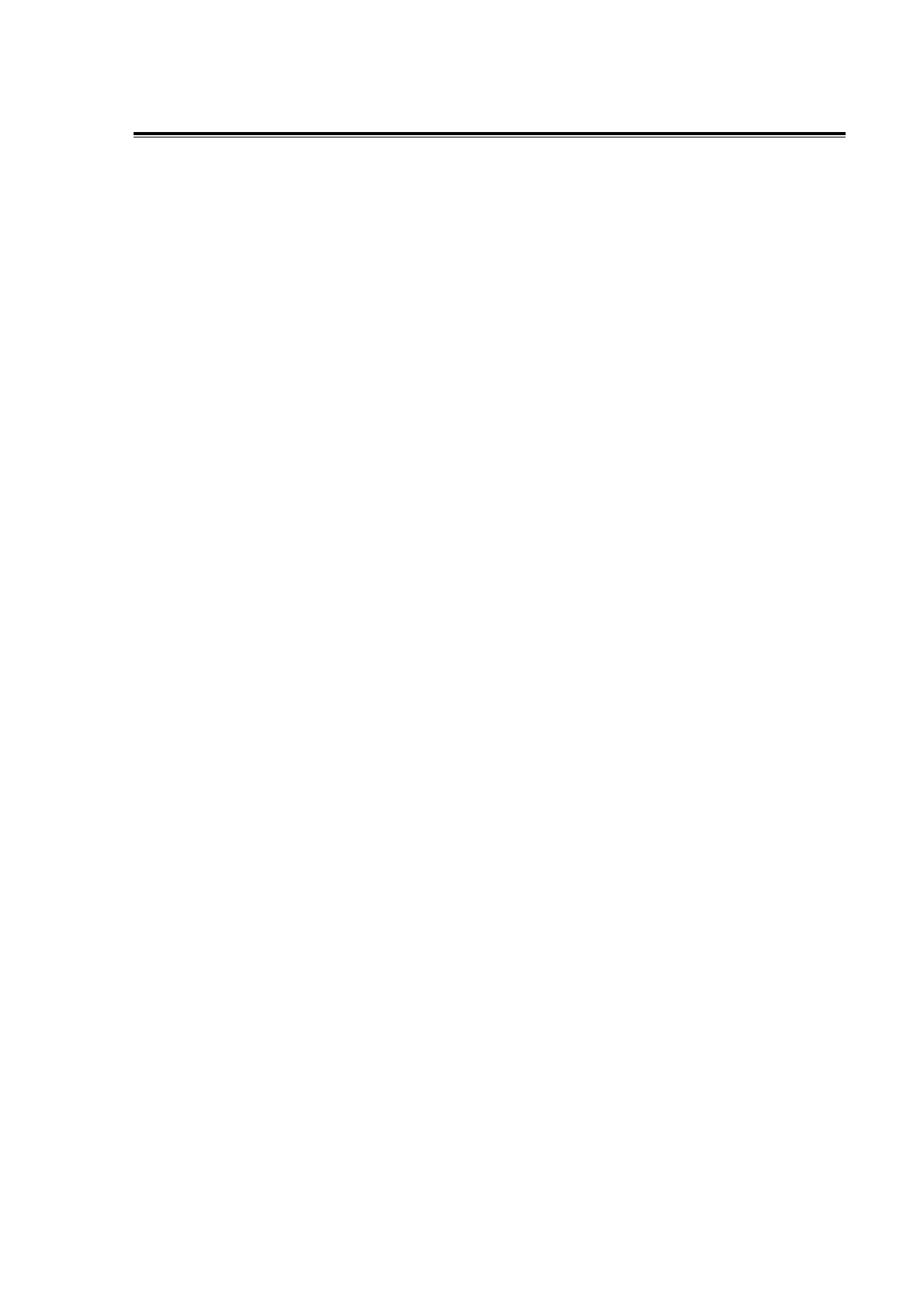User Manual SERVOPRO Plasma Trace N
2
Analyzer
7.0 OPERATION
First try to turn off the “Windows Firewall”. Go in the “Control Panel”, click on the “Network
Connections”, right-click on your “Local Area Connection” and select “Properties”. Then,
select the “Advanced” tab. Click on “Settings” and select “Off” as the Windows Firewall
option. By sure that any other firewall is turned off. If you have the “Windows Service Pack 2” ,
open the “Security Center” from the “Control Panel” and by sure that the firewalls are “OFF”.
Reset the analyzer and try again. Note that a router can act as a firewall if the Windows’s
firewall is off.
If it does not solve the problem, turn off anti-virus protections such as worm protection. Refer to
your anti-virus manual for further explanation on how to turn off worm protection. Reset the
analyzer and try again.
Still experiencing problems? Lower the Internet Security of your browser. In Internet Explorer,
open “Internet Options” from the “Tools” menu. Select the security tab. Click on “Local
Intranet”, then on “Default Level” and lower the slide to “Low”.
If you want to use the SERVOPRO PLASMA web interface from outside your network, click on
the “Internet” icon that is next to “Local Intranet” and lower the security as you did for the
“Local Intranet”.
