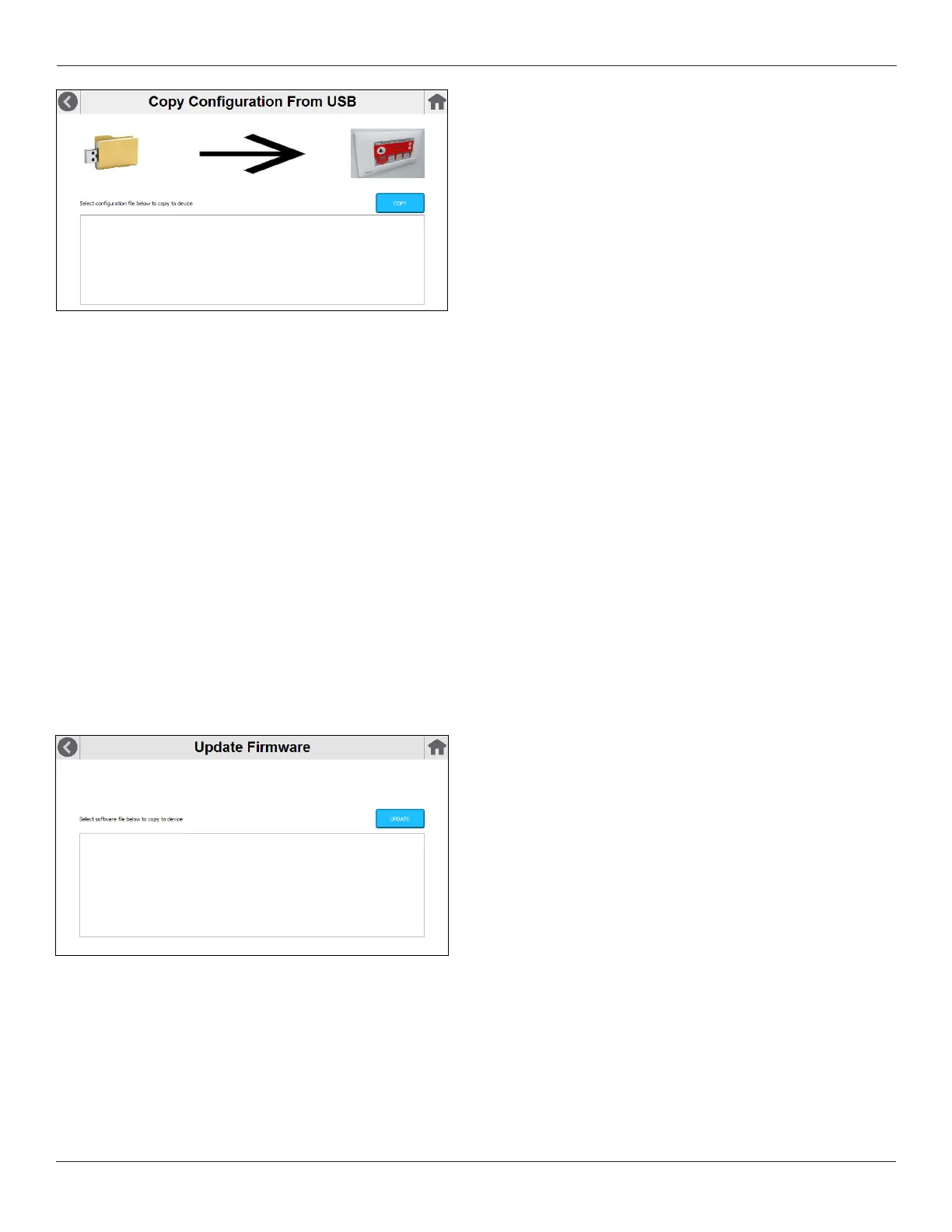39
© Setra Systems, Inc. All Rights Reserved. The Setra Systems name and logo are registered trademarks of Setra Systems, Inc.
The Update Application function is necessary only if
Setra has issued a software revision to the FLEX unit that
impacts a customer installation (e.g. new functionality or
bug x needed). If all functions in use are operating as
designed, there is never a need to update FLEX application
software.
In the event Update Application is required, obtain the
software revision from Setra.com or your authorized Setra
distributor.
NOTE: before proceeding with any application update
function, rst Copy To USB the current conguration
of any units you plan to update. It will be necessary to
restore this conguration after the rmware update is
successful.
Load the rmware on a USB thumb drive, connect it to
FLEX, and press UPDATE. When complete, restore the
congurationusingCopyFromUSB.
Software Update
The software update function is necessary only if explicitly
instructedbySetra(e.g.toresolvermware-levelissues
with a specic installation). If all functions in use are
operating as designed, there is never a need to update
FLEXrmware.IntheeventSoftwareUpdateisrequired,
obtain the software revision from Setra.com or your
authorized Setra distributor.
Note: Before proceeding with any rmware update
function,rstCopytoUSBthecurrentcongurationofany
units you plan to update. It will be necessary to restore
thecongurationafterthermwareupdateissuccessful.
Additionally, manually not any and all conguration
settingsincasetheoldcongurationleisincompatible
withtheupdatedrmware.
Load the rmware on a USB thumb drive, connect it
to FLEX, select Software Update, and press OK. When
complete,restorethecongurationusingCopyFromUSB
or manually from notes.
