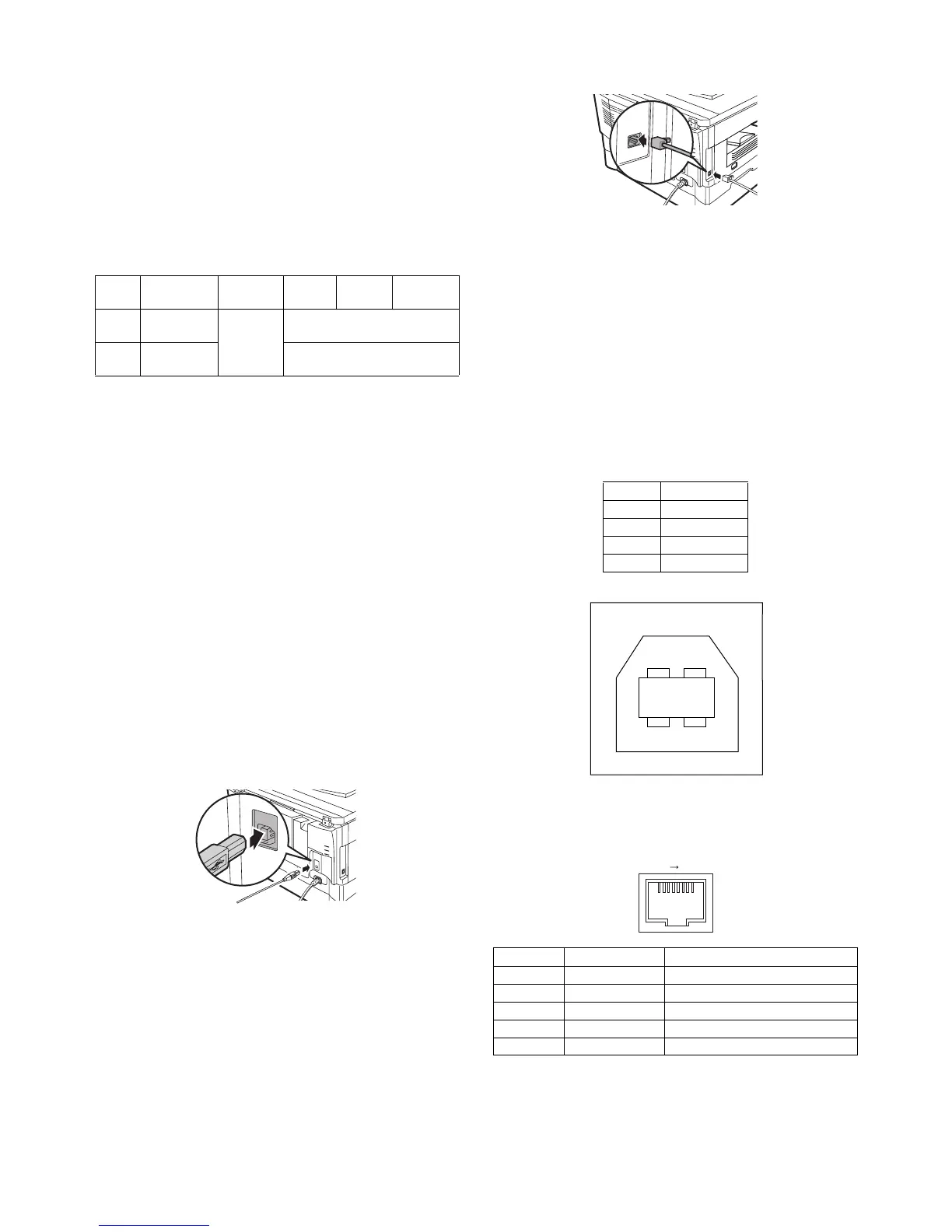AL-2040CS UNPACKING AND INSTALLATION 5 - 4
*1: Compatible with Windows 98, Windows Me, Windows 2000
Professional, Windows XP Professional or Windows XP Home
Edition preinstalled model standardly equipped with a USB
port.
*2: Printing is not available in MS-DOS mode.
*3: The machine does not support printing from a Macintosh envi-
ronment.
*4: Administrator's rights are required to install the software using
the installer.
Installation environment and usable software
The following table shows the drivers and software that can be
installed for each version of Windows and interface connection
method.
*1: The printer driver that is installed will vary depending on the
type of connection between the machine and your computer.
*2: Although it is possible to install Button Manager and Sharp-
desk on Windows 98/Me/2000/XP, neither Button Manager nor
the scanner function of Sharpdesk can actually be used.
Install the software according to the Operation Manual.
10. Connecting the interface cable
Connecting a USB cable
Follow the procedure below to connect the machine to your com-
puter.
A USB cable for connecting the machine to your computer is not
included with the machine. Please purchase the appropriate cable
for your computer.
Caution:
• USB is available with a PC/AT compatible computer that was
originally equipped with USB and had Windows 98, Windows
Me, Windows 2000 Professional, Windows XP Professional or
Windows XP Home Edition preinstalled.
• Do not connect the USB cable before installing the printer driver.
The USB cable should be connected during installation of the
printer driver.
1) Insert the cable into the USB connector on the machine.
2) Insert the other end of the cable into your computer’s USB
port.
Using the machine as a network printer (AL-2040CS
only)
Note:
• Interface cables for connecting the machine to your computer
are not included with the machine. Please purchase the appro-
priate cable for your computer.
• If you intend to use the machine as a scanner, it must be con-
nected to your computer with a USB interface cable. The scan-
ner function cannot be used if the machine is connected with a
LAN cable.
1) Insert the LAN cable into the LAN connector on the machine.
Use a network cable that is shielded.
2) Turn on the machine.
3) Set up according to the Operation Manual.
11. Interface
A. USB
Connector
4-pin ACON UBR23-4K2200
Type-B connector
Cable
Shielded twisted pair cable
(2 m (6 feet) Max.: high-speed transmission equivalent)
Pin configuration
The pin numbers and signal names are listed in the following table.
B. RJ45
RJ-45 connector pin arrangement
Cable
Operating
system
Printer
driver
Scanner
driver
Button
Manager
Sharpdesk
USB Windows 98/
Me/2000/XP
Available*
1
Available
LAN Windows 98/
Me/2000/XP
Not Available*
2
Pin No. Signal name
1+5V
2-DATA
3+DATA
4GND
Pin No. Signal name LAN adapter RJ-45 connector
1 TD+ Send output +
2 TD– Send output -
3 RD+ Receive input +
6 RD– Receive input -
4, 5, 7, 8 Not used. Not used.
1
2
34
18
