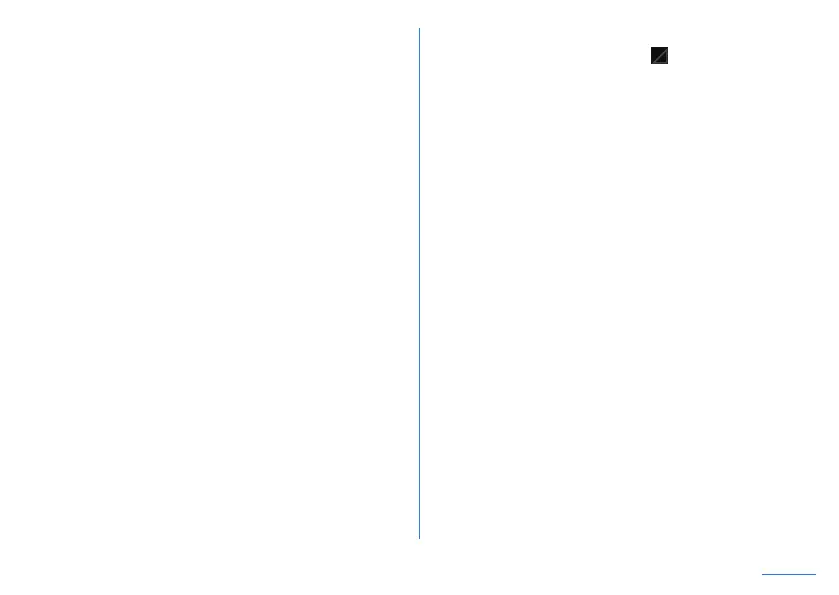157
Appendix
Sound
z
The other party's voice is not heard well or is too loud during a
call
y
Make sure you have not changed the in-call volume.
☞
P. 69 “Adjusting the in-call volume”
Mail
z
Mail is not automatically received
y
Make sure Sync Gmail in the account settings of Gmail is not
set to OFF.
☞
P. 82 “Setting Gmail”
Camera
z
Still picture or video shot by the camera is blurred
y
Switch to [Closeup] in the shooting menu when shooting a
nearby object with Camera.
☞
P. 93 “Switching shooting
menu”
y
Make sure the camera lens is neither misted up nor exposed
to dirt.
☞
P. 86 “Before using camera”
z
Still pictures and videos shot while the mobile light is turned on
go white
y
If there is a case, cover, finger, etc. near the camera lens,
lights of the mobile light may reflect on it and shot still pictures
and videos may be adversely affected.
NFC
z
Cannot use NFC
y
Is the NFC antenna of the handset held over the scanning
device?
☞
P. 147 “When using Android Beam”
International Roaming
z
Cannot use the handset overseas ([ ] appears)
y
Contact a distributor of nanoSIM Cards.
y
Change the network setting or network operator setting. Set
Preferred network type to [4G (recommended)]. Set
[Automatically select network] to ON.
☞
P. 112 “Mobile
network”
y
Turn the power on again. The handset may recover.
☞
P. 43
“Turning power on/off”
z
Cannot use data communication overseas
y
Set [Roaming] to ON.
☞
P. 112 “Mobile network”
z
The other party's phone number is not notified/A different phone
number from that of the other party is notified/Functions to use
details saved in the phonebook or Caller ID notification are not
activated
y
The caller ID is not displayed on the handset even though the
other party makes a call with the caller ID set to be notified if
the used network or network operator does not notify. In
addition, a different phone number from that of the other party
may be notified depending on the used network or network
operator.
Data management
z
Data is not transferred
y
Make sure a USB HUB is not used. If used, the transference
may not be carried out normally.
☞
P. 148 “Connecting to PC
and other device”
y
Make sure the use of the USB connection is set correctly.
☞
P. 148 “Connecting to PC and other device”