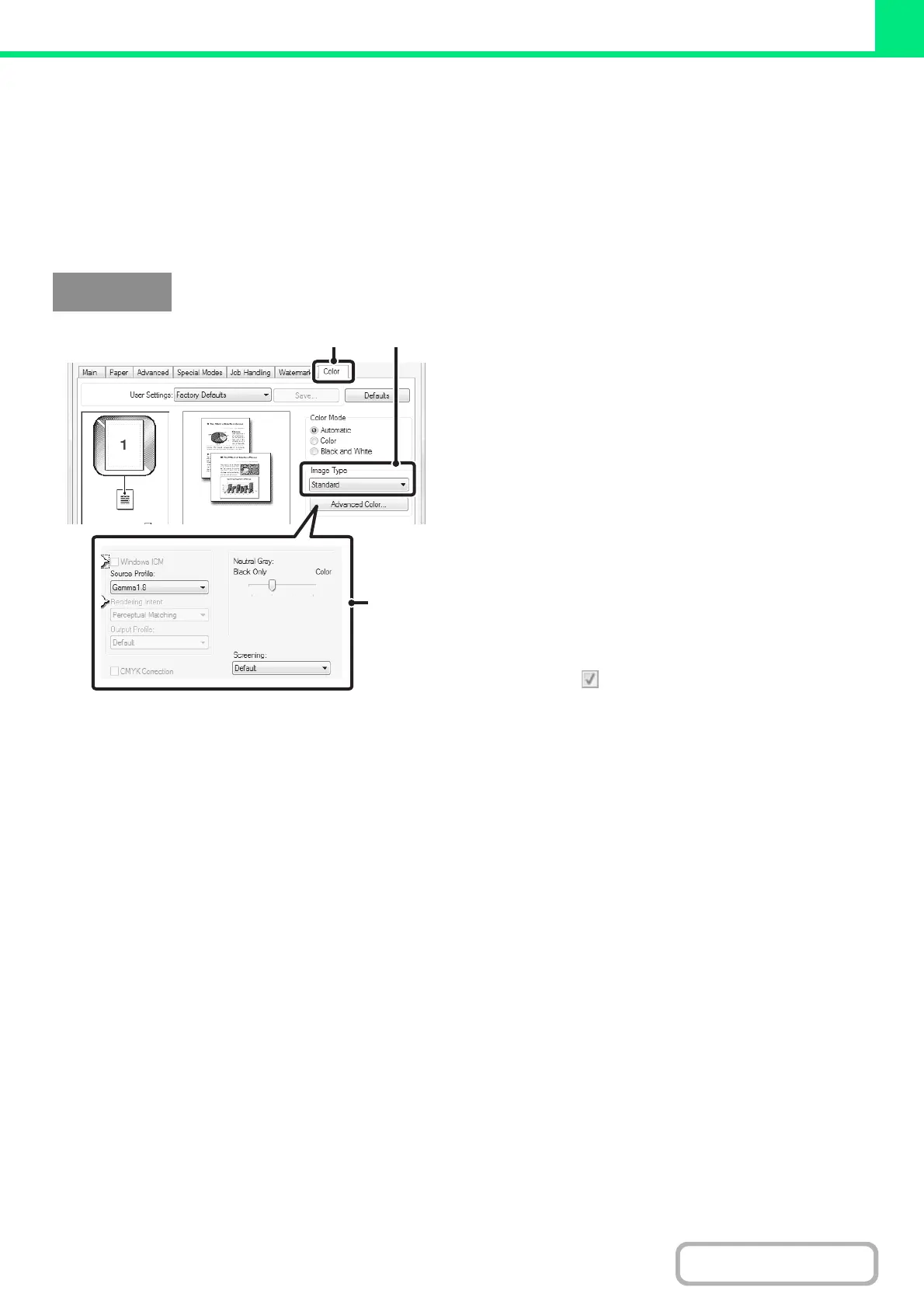3-43
PRINTER
Contents
SELECTING COLOR SETTINGS TO MATCH THE IMAGE
TYPE (Advanced Color)
Preset color settings are available in the machine's printer driver for various uses. These enable printing using the most
suitable color settings for the color image type.
Advanced color settings can also be configured to match the objective of the color image, such as color management
settings and the screening setting for adjustment of color tone expression.
(1) Click the [Color] tab.
(2) Select the "Image Type".
A document type to match the data to be printed can be
selected from the pull-down menu.
• Standard (for data that includes text, photos, graphs,
etc.)
• Graphics (for data with many drawings or illustrations)
• Photo (for photo data or data that uses photos)
• CAD (for engineering drawing data)
• Scan (for data scanned by a scanner)
• Custom (for data to be printed with special settings)
(3) Select advanced color settings.
If you wish to select advanced settings, click the
[Advanced Color] button.
If you wish to perform color management using Windows
ICM* in your operating system, select [Custom] for the
image type at step (2) and then select the [Windows ICM]
checkbox . To configure advanced color management
settings such as "Source Profile", select the desired
settings from the menus.
*Cannot be selected when using the PS printer driver on
Windows Vista/Server 2008.
Windows
(2)(1)
(3)
