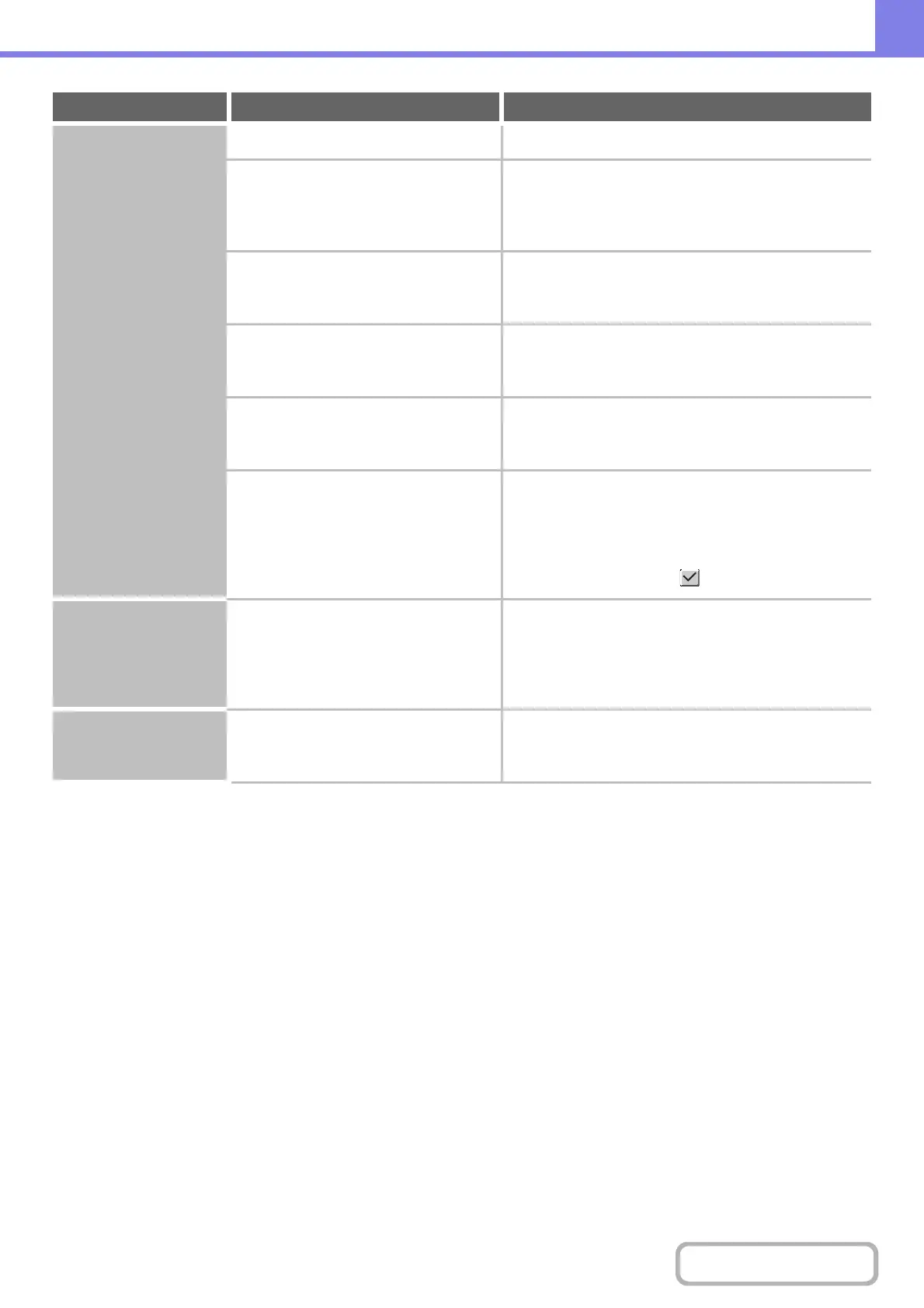8-33
TROUBLESHOOTING
Contents
Printing is not
possible or stops
during a job.
Is a tray out of paper?
Add paper as instructed by the message in the touch panel.
Is the machine out of toner? When toner runs low, a message will appear to inform
you that the toner cartridge must be replaced. To
replace the toner cartridge, see the Maintenance &
Safety Guide.
Has a paper misfeed occurred? Remove the misfeed as instructed by the message in
the touch panel.
☞ REMOVING MISFEEDS (page 8-2)
Is the output tray full? When the output tray becomes full, a detector activates
and stops printing.
Remove the output from the tray and resume printing.
Is the toner collection container full? Replace the toner collection container as instructed by
the message in the touch panel.
☞ Maintenance & Safety Guide
In the Paper Tray Settings of the system
settings, are restrictions placed on the
trays that can be used in each mode
(copy, print, fax, Internet fax, and
document filing)?
Check the Paper Tray Settings and see if checkmarks
appear in the checkboxes of each mode (Feeding
Approved Job). Functions without a checkmark cannot
be used for printing using that tray.
➞ System Settings > "Paper Tray Settings" > "Tray
Settings" > "Change" > (Each mode)
The wrong size is
selected.
Has the correct original size been set? When an original is placed, the detected original size is
displayed.
If the original size displayed in this key is different from
the size of the original you placed, be sure to touch this
key and specify the correct size.
The displayed bypass
tray paper size is not
correct.
Is the bypass tray extension pulled out? When loading paper in the bypass tray, be sure to pull
out the extension to enable the paper size to be
detected correctly.
Problem Point to check Solution
