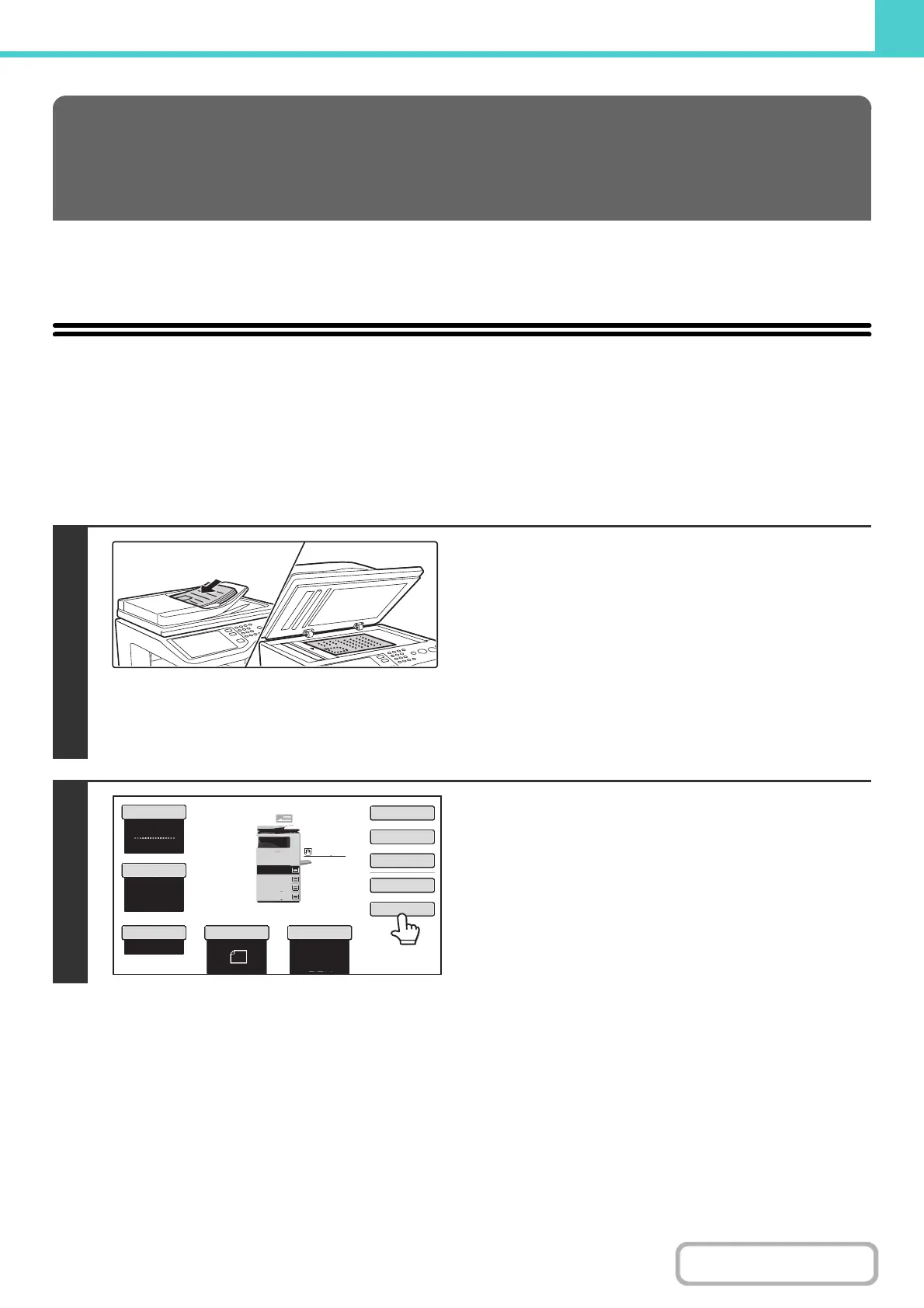6-11
DOCUMENT FILING
Contents
This section explains how to save an original as an image file using the Quick File, File, and Scan to HDD functions of
document filing mode.
SAVING A FILE WITH "Quick File"
When copying, printing or transmitting a document in copy mode, print mode, or image send mode (excluding USB
memory scan mode), "Quick File" can be selected to save an image of the document to the Quick File folder.
The image can be retrieved at a later time, allowing you to print or transmit the document without having to locate the
original.
As an example, the procedure for storing a document in the Quick File folder while copying is explained below.
SAVING FILES WITH DOCUMENT
FILING
1
Place the original.
Place the original face up in the document feeder tray, or face
down on the document glass.
After placing the original, specify the original size.
Copy mode:
☞ SPECIFYING THE ORIGINAL SIZE (page 2-29)
Fax mode:
☞ SPECIFYING THE SCAN SIZE AND SEND SIZE (page
4-45)
Scanner/Internet Fax mode:
☞ Specifying the send size of the image (page 5-55)
2
Touch the [Quick File] key.
Auto
8½x11
Plain
Color Mode
Special Modes
2-Sided Copy
Output
File
Quick File
Original
Paper Select
Full Color
Exposure
Auto
Copy Ratio
100%
2.
3.
4.
1.
5 x8
8 x14
8 x11
8 x11
1
/
2
1
/
2
1
/
2
1
/
2
1
/
2
8 x11
Plain
1
/
2
