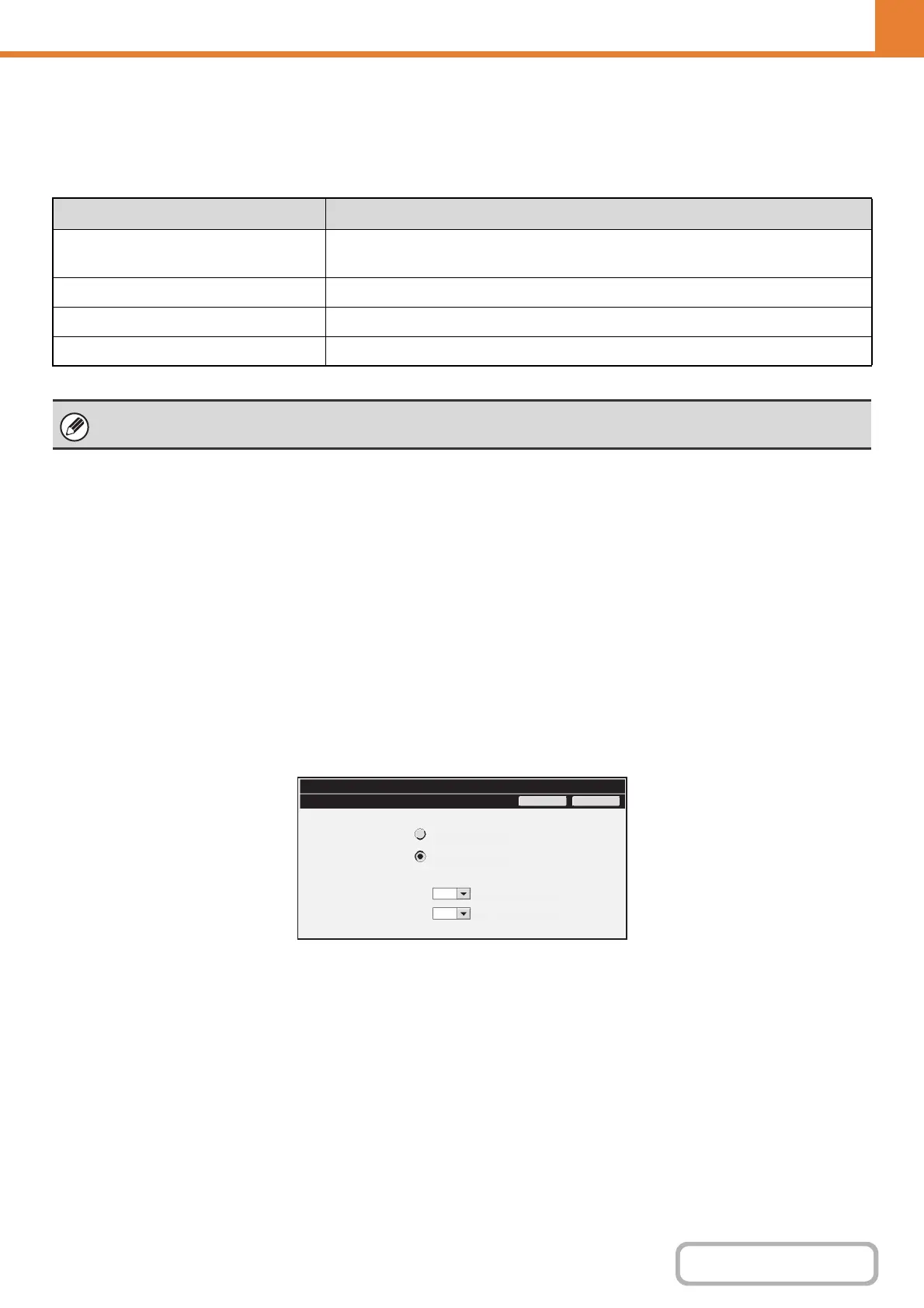7-15
SYSTEM SETTINGS
Contents
Paper Type Registration
Store a paper type when the desired paper type does not appear as a selection or when you wish to create a new set of
paper properties.
Up to 7 paper types can be stored.
Auto Tray Switching
When a tray runs out of paper during printing, this determines whether or not another tray with the same size and type of
paper is automatically selected and printing continues.
Custom Size Registration (Bypass)
If you frequently use a special non-standard paper size in the bypass tray, you can store that paper size.
Storing the paper size saves you the trouble of setting the size each time you need to use it.
Up to three paper sizes can be stored.
Touch the key ([Custom 1] to [Custom 3]) in which you wish to store or change a paper size. The following screen will
appear:
Select whether you wish to enter the size in inches ("Size Input-Inch") or mm ("Size Input-AB"), and then set the X and Y
dimensions of the paper.
"Size Input-Inch"
The X dimension can be set to a value from 5-1/2" to 14". The factory default setting is 11".
The Y dimension can be set to a value from 5-1/2" to 8-1/2". The factory default setting is 8-1/2".
"Size Input-AB"
The X dimension can be set to a value from 140 mm to 356 mm. The factory default setting is 297 mm.
The Y dimension can be set to a value from 100 mm to 216 mm. The factory default setting is 210 mm.
Item Description
Type Name
Store any name.
The factory default names are "User Type 1" - "User Type 7".
Fixed Paper Side Enable this setting when paper with a front and reverse side is used.
Disable Duplex Enable this setting when paper is loaded that cannot be used for two-sided printing.
Disable Staple Enable this setting when paper is used that cannot be stapled.
The settings that can be selected vary depending on the peripheral devices installed.
System Settings
Custom 1
OKCancel
11
8½
Size Input-AB
Size Input-Inch
Inch
X
Y
Inch
