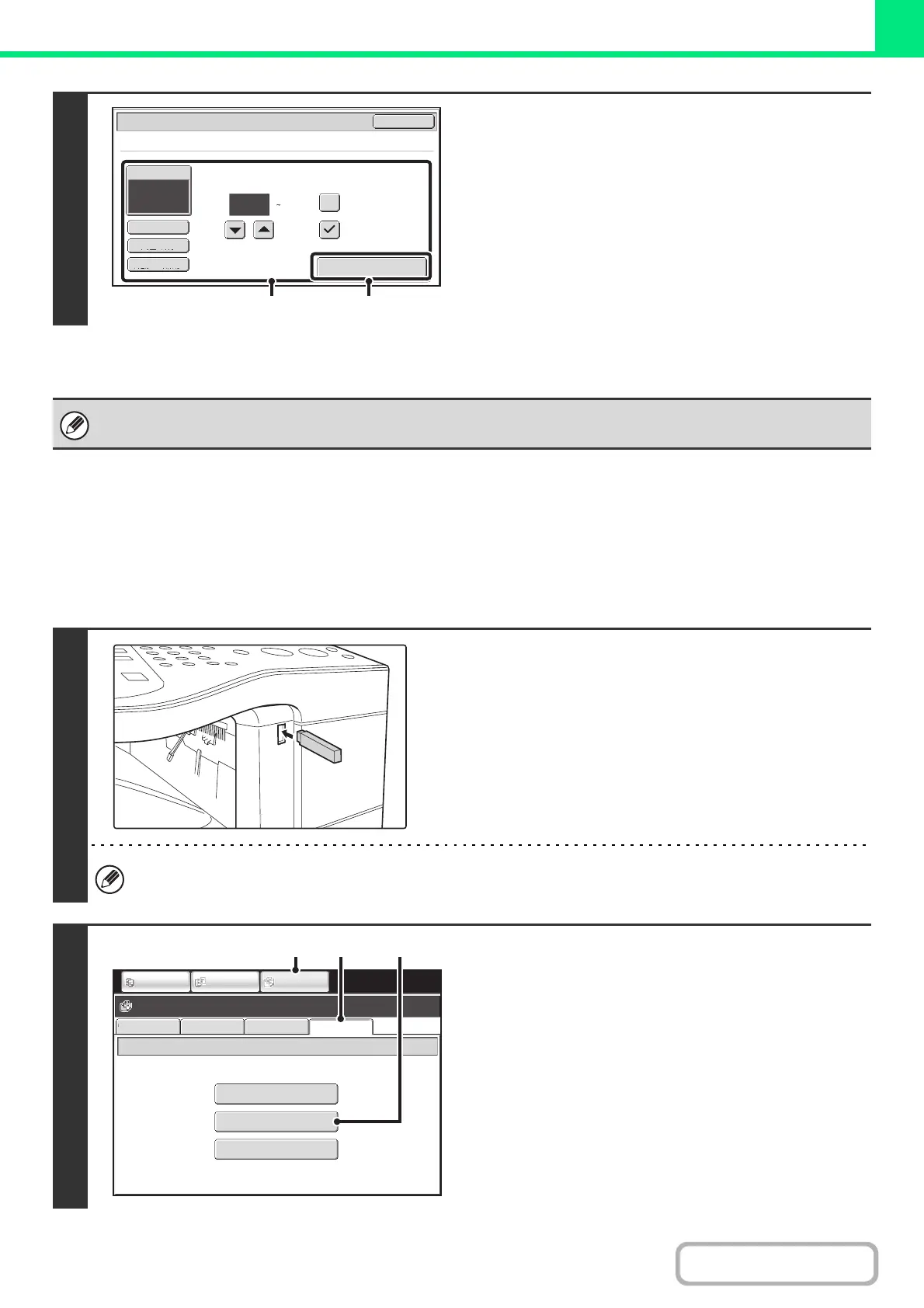3-57
PRINTER
Contents
DIRECTLY PRINTING A FILE IN USB MEMORY
A file in a USB memory device connected to the machine can be printed from the operation panel of the machine without
using the printer driver. When the printer driver of the machine is not installed on your computer, you can copy a file into
a commercially available USB memory device and connect the device to the machine to print the file directly.
4
Print the selected file.
(1) Select print conditions.
If you selected a file (PCL, PS, or XPS) in step 3 that
includes print settings, the settings will be applied.
(2) Touch the [Print] key.
Printing begins. When the message appears in the touch
panel, touch the [OK] key.
When you select a PDF file that has a password, you must enter the password in the job status screen to begin printing.
☞ PRINTING AN ENCRYPTED PDF FILE (page 3-67)
1
Connect the USB memory device to the
machine.
Use a FAT32 USB memory with a capacity of no more than 32 GB.
2
Access the USB memory device.
(1) Touch the [DOCUMENT FILING] key.
(2) Touch the [Ex Data Access] tab.
(3) Touch the [USB Memory] key.
1
Output
2-Sided
Quick File
Paper Select
Auto
Print
Cancel
B/W Print
Fit To Page
Print
File-01.tiff
Number of Prints
(1 999)
(1) (2)
FTP
Network Folder
USB Memory
External Data Access
File Retrieve
Scan to HDD HDD Status
Ex Data Access
IMAGE SEND
DOCUMENT
FILING
COPY
(2) (3)
(1)