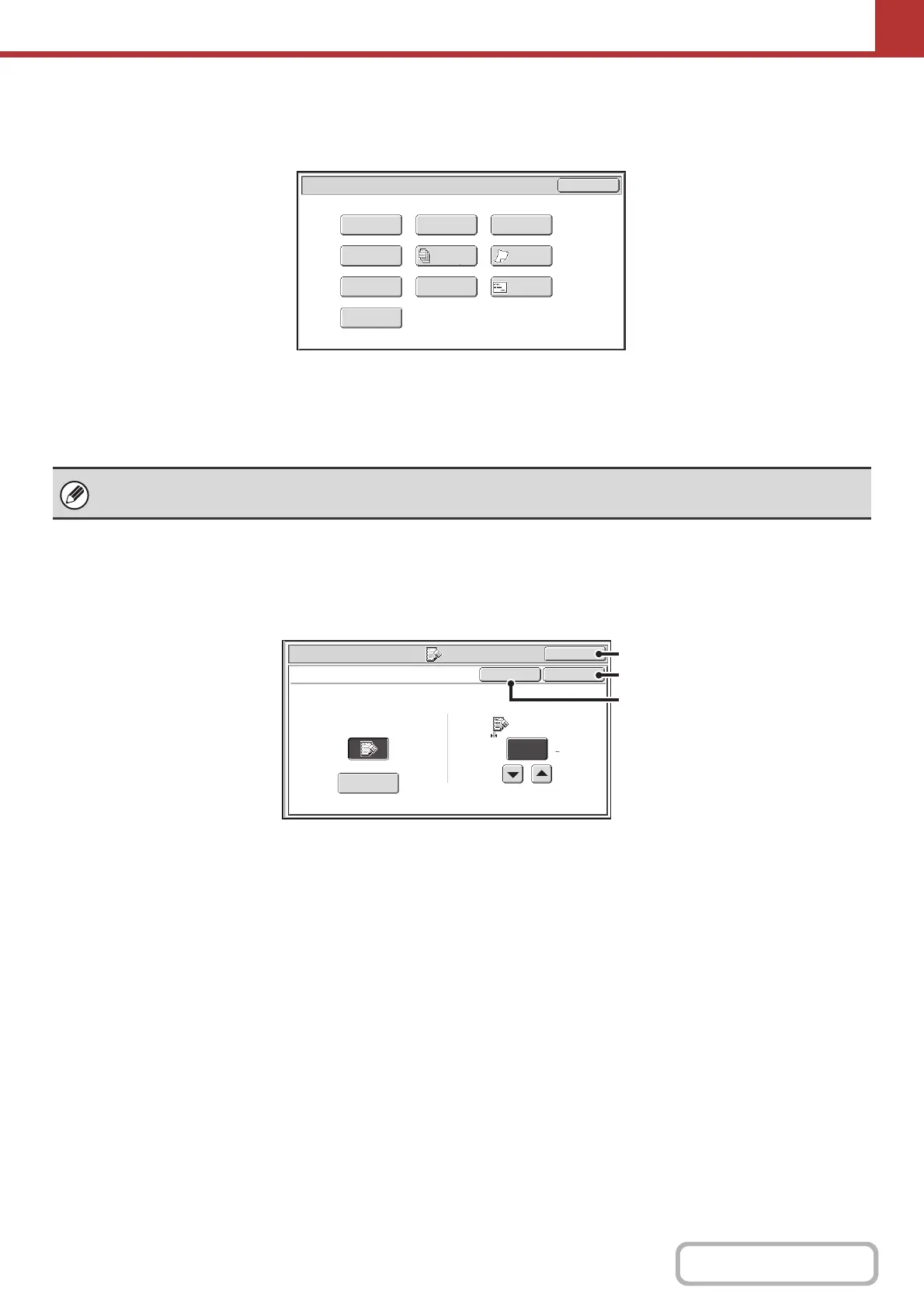5-66
SCANNER/INTERNET FAX
Contents
Internet fax mode
The keys explained below can only be used in Internet fax mode. The other keys are the same as those explained in
"Scan mode, USB memory mode, Data entry mode" (page 5-65).
(1) [Transaction Report] key
☞ CHANGING THE PRINT SETTINGS FOR THE
TRANSACTION REPORT (Transaction Report)
(page 5-83)
[OK] key and [Cancel] key
In some cases two [OK] keys and one [Cancel] key will appear in the special mode screens. The keys are used as
follows:
(A) Enter the selected special mode setting and return to the base screen.
(B) Enter the selected special mode setting and return to the special mode menu screen. Touch this key when you wish
to continue selecting other special mode settings.
(C) During selection of special mode settings, this key returns you to the special mode menu screen without saving the
settings. When settings have been completed, this cancels the settings and returns you to the special mode menu
screen.
Internet Fax/Special Modes
Card Shot
OK
Slow Scan
Mode
Quick File
Erase
Job
Build
File
Transaction
Report
Program
Timer
Business
Card Scan
(1)
Special modes can generally be combined with other special modes, however, there are some combinations that are not
possible. If a prohibited combination is selected, a message will appear in the touch panel.
Scan/Special Modes
OK
Erase
Edge
1/2
(0 1)
inch
Edge
Erase
OKCancel
Side Erase
(C)
(A)
(B)