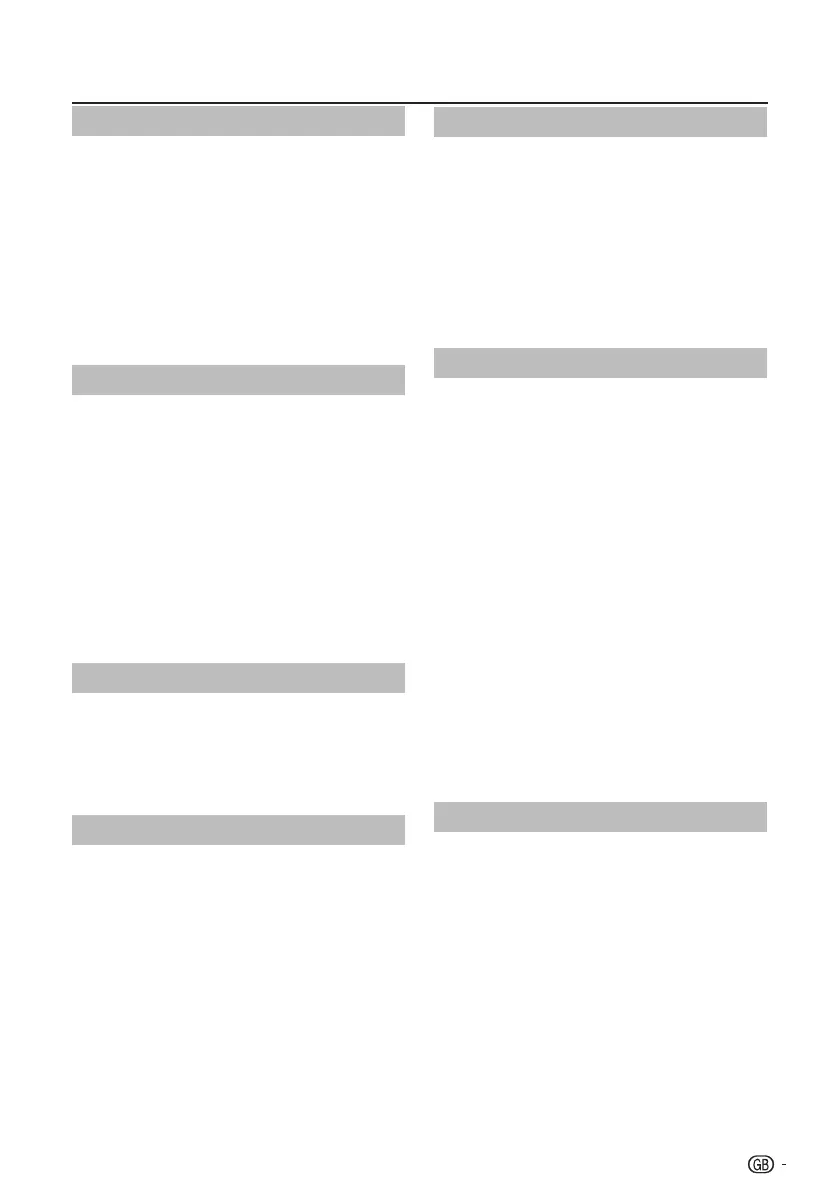HDMI overscan
WhenyouwatchTVviaHDMIinputsource,youcould
usethisfunctiontoenlargethepicture.Itmayhavefew
lossofvideocontent.
1� Press MENU on the remote control and select
Features > HDMI Scan info
2� Press ≤≥ to select one of the following:
• Select Auto to scan the picture automatically.
• Select Underscan to disable.
• Select Overscan to activate.
3� Follow the on-screen instructions to exit.
Manual OAD Download
Whenyougetthesoftwareupdatingnewsfromthe
retailerorinternet,youcanupdatetheoperation
softwareusingtheOAD(OverAirDownload)
Download.Theupdatedsoftwaredatawillbe
transferredthroughtheTVsignal.
1� Press MENU on the remote control and select
Features ≥ OAD ≥ Manual OAD Download.
2� Press OK or ≥ to enter.
3� Follow the on-screen instructions to download
the updated software.
NOTE
• PleasedonotswitchofftheTVduringthedownloading
process.
No Signal Off
Whensetto“On”,theTVwillautomaticallyenter
standbymodeifthereisnosignalinputfor15minutes.
NOTE
• EvenifaTVprogrammefinishes,thisfunctionmaynot
operatebecauseofinterferencefromotherTVstations
orothersignals.
No Operation Off
TheTVwillautomaticallyenterstandbymodeifno
operationsareperformedinthreehoursif“On”is
selected.
NOTE
• FiveminutesbeforetheTVentersstandbymode,the
remainingtimedisplayseveryminute.
TV menu
Reset Default
WhenyouactivatetheReset Default,theTVentersto
firsttimeinstallation.
1� Press MENU on the remote control and select
Features ≥ Reset Default.
2� Press OK or ≥ to enter.
3� Select OK and press OK on your remote
control to confirm.
4� Follow the on-screen instructions to reset your
TV settings.
DivX® Setup
Thisisthefunctiontoconfirmyourregistrationcode.
Youneedtoregisterthecodeatwww.divx.com.
E DivX® Registration (VOD)
Youcanfindyourregistrationcodeonthismenu.You
needtoregistertheTVatwww.divx.combeforeplaying
theDivX®content.
1� Press MENU on the remote control and select
Features ≥ DivX® Registration.
2� Press OK or ≥ to enter.
3� Follow the on-screen instructions to exit.
E DivX® Deactivation (VOD)
Youcanfindyourdeactivationcodeonthismenu.You
needtodeactivatetheTVatwww.divx.comtorelease
theregistration.
1� Press MENU on the remote control and select
Features ≥ DivX® Deactivation.
2� Press OK or ≥ to enter.
3� Follow the on-screen instructions to exit.
SW Ver�
DisplaytheSoftwareversion.
1� Press MENU on the remote control and select
Features ≥ SW Ver.
2� Press OK or ≥ to enter.
3� Press <> to look for the software version
information.
19
