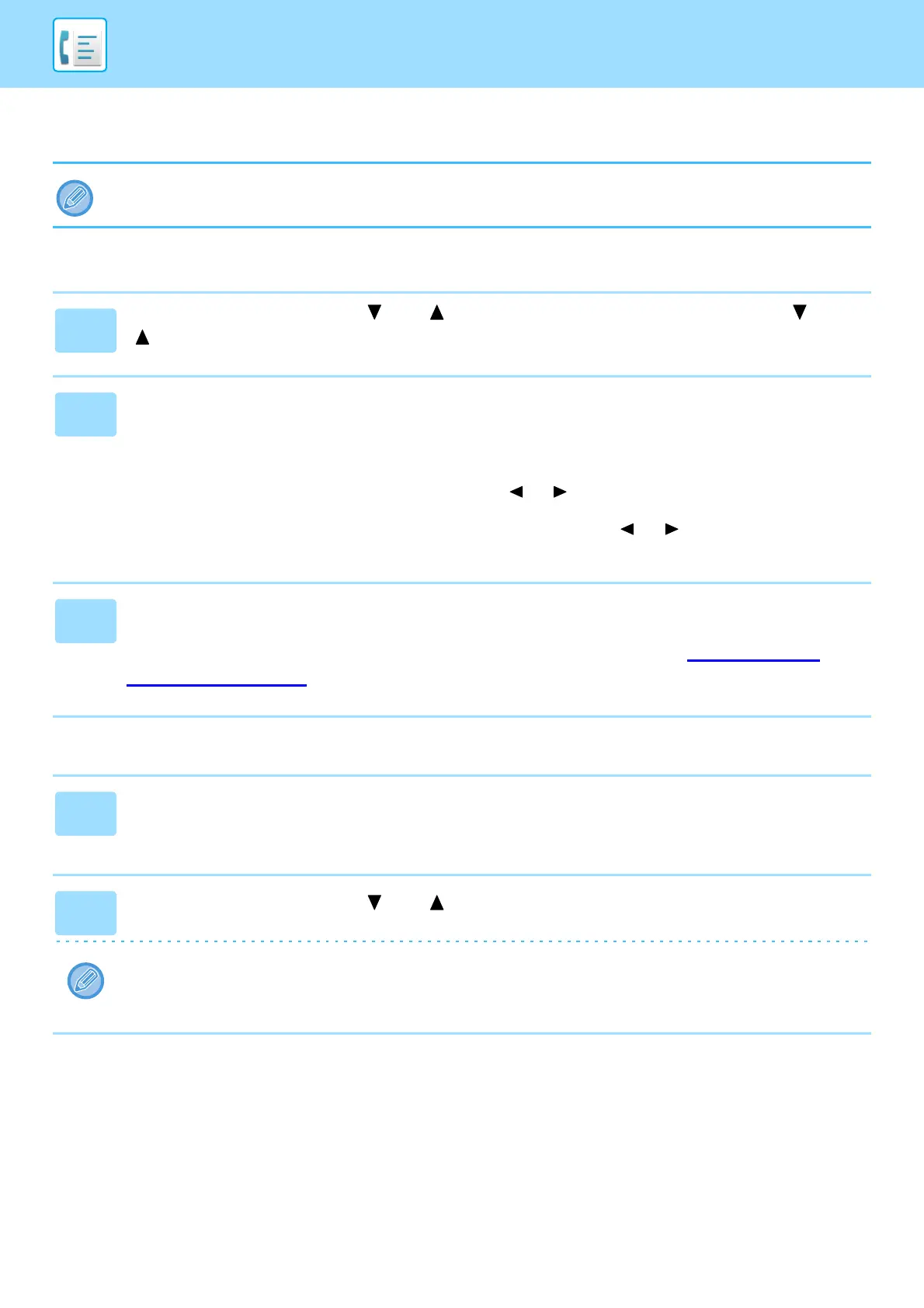4-41
FACSIMILE►CONVENIENT FAX FUNCTIONS
Editing and deleting auto-dial numbers
To edit or delete a stored number, perform the steps below in the auto dial storing screen.
Editing a Speed Dial number
Deleting a Speed Dial number
The Speed Dial number is being used in a transmission in progress or in a stored transmission, a Speed Dial number cannot
be edited or cleared.
1
Select "Speed" with the [ ] or [ ] key and Select "Change" with the [ ] or
[ ] key.
2
Press the [SPEED] key and edit the destination fax number with the numeric
keys.
• Press the [SPEED] key and then enter the Speed Dial number (000 to 299) that you wish to edit with the numeric
keys.
• Move the cursor to the digit(s) that you wish to edit with the [ ] or [ ] key, and then enter the correct digit(s) with the
numeric keys.
• To delete a digit, move the cursor to the digit that you wish to delete with the [ ] or [ ] key and then press the [C]
key.
3
To finish the storing procedure, press the [START] key. If you wish to
program an option such as chain dialing, transmission speed, or
international transmission mode, press the [OK] key. (See CHARACTER
ENTRY (page 1-39).)
1
Select "Delete" and press the [SPEED] key.
Press the [SPEED] key and then enter the Speed Dial number (000 to 299) that you wish to delete with the numeric
keys.
2
Select "Delete" with the [ ] or [ ] key.
If you select "No Delete", you can press the key to check the destination name. If you are deleting the destination, check
the destination name and then delete the destination.
