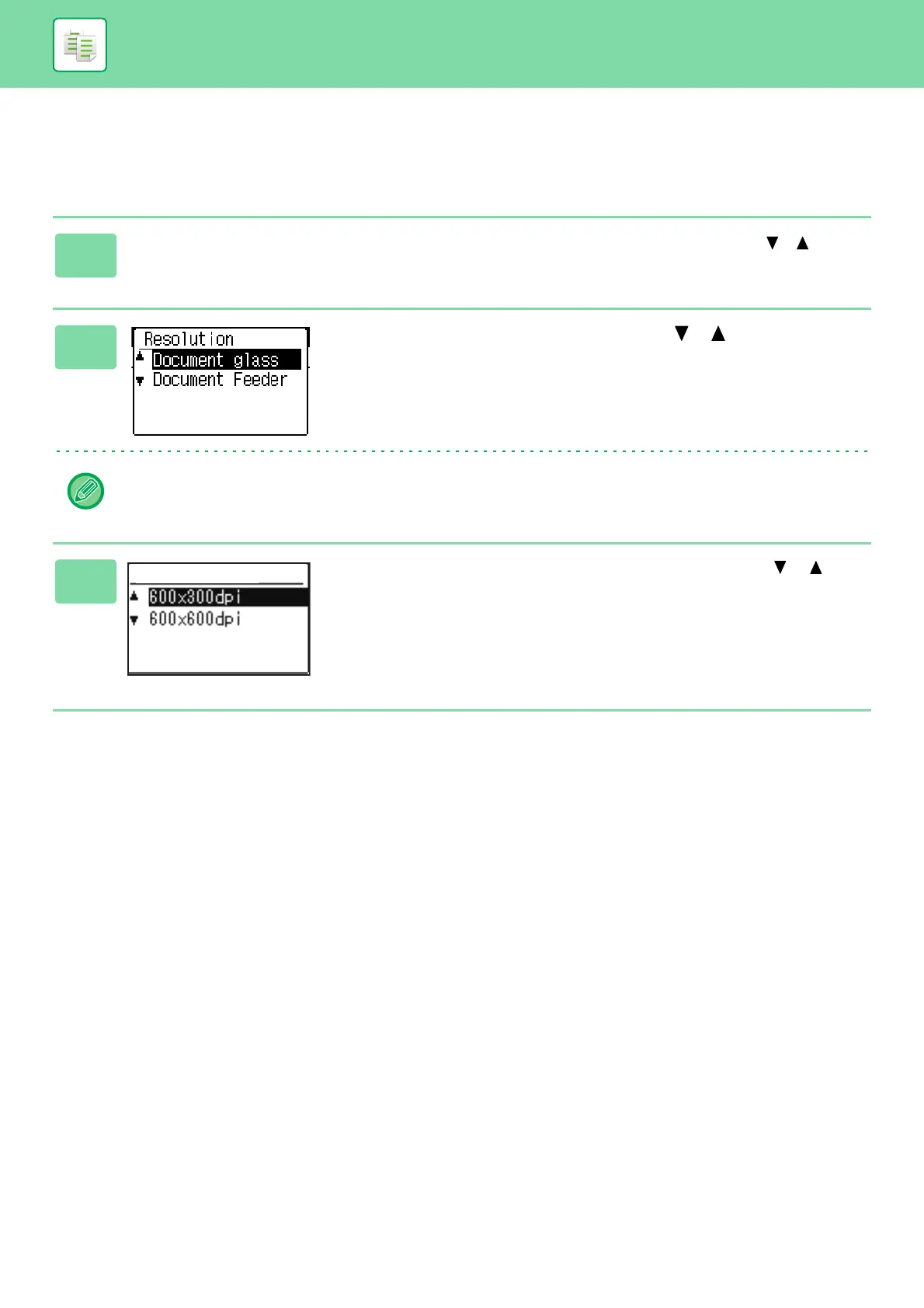2-18
COPIER►CONVENIENT COPY FUNCTIONS
RESOLUTION SETTINGS
You can adjust the resolution for scanning an original on the document glass or in the auto document feeder, and select
high image quality or high speed as appropriate for your needs.
1
Press the [SPECIAL FUNCTION] key, select "Resolution" with the [ ][ ]
keys, and press the [OK] key.
2
Select "Document Feeder" with the [ ] [ ] keys and
press the [OK] key.
You can also select the document glass, however the document glass is fixed at 600 x 600 dpi, you can not change the
setting.
3
Select "600×300dpi" or "600×600dpi" with the [ ] [ ]
keys and press the [OK] key.
