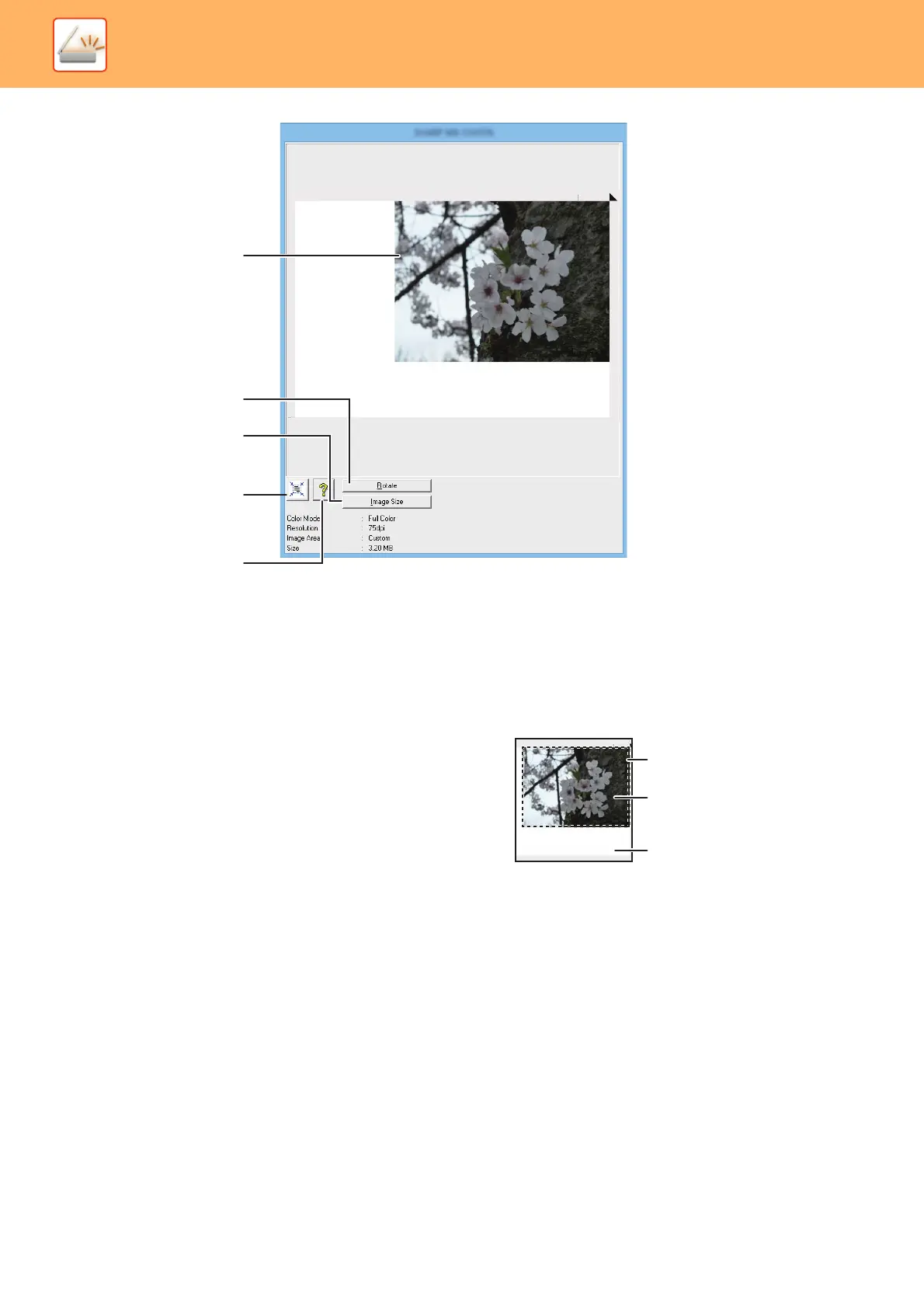5-23
SCANNER►SCANNING FROM YOUR COMPUTER (PC SCAN)
(1) Preview screen
Click the "Preview" button in the Set-up screen to display
the scanned image. You can specify the scanning area
by dragging the mouse inside the window. The inside of
the frame that is created when you drag the mouse will
be the scanning area. To cancel a specified scanning
area and clear the frame, click anywhere outside the
frame.
(2) "Rotate" button
Click to rotate the preview image 90 degrees clockwise.
This allows the orientation to be corrected without
resetting the original. Upon scanning, the image file is
created in the orientation shown in the preview screen.
(3) "Image Size" button
Click to open a dialog box that allows you to specify the
scanning area by entering numbers. Pixels, mm, or
inches can be selected for the units of the numbers. By
initially specifying a scanning area, numbers can be
entered to change that area relative to the top left corner
as a fixed origin.
(4) "Auto Scan Area Judgement" button
Click when the preview screen is displayed to
automatically set the scanning area to the entire preview
image.
Click the "Auto Scan Area
Judgement" button to
automatically set the scanning
area to the entire preview image.
Preview image
Preview screen
(5) "Help" button
Click to display the help file for the scanner driver.
(1)
(2)
(3)
(4)
(5)
